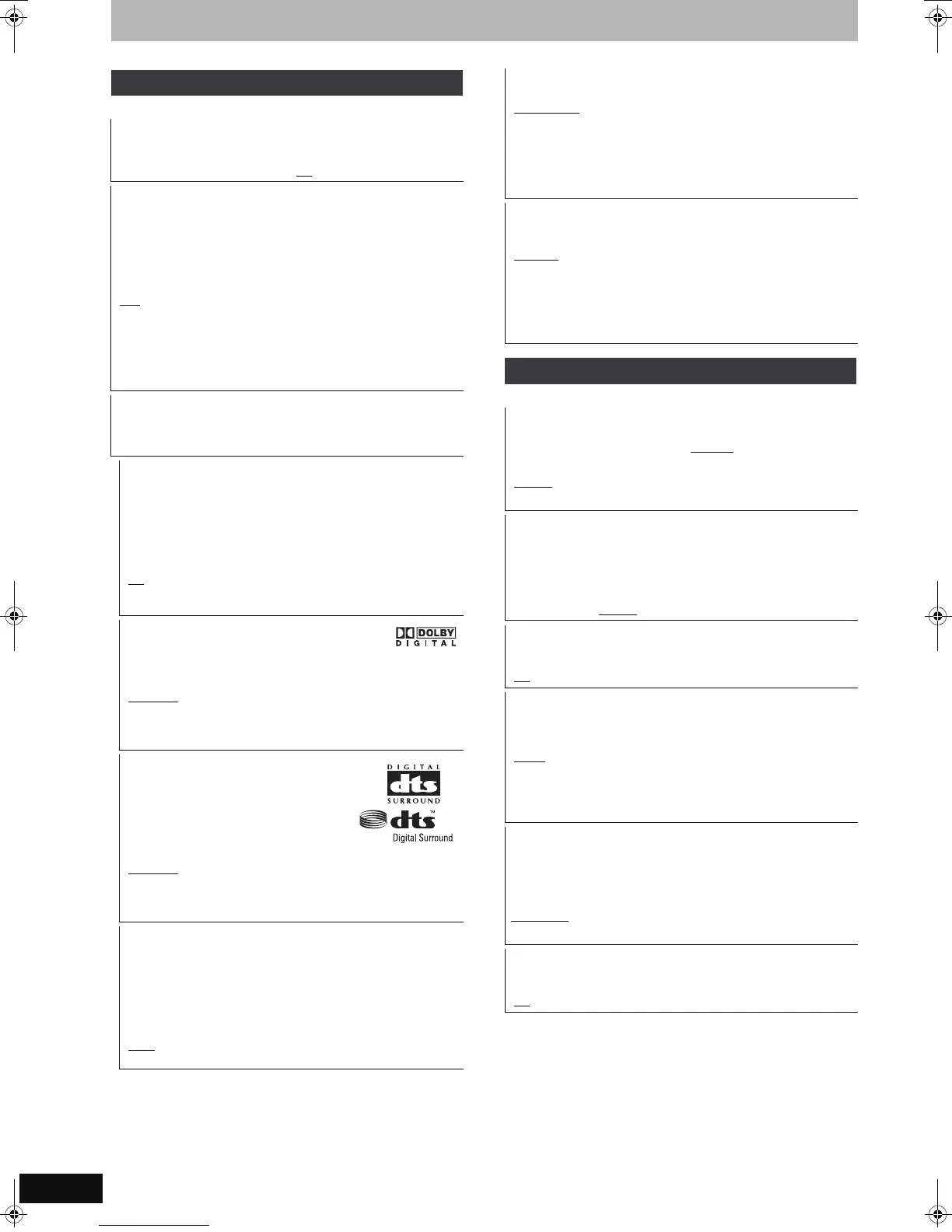64
RQT9079
Changing the unit’s settings
(All factory default settings are indicated with underlined text.)
(All factory default settings are indicated with underlined text.)
Sound
Dynamic Range Compression
[DVD-V] (Dolby Digital only)
Change the dynamic range for late night viewing.
[On] [Off
]
Bilingual Audio Selection
(Analogue broadcast only)
Select whether to record the main or secondary audio type when:
≥Recording or copying to a DVD-R, DVD-R DL, DVD-RW (DVD-
Video format), +R, +R DL and +RW.
≥“Rec for High Speed Copy” is set to “On”.
≥Recording or copying sound in LPCM (➡ right, “Audio Mode for
XP Recording”).
[M 1
][M2]
≥You cannot select the audio on this unit when recording from an
external source, such as when copying from a video cassette
recorder (except from DV equipment connected to this unit’s DV
input terminal). Select the audio on the other equipment.
≥When recording from the unit’s DV terminal, select the type of
audio recording from “Audio Mode for DV Input” (➡ right).
Digital Audio Output
Change the settings when you have connected equipment through
this unit’s DIGITAL AUDIO OUT terminal (➡ 70).
≥Press [OK] to show the following settings.
PCM Down Conversion
Select how to output audio with a sampling frequency of 96 kHz.
≥Signals are converted to 48 kHz despite the settings below if
the signals have a sampling frequency of over 96 kHz, or the
disc has copy protection.
[On] Signals are converted to 48 kHz. (Choose when the
connected equipment cannot process signals with a
sampling frequency of 96 kHz.)
[Off
] Signals are output as 96 kHz. (Choose when the
connected equipment can process signals with a
sampling frequency of 96 kHz.)
Dolby Digital
Select how to output the signal.
Select “Bitstream” if the connected equipment decodes the signal.
Select “PCM” if this unit decodes the signal and outputs it as 2 channels.
≥Not making the proper settings may result in noise.
[Bitstream
] When connecting to equipment displaying the
Dolby Digital logo.
[PCM] When connecting to equipment not displaying the
Dolby Digital logo.
DTS
Select how to output the signal.
Select “Bitstream” if the connected
equipment decodes the signal.
Select “PCM” if this unit decodes the signal
and outputs it as 2 channels.
≥Not making the proper settings may
result in noise.
[Bitstream
] When connecting to equipment displaying the
DTS logo.
[PCM] When connecting to equipment not displaying the
DTS logo.
MPEG
Select how to output the signal.
Select “Bitstream” if the connected equipment decodes the signal.
Select “PCM” if this unit decodes the signal and outputs it as 2
channels.
≥Not making the proper settings may result in noise.
[Bitstream] When connected to equipment with a built-in
MPEG decoder.
[PCM
] When connected to equipment without a built-in
MPEG decoder.
Audio Mode for XP Recording
Choose the audio type when recording or copying with XP mode.
[Dolby Digital
] (➡ 84) [LPCM] (➡ 84)
≥The picture quality of LPCM recordings may be lower than that
of normal XP mode recordings.
≥The audio recording becomes Dolby Digital even if you selected
LPCM when using a recording mode other than XP.
≥When recording a bilingual broadcast, select the type of audio in
advance from “Bilingual Audio Selection” (➡ left).
Audio Mode for DV Input
You can select the kind of audio when recording from the unit’s DV
input terminal (➡ 25).
[Stereo 1
] Records audio (L1, R1).
[Stereo 2] Records added audio such as narration (L2, R2)
subsequent to original recording.
[Mix] Records both Stereo 1 and Stereo 2.
≥When recording bilingual broadcast, select the type of audio in
advance from “Bilingual Audio Selection” (➡ left).
Display
Language
Choose the language for these menus and on-screen messages.
[For]Germany[ [English] [Deutsch
]
[For]France,[Italy,[Spain[and[Switzerland]
[English
] [Deutsch] [Français] [Italiano]
[Español]
On-Screen Messages
Choose the approximate time until the digital channel information
screen (➡ 16) disappears automatically.
The length of time the control panel (➡ 39) is displayed can also
be changed, but “Off” does not work.
[Off] (The digital channel information is not displayed.)
[3 sec.] [5 sec.]
[7 sec.] [10 sec.]
Grey Background
Select “Off” if you do not want to have the unit show the grey
background when tuner reception is weak.
[On
] [Off]
FL Display
Changes the brightness of the unit’s display.
This setting is fixed with “Automatic” if you set “Power Save”
(➡ 66) to “On”.
[Bright
] [Dim]
[Automatic]
The display turns dark during play and disappears when
the unit is turned off. It reappears momentarily if a button
is pressed. While using this mode, the standby power
consumption can be reduced.
New Service Message (➡ 16)
When a new DVB channel is added this unit will be informed
automatically. Then the confirmation message appears. If you
select “Yes” on the display, Auto-Setup starts (all channel settings
and all created profiles are deleted. The timer recording
programmes are also cancelled.).
[Automatic]
[Off] The service messages are not shown.
Pause Live TV Icon
Select “Off” if you do not want to have the unit show the on-screen
icon while using the Pause Live TV function.
[On
] [Off]
DMREX78&88EG&EC&EF-RQT9079-L_eng.book 64 ページ 2008年2月27日 水曜日 午後3時11分