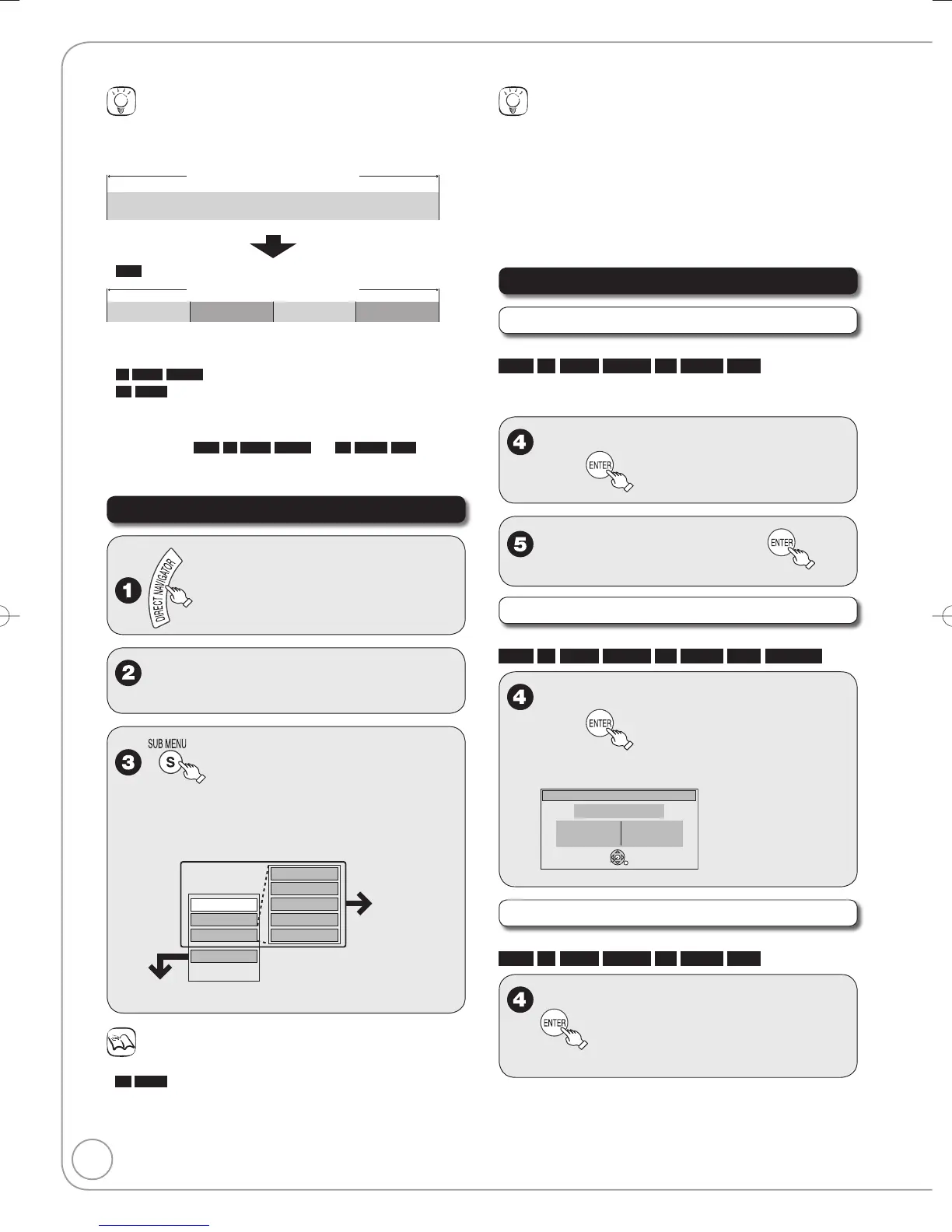Recordings-Editing
Tips
Recording/Chapter
Normally, programs are recorded as a single item consisting of one
chapter.
Recording
Chapter
Start End
RAM
You can divide a recording into multiple chapters.
Chapter Chapter Chapter Chapter
Recording
After finalizing, recordings are divided into chapters of the following
lengths.
-R
-R DL
-RW(V)
: Chapters are approx. 5 minutes long
+R
+R DL
: Chapters are approx. 8 minutes long
Maximum numbers of items on a disc
RAM
-R
-R DL
-RW(V) +R
+R DL
+RW
Recordings 99 49
Chapters Approx. 1000 Approx. 254
Accessing the Recording View
e, r, w, q to select a recording.
Multiple editing (➔ right, Tips)–
to display the menu list.
To view more options
Press [e, r] to select “Edit Recording”, then
press [ENTER].
Items that cannot be selected are grey.
If you select “View Chapters” (➔ 26)
•
Refer to
“Editing
Operations to
Recordings”
(➔ right).
Notes
You cannot edit during recording.
+R
+R DL
Management information is recorded in unused sections
when you edit discs. The available space on these discs decreases
each time you edit their contents.
•
•
•
•
Tips
To exit the menu screens
Press [DIRECT NAVIGATOR].
To view other pages
Press [e, r, w, q] to select “Previous” or “Next” and press [ENTER].
You can also press [u, i] to view other pages.
Multiple editing
Select with [e, r, w, q] and press [h PAUSE]. (Repeat.)
A check mark appears. Press [h PAUSE] again to cancel.
Editing Operations to Recordings
Delete Recording
Perform steps 1−3 of “Accessing the Recording View”.
RAM
-R
-R DL
-RW(V)
+R
+R DL
+RW
Important: Once deleted, contents cannot be
recovered.
e, r to select “Delete Recording”,
then
w to select “Delete” then to
confirm.
Recording Properties
Perform steps 1−3 of “Accessing the Recording View”.
RAM
-R
-R DL
-RW(V)
+R
+R DL
+RW
-RW(VR)
e, r to select “Properties”,
then
Recording information is shown (e.g., date,
time).
