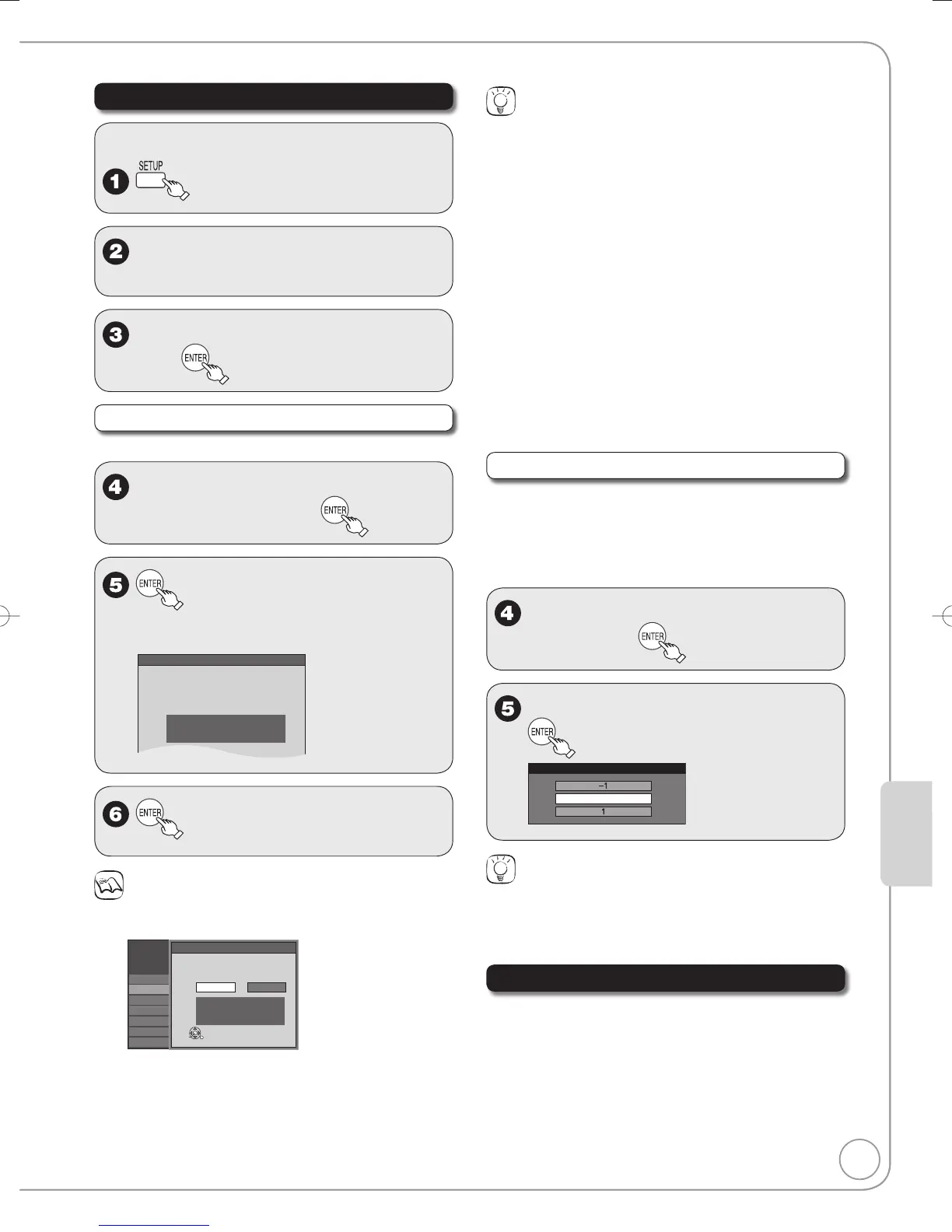Clock Settings
With the unit stopped
e, r to select “Setup”,
then q.
e, r to select “Clock Settings”,
then
Set Clock Automatically
Perform steps 1–3 of “Clock Settings”.
e, r to select “Set Clock
Automatically”, then
to start auto setting.
The following dialog appears when setting is
complete.
Setting completed as follows.
Time Zone....... EST
If the time is correct, w to select “Yes”, then [ENTER].
– If you select “No”, auto setting starts again, then the above
screen reappears. Repeat this step until the correct time appears.
If the clock is not correct, set the clock with “Adjust Time Zone”
(➔ right) or “Set Clock Manually”(➔ 32).
•
•
•
Tips
To cancel in the middle
Press [RETURN]. The unit then displays “Set Clock Manually” screen
(➔ 45, Manual Clock Setting).
Time Zone
Time Zone shows the time difference from Greenwich Mean Time
(GMT).
EST (Eastern Standard Time) = GMT –5
CST (Central Standard Time) = GMT –6
MST (Mountain Standard Time) = GMT –7
PST (Pacific Standard Time) = GMT –8
AST (Alaska Standard Time) = GMT –9
HST (Hawaii Standard Time) = GMT –10
For other areas: xx hr
DST (Daylight Saving Time)
If you select “On”, the clock is advanced one hour starting at 2 a.m.
on the second Sunday in March and ending at 2 a.m. on the first
Sunday in November.
Set the DST period manually when it varies according to regions
(➔ 45).
Adjust Time Zone
Adjust the time zone (–1 or 1) if it was not set correctly
with auto clock setting.
You can set this menu only after “Set Clock
Automatically” is completed.
Perform steps 1–3 of “Clock Settings”.
e, r to select “Adjust Time
Zone”, then
e, r to select “–1” or “1” then
Tips
To return to the previous screen
Press [RETURN].
To exit the screen
Press [SETUP].
Automatic Off Timer
This determines how long the unit stays on when it’s
not being used. Default = 6 hours (then it switches to
standby) To turn off the “Off Timer”, or to change the
setting to 2 hours, see page 32.
•
•
