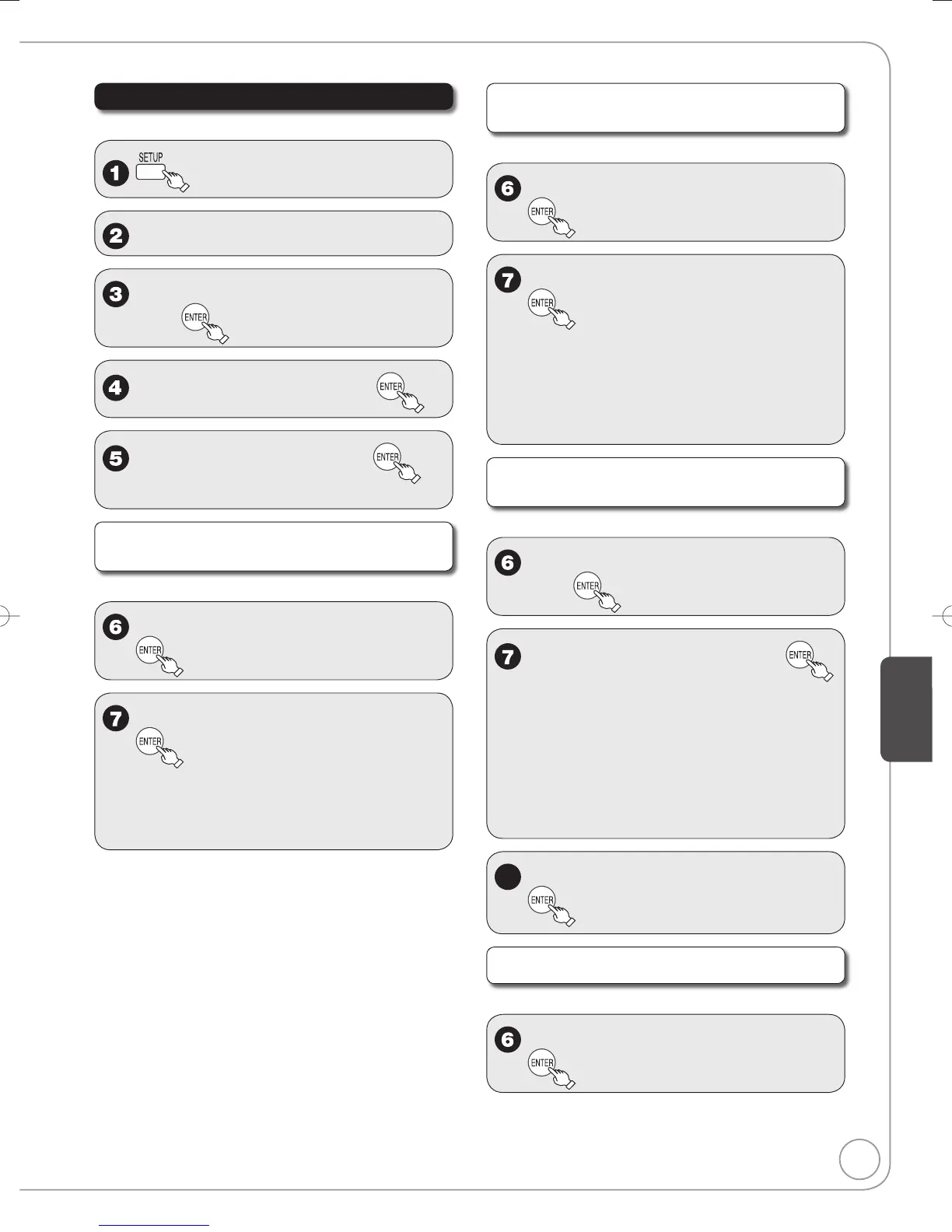Setting the Closed Caption
Choose whether to show closed captions.
▲, ▼ to select “Channel”, then q.
▲, ▼ to select “Closed Caption”,
then
▲, ▼ to select “Set”, then
▲, ▼ to select “On”, then
Select “Off” if you don’t want closed captions.
Settings for closed captions in analog
broadcasts
Perform steps 1-5 of “Setting the Closed Caption”.
▲, ▼ to select “Analog”, then
▲,▼ to select the item, then
CC1-4:
Information related to pictures
(Appears at bottom of screen)
T1-4: Textual information (Appears over
entire screen)
Settings for closed captions in digital
broadcasts
Perform steps 1-5 of “Setting the Closed Caption”.
▲, ▼ to select “Digital”, then
▲,▼ to select the item, then
[Primary]: Primary Language
[Secondary]: Secondary Language
[Service 3]: Service 3 Language
[Service 4]: Service 4 Language
[Service 5]: Service 5 Language
[Service 6]: Service 6 Language
Detailed settings for closed captions in
digital broadcasts
Perform steps 1-5 of “Setting the Closed Caption”.
▲, ▼ to select “Digital Setting”,
then
▲,▼ to select the item, then
[Size]: Text size
[Font]: Text font
[Style]: Text style (Raised, Depressed, etc.)
[Foreground]: Color of text
[Fore Opacity]: Opacity of text
[Background]: Color of text box
[Back Opacity]: Opacity of text box
[Outline]: Outline color of text (Identify the
setting options on the screen.)
