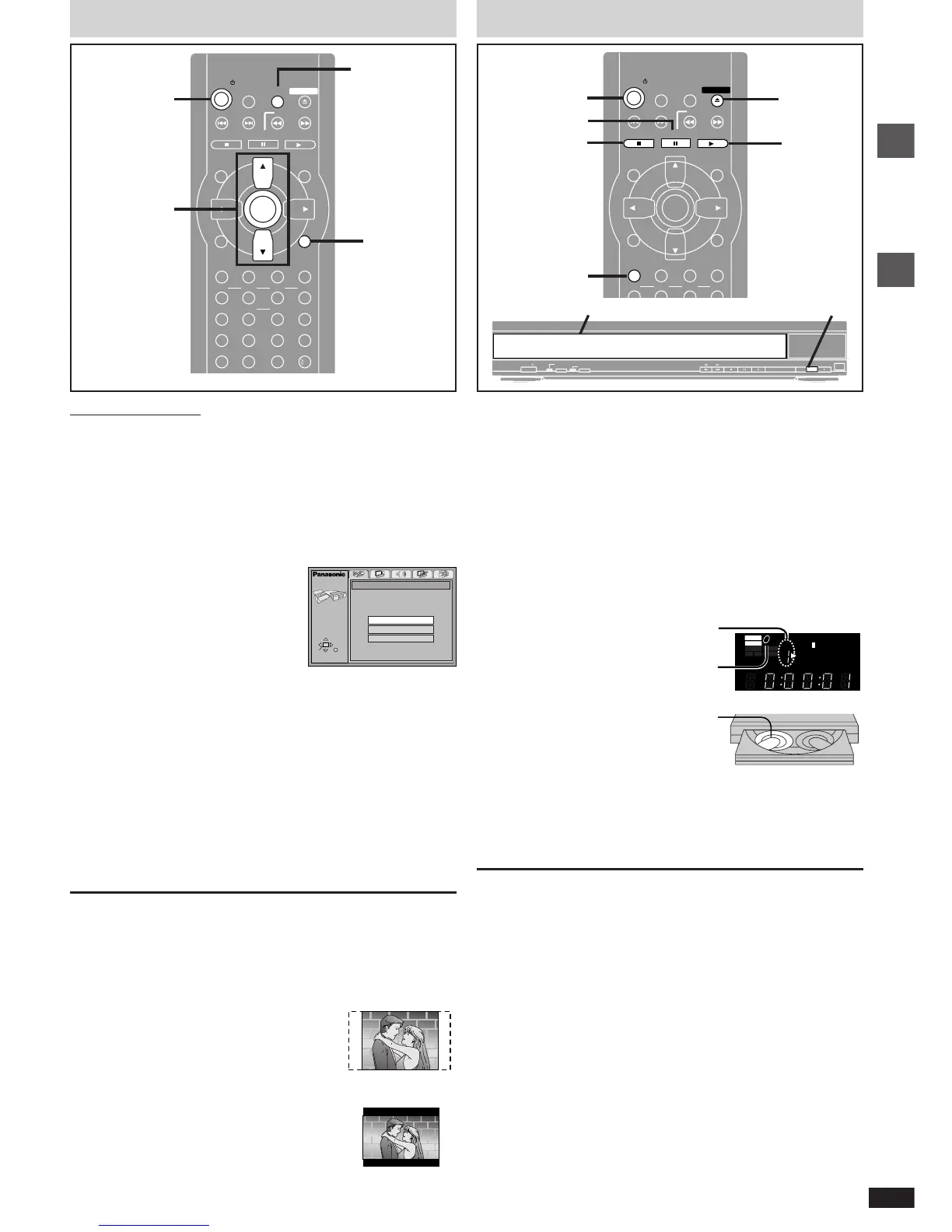7
RQT6297
Getting
started
Basic
operations
[DVD-V] [CD] [VCD]
1 Press [POWER Í ] to turn on the unit.
2 Press [<] to open the drawer.
3 Place the disc(s) on the disc tray(s).
You can load discs on the other trays by pressing [DISC SKIP] on the
main unit.
≥The label of the disc must face upward. (With double-sided discs,
load so the label for the side you want to play is facing up.)
4 Press [<] to close the drawer.
The disc indicator will go out when the unit reads a tray as empty.
≥If a menu screen is shown,
see page 8.
5 Press [1 ] (PLAY).
Play starts from the disc in the front-left
position.
[CD] (MP3 discs)
Group and track names are displayed on
the television. Press [SUBTITLE] to turn
the display on or off.
When the disc finishes playing
If the sequential mode (➡ page 8) is off, select the disc using the disc
type information screen (➡ page 8).
To stop play
Press [∫] (➡ page 9, Resume function).
To pause play
Press [;] during play.
Press [1] (PLAY) to restart play.
To prevent damage
Do not; ≥load more than one disc per tray.
≥touch the drawer or the carousel while they are in motion
≥rotate the carousel by hand.
≥close the drawer by hand.
[Note]
≥If “/” appears on the television
The operation is prohibited by the unit or disc.
≥The disc continues to rotate while the menu is displayed even after you
finish playing an item. Press [∫] when you finish to preserve the unit’s
motor and your television screen.
≥Volume may be lower when playing DVDs than when playing other discs
or during television broadcasts.
If you turn the volume up on the television or amplifier, be sure to reduce
the volume again before playing other sources so that a sudden increase
in output does not occur.
Remote control only
The QUICK SETUP screen appears when you press [SETUP] the first
time after purchase and assists you to make necessary settings. You can
access this screen again later if you need to ( ➡ page 16, Others—QUICK
SETUP).
Preparation
Turn on the television and select the appropriate video input on the
television to suit the connections for the player.
1 Press [POWER Í ] to turn on the unit.
2 Press [SETUP] to show
the QUICK SETUP screen.
3 Press [3, 4] to select the menu language and
press [ENTER].
4 Press [3, 4] to select “Yes” to continue and
press [ENTER].
5 Press [3, 4] to select the item and press
[ENTER].
≥Audio Language (For setting details ➡ page 16)
≥Subtitle Language (For setting details ➡ page 16)
≥TV Aspect (For setting details ➡ “TV Aspect”, below)
6 Press [ENTER] and then [SETUP] to end the
settings.
To return to the previous screen
Press [RETURN].
∫ TV Aspect
Select “4:3” (regular) or “16:9” (widescreen) to suit your television.
If you have a regular 4:3 television, you can also select how video on some
discs is shown (➡ page 16, Video—TV Aspect).
≥4:3 Pan&Scan (Factory preset)
The pan and scan (the original widescreen images
are converted for viewing on a regular television)
version of the video is automatically selected if
recorded on the disc.
≥4:3 Letterbox
The letterbox (the original widescreen images
appear with black bands above and below) version
of the video is automatically selected if recorded on
the disc.
POWER / I
ADVANCED
SURROUND
CD
SEQUENTIAL
DISC
EXCHANGE
DISC
SKIP
OPEN/
CLOSE
Drawer
DISC SKIP
SLEEP
SLOW/SEARCH
SKIP
STOP PLAY
MENUTOP MENU
ENTER
DISPLAY
SUBTITLE
DISC DISC1 DISC2 DISC3
PROGRAM DISC4 DISC5
SEQUENTIAL
FL SELECT
CANCEL
AUDIO ANGLE
QUICK REPLAY
RETURN
SETUP
123
456
78
0
9
10
OPEN/CLOSE
PAUSE
POWER
RETURN
1
3
•
4
•
5
•
6
2
•
6
[3] Quick setup
1
5
1
5
SLEEP
SLOW/SEARCH
SKIP
STOP PLAY
MENUTOP MENU
ENTER
DISPLAY
SUBTITLE
DISC DISC1 DISC2 DISC3
AUDIO ANGLE
QUICK REPLAY
RETURN
SETUP
