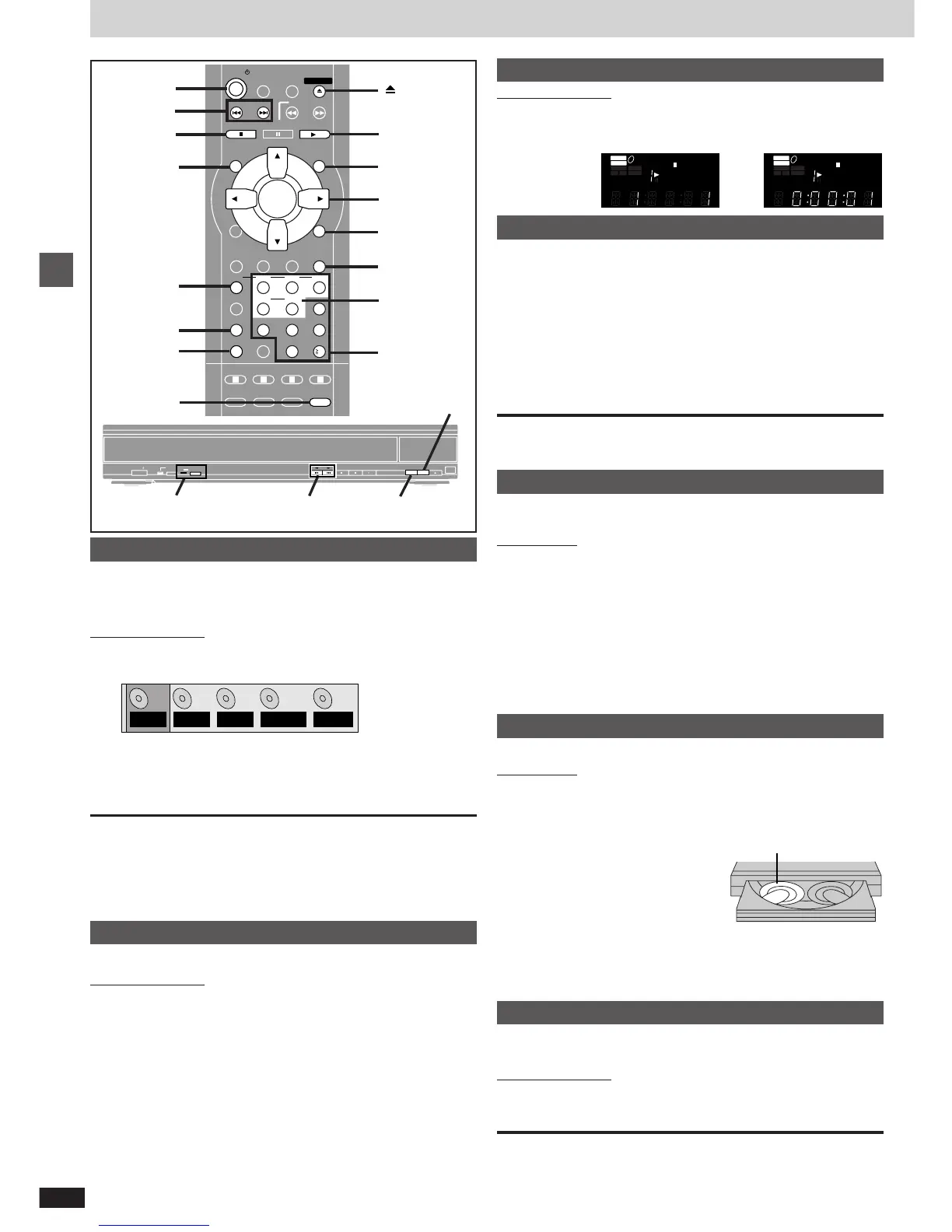8
RQT6297
Basic operations
Disc type information screen
[DVD-V] [CD] [VCD]
You can check the kinds of discs loaded on the trays, and start playing the
preferred disc.
Remote control only
1 Press [DISC].
Disc type information screen appears.
---: The unit has not determined the kind of the disc.
NoDisc: There is no disc on the tray.
2 Press the disc button ([DISC1] – [DISC5]).
The disc on the selected tray starts playing.
To clear the disc type information screen
Press [DISC].
[Note]
The other numbered buttons ([6] – [9], [0], [S10]) do not work while the disc
type information screen is displayed.
When a menu screen appears on the television
[DVD-V] [VCD]
Remote control only
Press the numbered buttons to select an item.
To select a 2-digit number
Example: To select item 23, press [S10] ➡ [2] ➡ [3].
≥When playing DVDs, you can also use [3, 4, 2, 1] to select items.
Press [ENTER] to confirm your selection.
Play of the selected item now begins.
Other buttons used to operate menus
Read the disc’s instructions for further details about operation.
[9], [5 9]: Shows the next menu.
[:], [: 6]: Shows the previous menu.
[RETURN]: Shows the menu screen. [VCD]
[TOP MENU]: Shows the first menu screen. [DVD-V]
[MENU]: Shows the menu screen. [DVD-V]
Changing the display on the main unit
Remote control only
Press [FL SELECT].
Each time you press the button:
Sequential mode
[CD] [VCD]
During play or while stopped
Press [SEQUENTIAL] ([CD SEQUENTIAL]).
Each time you press the button:
SEQ on: Plays all the CDs (including MP3 discs) and Video CDs once
each (The CD SEQUENTIAL indicator lights.)
≥The playback control function on Video CDs is canceled.
SEQ off: Plays only one disc in the play position (This mode is on
whenever you turn the unit on.)
[Note]
This feature doesn’t work during program/random paly.
Changing other discs during play
[DVD-V] [CD] [VCD]
You can change the other discs without interrupting play.
Main unit only
1 Press [<] to open the drawer.
2 Press [DISC SKIP] to rotate the disc tray to the
desired position.
The carousel will move clockwise by one disc tray. Then, each press
moves the carousel in the opposite direction by two disc trays.
3 Change the disc and press [<] to close the
drawer.
Changing the disc in the play position
[DVD-V] [CD] [VCD]
Main unit only
During play or while stopped
1 Press [DISC EXCHANGE].
Play is stopped (if pressed during play), the drawer opens and the disc
tray that was in the play position comes to the front-left position.
2 Change the disc in the front-left position.
3 Press [DISC EXCHANGE].
The drawer closes and play begins from the new disc.
Replaying a scene — QUICK REPLAY
[DVD-V] [CD] [VCD]
Skip back a few seconds within the current item (track or title).
Remote control only
During play
Press [QUICK REPLAY].
[Note]
This feature may not work while playing some parts of a disc or at all with
some discs.
Basic play
e
u
SLEEP
SLOW/SEARCH
STOP PLAY
MENUTOP MENU
ENTER
DISPLAY
SUBTITLE
DISC DISC1 DISC2 DISC3
PROGRAM DISC4 DISC5
SEQUENTIAL
FL SELECT
A.SRD
POSITION
MEMORY
A-B
REPEATREPEATRANDOM
CINEMA
D.ENH
BASS
CANCEL
AUDIO ANGLE
QUICK REPLAY
RETURN
SETUP
123
456
78
0
9
10
OPEN/CLOSE
ABCD
PAUSE
POWER
SKIP
:, 9
RETURN
QUICK
REPLAY
SEQUENTIAL
∫
POSITION
MEMORY
3, 4, 2, 1/
ENTER
DISC1
-
DISC5
DISC
TOP MENU
MENU
1
POWER Í
FL SELECT
Numbered
buttons
1
DVD
2
VCD
3
CD
4
NoDisc
5
–––
Time display
AUDIO
DVD
VIDEO
VR
CD
WMA
MP3
TRACK
CHAP
GROUP
TITLE
ASS
B
PG
DISC
2
1
3
4
5
AUDIO
DVD
VIDEO
VR
CD
WMA
MP3
TRACK
CHAP
GROUP
TITLE
ASS
B
PG
DISC
2
1
3
4
5
!#
Title/Chapter/Group/Track display
1
5
1
5
:6
,
59
POWER / I
ADVANCED
SURROUND
CD
SEQUENTIAL
DISC
EXCHANGE
DISC
SKIP
OPEN/
CLOSE
CD SEQUENTIAL
DISC SKIP
DISC EXCHANGE
button/indicator
