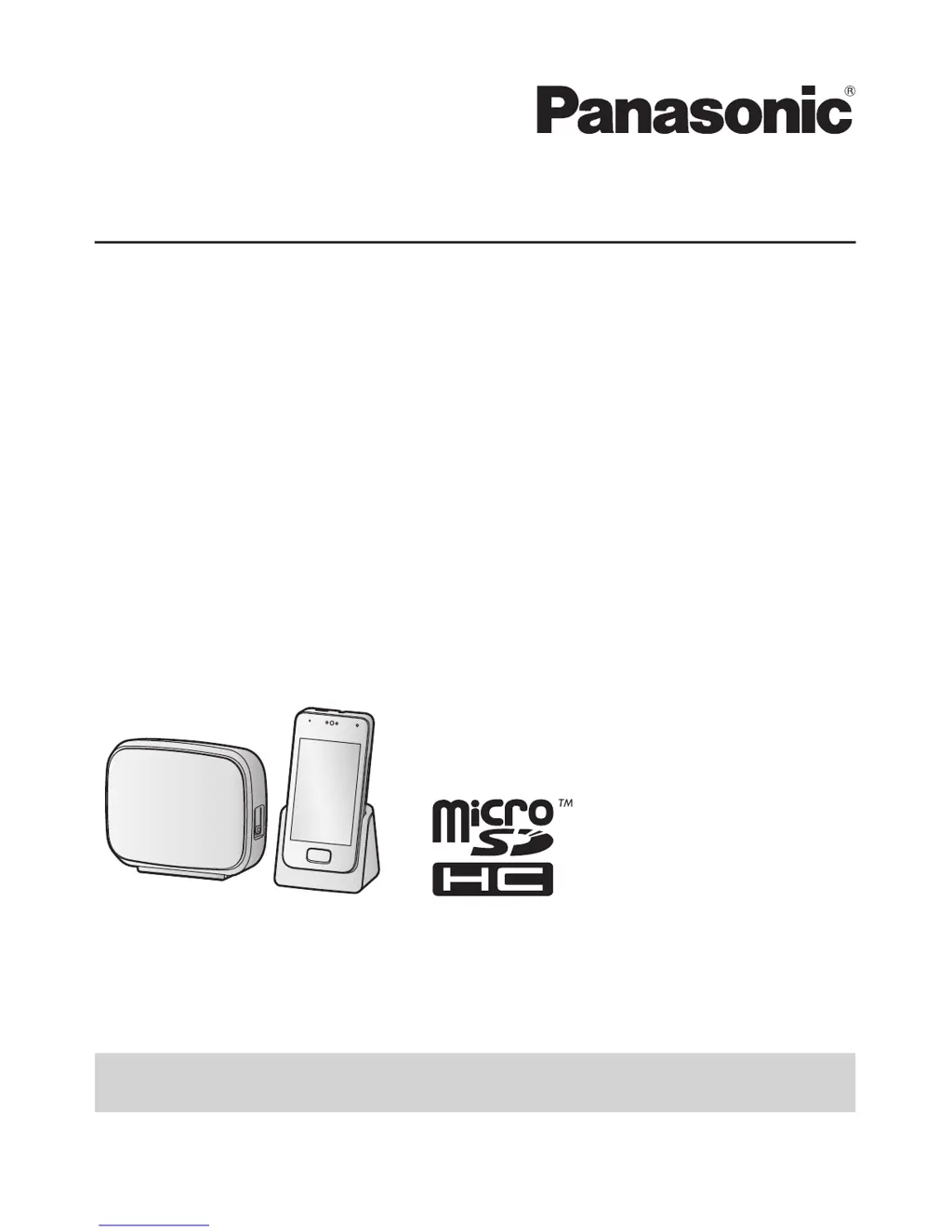What to do if liquid has entered my Panasonic KX-PRX120AZ Telephone?
- FFrank DeleonSep 13, 2025
If liquid or other form of moisture has entered the handset or charger of your Panasonic Telephone, disconnect the AC adaptor from the charger, and remove the microSD card and battery from the handset. Allow the unit exposed to liquid to dry for at least 3 days. After the exposed unit is completely dry, reconnect the AC adaptor, insert the microSD card and battery into the handset, and charge the battery fully before use.