What to do if my Panasonic KX-TG7893AZ Cordless Telephone handset beeps and/or flashes?
- JJesse JonesAug 23, 2025
This usually indicates that the battery charge is low. Fully charge the batteries to resolve this issue.

What to do if my Panasonic KX-TG7893AZ Cordless Telephone handset beeps and/or flashes?
This usually indicates that the battery charge is low. Fully charge the batteries to resolve this issue.
What to do if my Panasonic KX-TG7893AZ Cordless Telephone time on the unit has shifted?
Incorrect time information from incoming Caller ID may be changing the time. Set the time adjustment to “Manual” (off).
What to do if I cannot connect a cellular phone to the base unit of my Panasonic KX-TG7893AZ Cordless Telephone?
Confirm that your cellular phone is turned on and is within base unit range. Depending on the state of the wireless environment, such as the presence of any electrical interference, there may be a delay even if the auto connection feature is turned on. You can connect to the base unit manually. Also, ensure that the cellular phone has been paired to the base unit.
What to do if I cannot register a handset to a base unit of my Panasonic KX-TG7893AZ?
The maximum number of handsets (6) may already be registered to the base unit. Cancel unused handset registrations from the base unit.
Why does the Panasonic Cordless Telephone base unit beep?
The base unit beeps when new messages have been recorded. Listen to the new messages.
How to fix if I cannot make or answer cellular calls with my Panasonic Cordless Telephone?
If you're unable to make or answer cellular calls, ensure that the CELL 1 or CELL 2 indicator lights up and the cellular phone is connected to the base unit. Note that if someone is already on a cellular call or using the headset, the cellular feature cannot be used, as there can only be one active Bluetooth connection at a time. Also, ensure the cellular phone is not being used separately from the system.
Why is there noise heard, and sound cuts in and out, on my Panasonic Cordless Telephone?
This can occur if you are using the handset or base unit in an area with high electrical interference. Try re-positioning the base unit and use the handset away from sources of interference. Also, move closer to the base unit. If you use a DSL/ADSL service, consider connecting a filter to the telephone line between the base unit and the telephone line socket, or contact your DSL/ADSL service provider to have a DSL/ADSL Splitter installed.
Why I cannot hear a dial tone on my Panasonic Cordless Telephone?
Make sure that the CELL 1 or CELL 2 indicator lights up. Also, check that the base unit’s AC adaptor or telephone line cord is properly connected.
What to do if my Panasonic KX-TG7893AZ Cordless Telephone unit does not work?
First, ensure the batteries are installed correctly. Then, fully charge the batteries. Check all connections. Unplug the base unit’s AC adaptor to reset the unit, then reconnect it and try again. It is also possible that the handset has not been registered to the base unit and needs registration.
| Model | KX-TG7893AZ |
|---|---|
| Frequency | 1.9 GHz |
| Caller ID | Yes |
| Answering Machine | Yes |
| Speakerphone | Yes |
| Keypad on Base | Yes |
| Talking Caller ID | Yes |
| Call Waiting | Yes |
| Intercom | Yes |
| Conference Call | Yes |
| Expandable | Up to 6 handsets |
| Call Block | Yes |
| Battery Type | Ni-MH |
Details the components of different Panasonic phone models.
Lists the supplied accessories for the phone models.
Provides essential safety precautions and warnings for product usage.
Offers guidance on optimal placement, environment, and routine care for the phone unit.
Advises on handling private data before disposing or returning the product.
Guides through initial physical connections and setup of the phone unit.
Covers battery installation, charging, and performance details.
Explains eco mode, initial settings, and charging the cellular phone via USB.
Identifies and explains the functions of buttons and keys on the handset.
Identifies and explains the functions of buttons and keys on the base unit.
Lists and explains icons and messages shown on the handset display.
Instructions on how to attach and remove the belt clip accessory.
Lists and explains indicators and messages on the base unit display.
Explains the status indicated by the CELL 1 and CELL 2 lights.
Introduces the feature, its benefits, and pairing/unpairing procedures.
Covers configuration like ring modes, auto connection, line selection, and PIN.
Details making cellular, landline calls, and answering.
Covers storing numbers, pause, auto talk, ringer volume, and temporary ringer off.
Explains features like Hold, Mute, Recall, Noise Reduction, Equalizer, and Call Share.
Details making cellular, landline calls, and answering via base unit.
Covers adjusting ringer volume and using Hold, Mute, Recall, Call Share.
Covers adding, editing, and erasing entries in the shared phonebook.
Guides on scrolling, searching, chain dial, and making calls from the phonebook.
Covers adding, editing, and erasing numbers for speed dial keys.
Describes how to initiate calls using the speed dial feature.
Explains menu navigation, command codes, and menu tree.
Details settings for Ringer, Night Mode, Caller ID, Bluetooth, etc.
Covers Alarm, Night Mode, Call Barring, Region Setting, and Registration.
Covers turning the system on/off, call screening, and greeting messages.
Details listening, playback controls, erasing, callbacks, and remote operation.
Explains alert features, remote access setup, and system configurations.
Explains voice mail services, storing/erasing access numbers, and listening.
Covers making, answering intercom calls, and locating handsets.
Details procedures for transferring outside calls and setting up conferences.
Provides instructions for mounting the base unit on a wall.
Lists common error messages and their solutions.
Addresses general problems with handsets, batteries, and basic unit function.
Solves issues related to calls, Caller ID, Bluetooth, and answering systems.












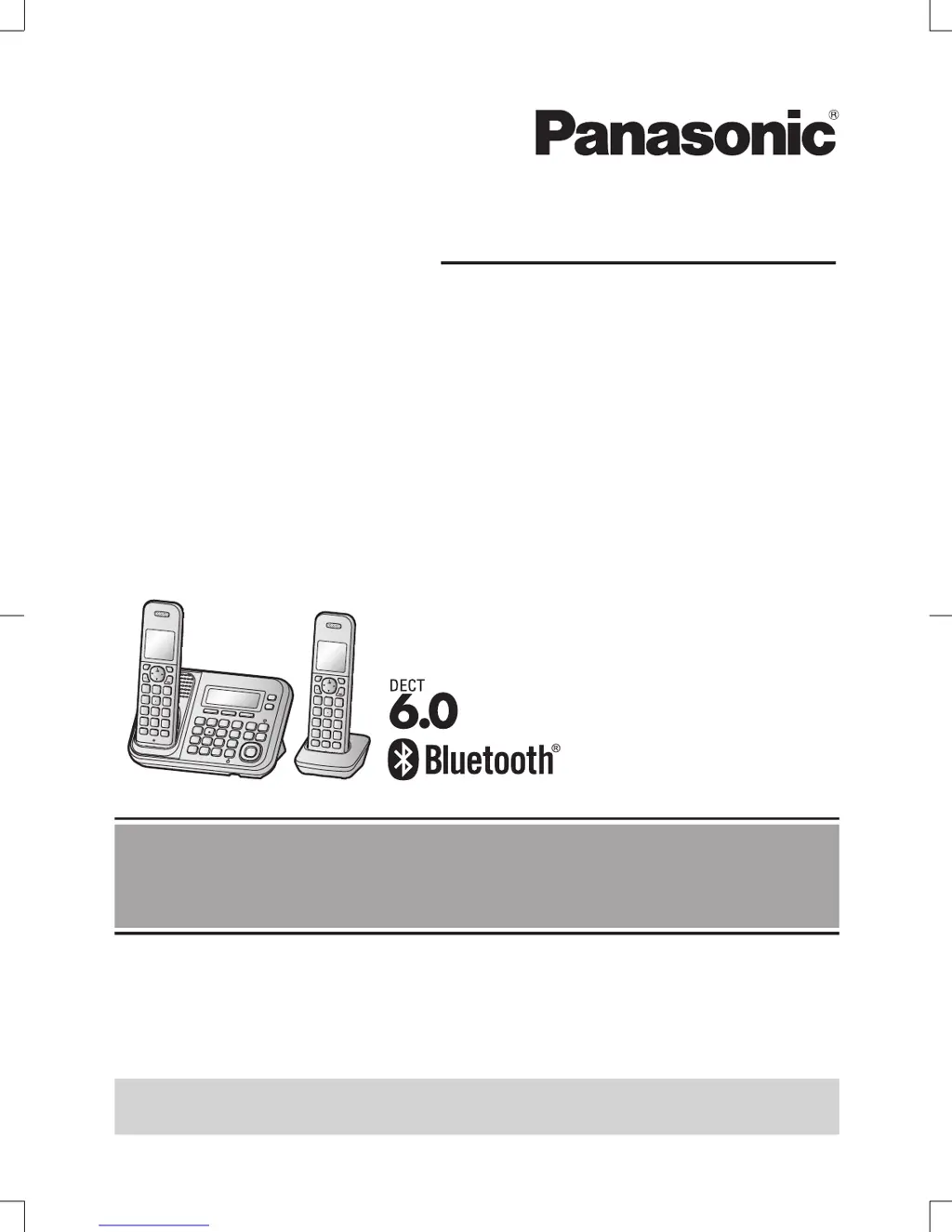