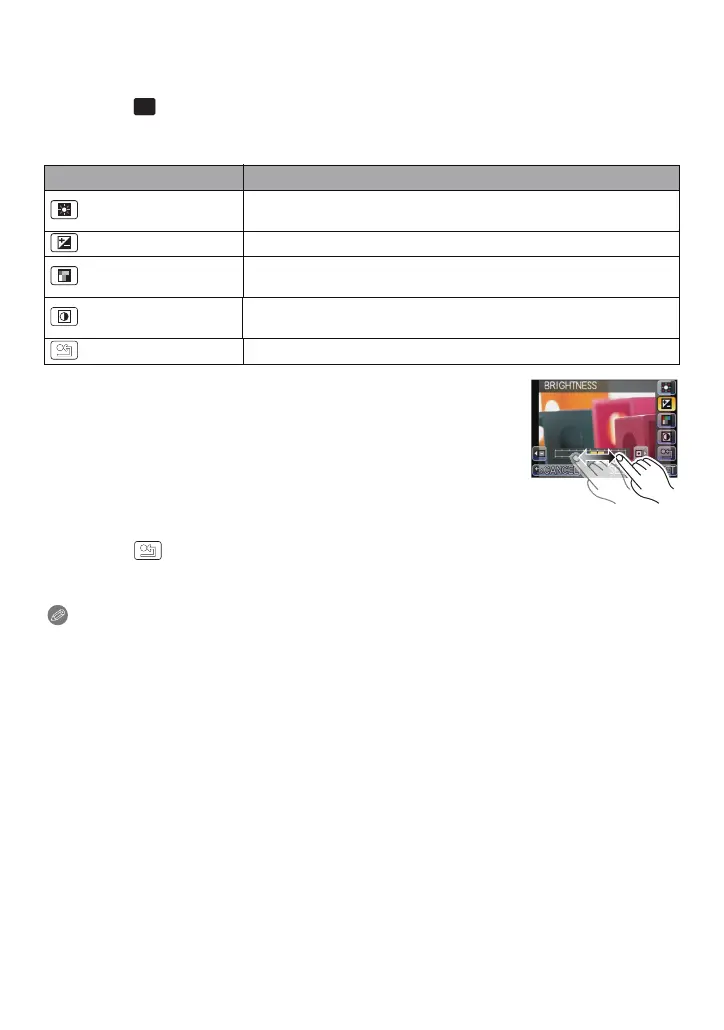Recording
- 116 -
∫ Adjusting the custom settings to achieve desired effects
By selecting [CUSTOM], you can take pictures with colour, brightness and saturation
adjusted to desired levels.
1 Touch [ ].
2 Touch [SET].
3 Touch the item.
4 Touch the slide bar.
5 Touch [SET].
∫ Return [CUSTOM] settings to default
1 Touch [ ] in above step 3.
2 Touch [YES].
•
Adjusted value for each item returns to standard (centre point).
Note
•
Adjustments made with [CUSTOM] are not in effect in other Recording Modes.
• Icons for the adjusted items are displayed in the screen when the [CUSTOM] are adjusted.
Displayed icon is the one for direction of adjustment.
• AF tracking may not function if you adjust [SATURATION] to make the colour lighter.
Item Adjustment contents
[COLOR]
This will adjust the colour of the image from red light to blue light.
(11 steps in n5)
[BRIGHTNESS] This will adjust the brightness of the image. (11 steps in n5)
[SATURATION]
This will adjust the colour intensity of the image from black and
white to vivid colour. (11 steps in n5)
[CONTRAST]
Adjusts the difference between the brightness and the darkness
of the picture. (11 steps in n5)
[RESET]
Return all settings to default
