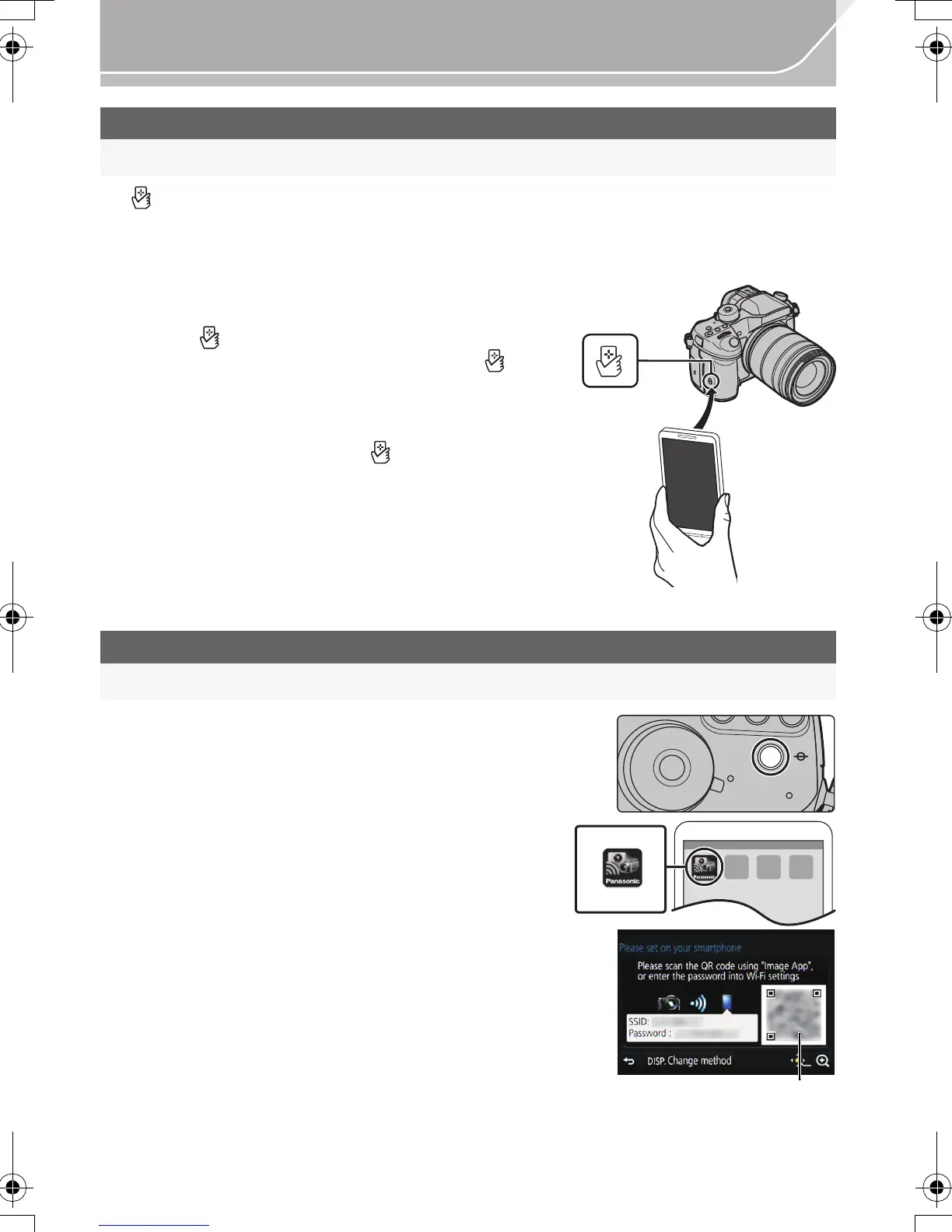78
Wi-Fi/NFC
VQT5H68 (ENG)
• If [ ] is not displayed on the smartphone, the NFC function of the smartphone is disabled.
Read the operating instructions of your smartphone and enable it.
• This function can be used with the NFC compatible device with Android (OS version 2.3.3 or
higher). (excluding some models)
1 Launch “ Image App” on your smartphone/
tablet.
2 While [ ] is displayed on the screen of the
smartphone, touch the smartphone to [ ]
of the camera.
3 When the connection confirmation screen
is displayed on the camera, select [Yes].
4 Touch the smartphone to [ ] of the
camera again.
•
Steps 3
through 4 are not required from the second
time on.
• For information on the operation and settings of
NFC-compatible smartphones, refer to the operating
instructions of your device.
1 Press and hold [Wi-Fi] on the camera.
2 Start “Image App” on your smartphone/tablet.
3 Select [QR code].
4 Scan the QR code displayed on the screen of
the camera.
A QR code
• If you press [MENU/SET] on the camera, the QR code will
be enlarged. When it is difficult to scan the QR code, try
enlarging it.
When using an Android device
Setting up a connection using the NFC function
When using an Android device
Using the QR code to set up a connection
ョㄏヒ
ヸㄊノョㄊ
DMC-GH4_PPC-VQT5H68_eng.book 78 ページ 2014年3月12日 水曜日 午後10時35分
