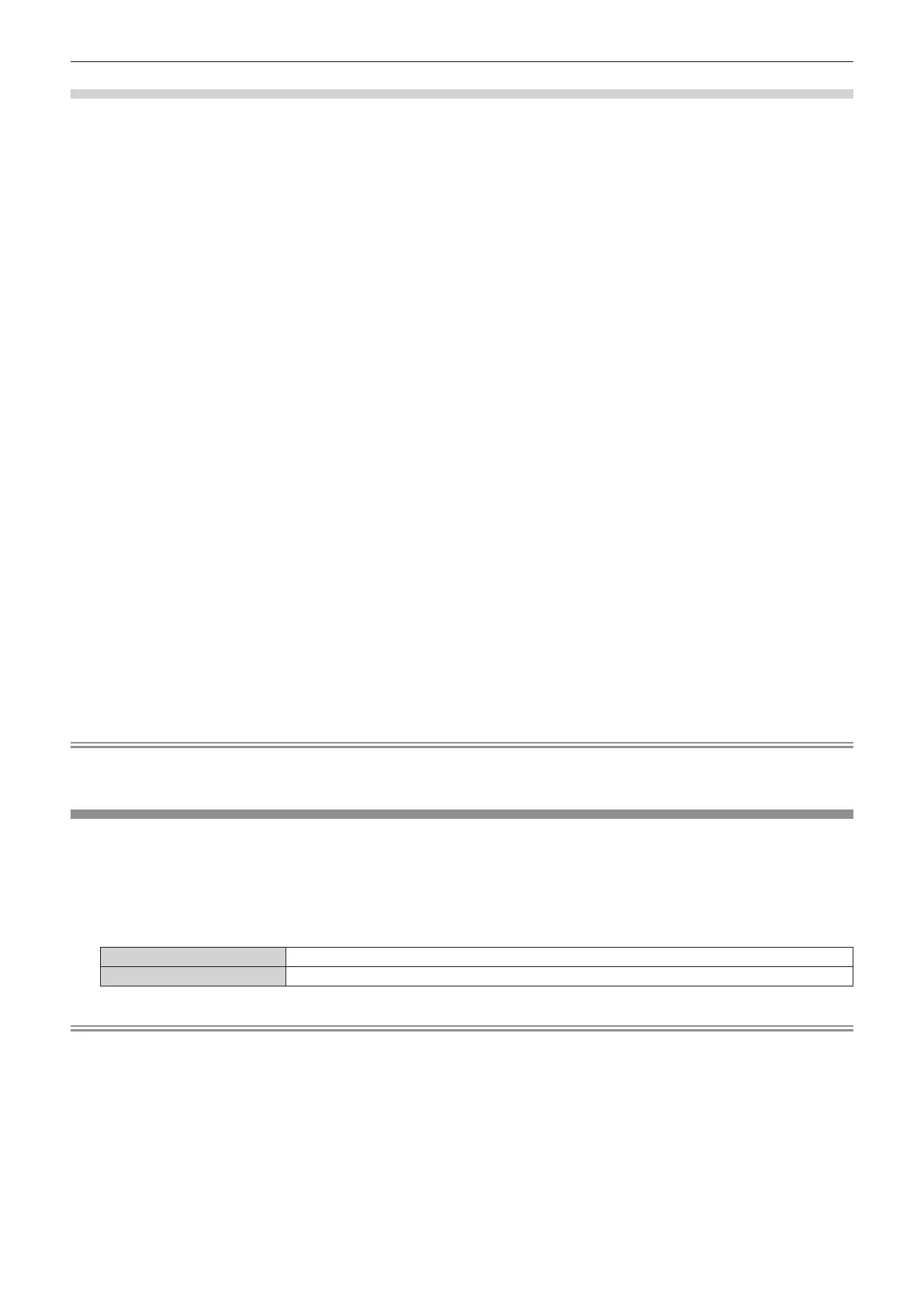Chapter 4 Settings — [PROJECTOR SETUP] menu
118 - ENGLISH
Brightness control adjustment procedure example
The steps exemplify an adjustment to link the brightness of eight projectors connected in a network.
1) Connect all projectors to the hub using LAN cables. (x page 142)
2) Switch on all projectors and start projection.
3) Set [LAMP SELECT] to either [DUAL] or [SINGLE] for all projectors.
4) Set [MODE] of [BRIGHTNESS CONTROL SETUP] to [OFF], and select [APPLY], and then press the
<ENTER> button.
5) Set [SUBNET MASK] and [IP ADDRESS] in each projector.
f To be able to communicate over the network, set the same value in [SUBNET MASK] for all projectors and
set a different value in [IP ADDRESS] for each projector.
6) Wait for at least eight minutes after starting projection until the lamp brightness becomes steady.
7) Set all items in the [PICTURE] menu of all projectors to the same values.
8) Adjust [COLOR MATCHING] to match colors.
9) Display the internal test pattern “All white” in all projectors.
10) Set [BRIGHTNESS CONTROL GAIN] to 100 % in all projectors.
11) Set [BRIGHTNESS CONTROL GAIN] to 90 % in the projector with the least brightness.
12) Adjust [BRIGHTNESS CONTROL GAIN] of each projector.
f Adjust [BRIGHTNESS CONTROL GAIN] of all the other projectors so that the brightness is matched to the
projector of which [BRIGHTNESS CONTROL GAIN] is set to 90 %.
13) Set [MODE] of [BRIGHTNESS CONTROL SETUP] to [AUTO], and [LINK] to [GROUP A] on all
projectors.
14) Select [APPLY] of [BRIGHTNESS CONTROL SETUP] and press the <ENTER> button in all projectors.
f Brightness control starts.
Note
f Brightness is automatically corrected each time the lamp lights when the power is switched on or off.
f Adjust brightness control again when lamp degradation causes increased variation in brightness or the lamp is replaced.
[STANDBY MODE]
Set the power consumption during the standby.
1) Press as to select [STANDBY MODE].
2) Press qw to switch the item.
f The items will switch each time you press the button.
[NORMAL] Select this item to use the network function during standby.
[ECO] Select this item to reduce power consumption during standby.
Note
f When [ECO] is set, the network function, the <SERIAL OUT> terminal, and some RS-232C commands become inoperable during standby.
In the [NORMAL] setting, the network function and the <SERIAL OUT> terminal become operable during standby.
f When [ECO] is set, it may take approximately 10 seconds longer before the projector starts projecting after the power is turned on,
compared with when [NORMAL] is set.
f The [STANDBY MODE] settings are not reset to the factory defaults even when [ALL USER DATA] is executed from the [PROJECTOR
SETUP] menu → [INITIALIZE] (x page 126).
