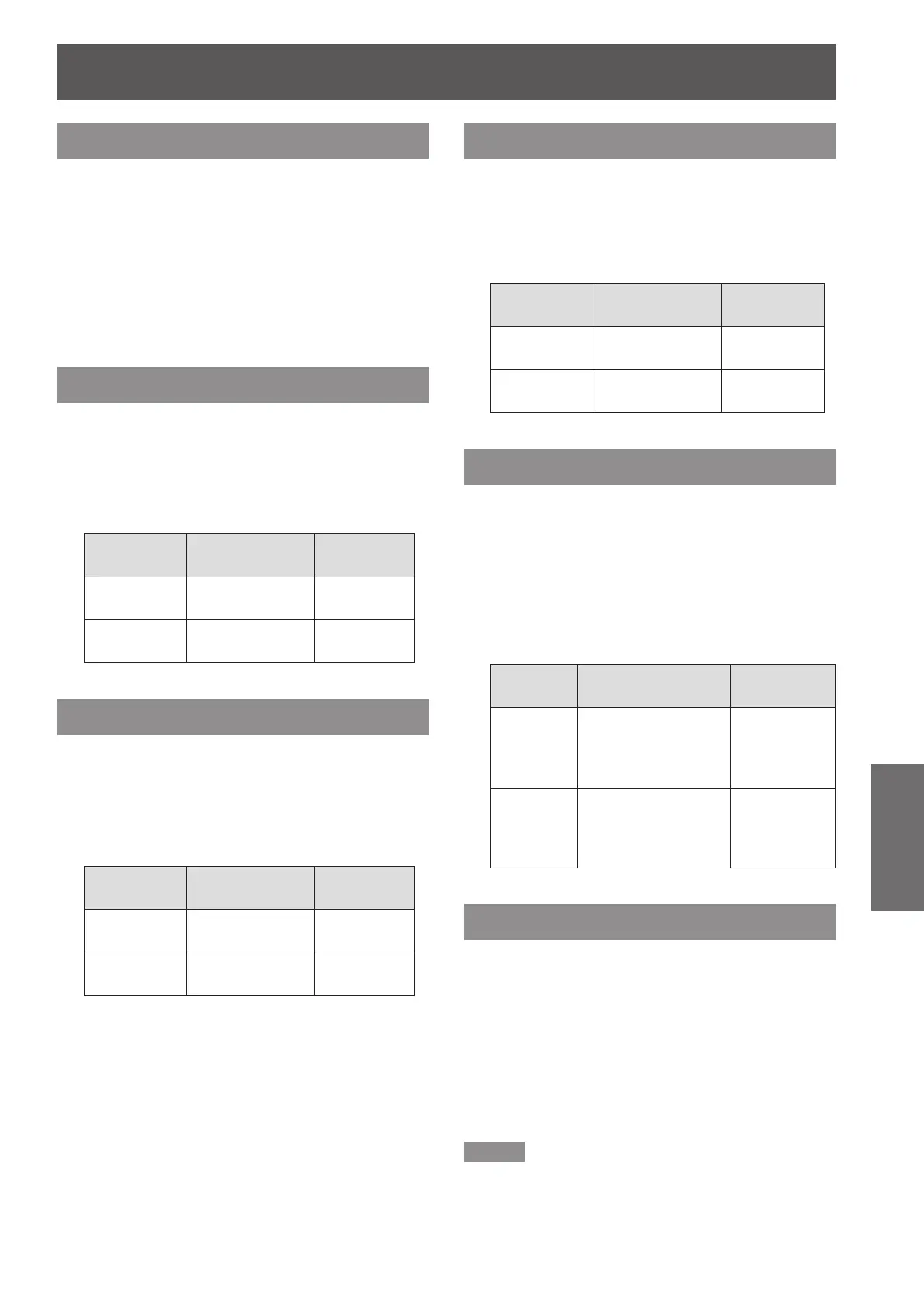Image adjust
ENGLISH -
57
Settings
Color temp.
Press ▲▼ to select [Color temp.].1 )
Press the <ENTER> button to display 2 )
the adjustment dialog box.
Press ◄► to select the desired Color 3 )
temp. level.
You can select the desired [Color temp.] from
z
[XLow], [Low], [Mid] or [High].
Red
Press ▲▼ to select [Red].1 )
Press the <ENTER> button to display 2 )
the adjustment dialog box.
Press ◄► to adjust the setting value.3 )
Operation Adjustment
Adjustment
range
Press ►. deepen red tone
Maximum
value 63
Press ◄. lighten red tone
Minimum
value 0
Green
Press ▲▼ to select [Green].1 )
Press the <ENTER> button to display 2 )
the adjustment dialog box.
Press ◄► to adjust the setting value.3 )
Operation Adjustment
Adjustment
range
Press ►.
deepen green
tone
Maximum
value 63
Press ◄.
lighten green
tone
Minimum
value 0
Blue
Press ▲▼ to select [Blue].1 )
Press the <ENTER> button to display 2 )
the adjustment dialog box.
Press ◄► to adjust the setting value.3 )
Operation Adjustment
Adjustment
range
Press ►. deepen blue tone
Maximum
value 63
Press ◄. lighten blue tone
Minimum
value 0
Offset
Press ▲▼ to select [Offset].1 )
Press ► or the <ENTER> button to 2 )
access the submenu.
Press ▲▼ to select the desired item 3 )
and then press the <ENTER> button.
Press ◄► to adjust the setting value.4 )
Operation Adjustment
Adjustment
range
Press ►.
deepen red/green/
blue tone of the
black level of an
image
Maximum
value 63
Press ◄.
lighten red/green/
blue tone of the
black level of an
image
Minimum
value 0
Daylight View
This function uses an ambient light sensor to detect
the room’s light intensity and adjust the projector
output automatically to ensure a bright presentation.
Press ▲▼ to select [Daylight View].1 )
Press the <ENTER> button to display 2 )
the adjustment dialog box.
Press ◄► to switch between [Auto], 3 )
[On] and [Off].
Note
When [Rear] is set to [On], [Auto] is disabled.
z
When this function is set to [On] or [Auto], the
z
[Sharpness] is disabled.
