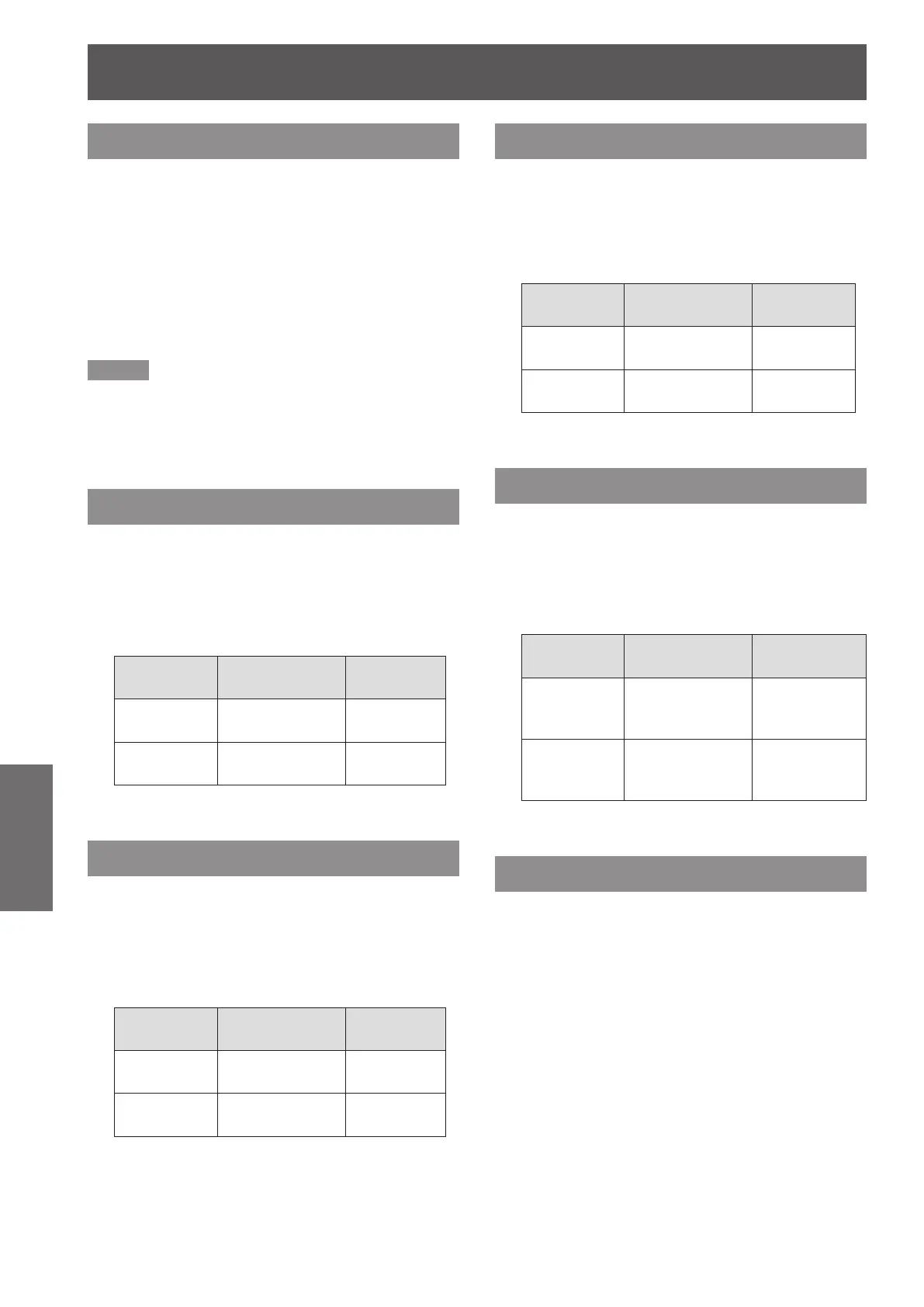Image adjust
44
- ENGLISH
Settings
Color temp.
Press ▲▼ to select [Color temp.].1 )
Press the <SELECT> button to display 2 )
the adjustment dialog box.
Press ◄► to select the desired Color 3 )
temp. level.
You can select the desired [Color temp.] from
z
[XLow], [Low], [Mid] or [High].
Note
[Color temp] level displays [Blackboard] or [Colorboard]
z
when the [Blackboard (Green)] or [Colorboard] is
selected in the [Image select] menu.
Red
Press ▲▼ to select [Red].1 )
Press the <SELECT> button to display 2 )
the adjustment dialog box.
Press ◄► to adjust the setting value.3 )
Operation Adjustment
Adjustment
range
Press ►. deepen red tone
Maximum
value 63
Press ◄. lighten red tone
Minimum
value 0
Green
Press ▲▼ to select [Green].1 )
Press the <SELECT> button to display 2 )
the adjustment dialog box.
Press ◄► to adjust the setting value.3 )
Operation Adjustment
Adjustment
range
Press ►.
deepen green
tone
Maximum
value 63
Press ◄.
lighten green
tone
Minimum
value 0
Blue
Press ▲▼ to select [Blue].1 )
Press the <SELECT> button to display 2 )
the adjustment dialog box.
Press ◄► to adjust the setting value.3 )
Operation Adjustment
Adjustment
range
Press ►. deepen blue tone
Maximum
value 63
Press ◄. lighten blue tone
Minimum
value 0
Sharpness
Press ▲▼ to select [Sharpness].1 )
Press the <SELECT> button to display 2 )
the adjustment dialog box.
Press ◄► to adjust the setting value.3 )
Operation Adjustment
Adjustment
range
Press ►.
increase the
sharpness of the
image
Maximum
value 15
Press ◄.
decrease the
sharpness of the
image
Minimum
value 0
Gamma
Press ▲▼ to select [Gamma].1 )
Press the <SELECT> button to display 2 )
the adjustment dialog box.
Press ◄► to adjust the gamma value 3 )
to obtain a better balance of contrast.
Adjustments can be made between
z
0 and 15.
