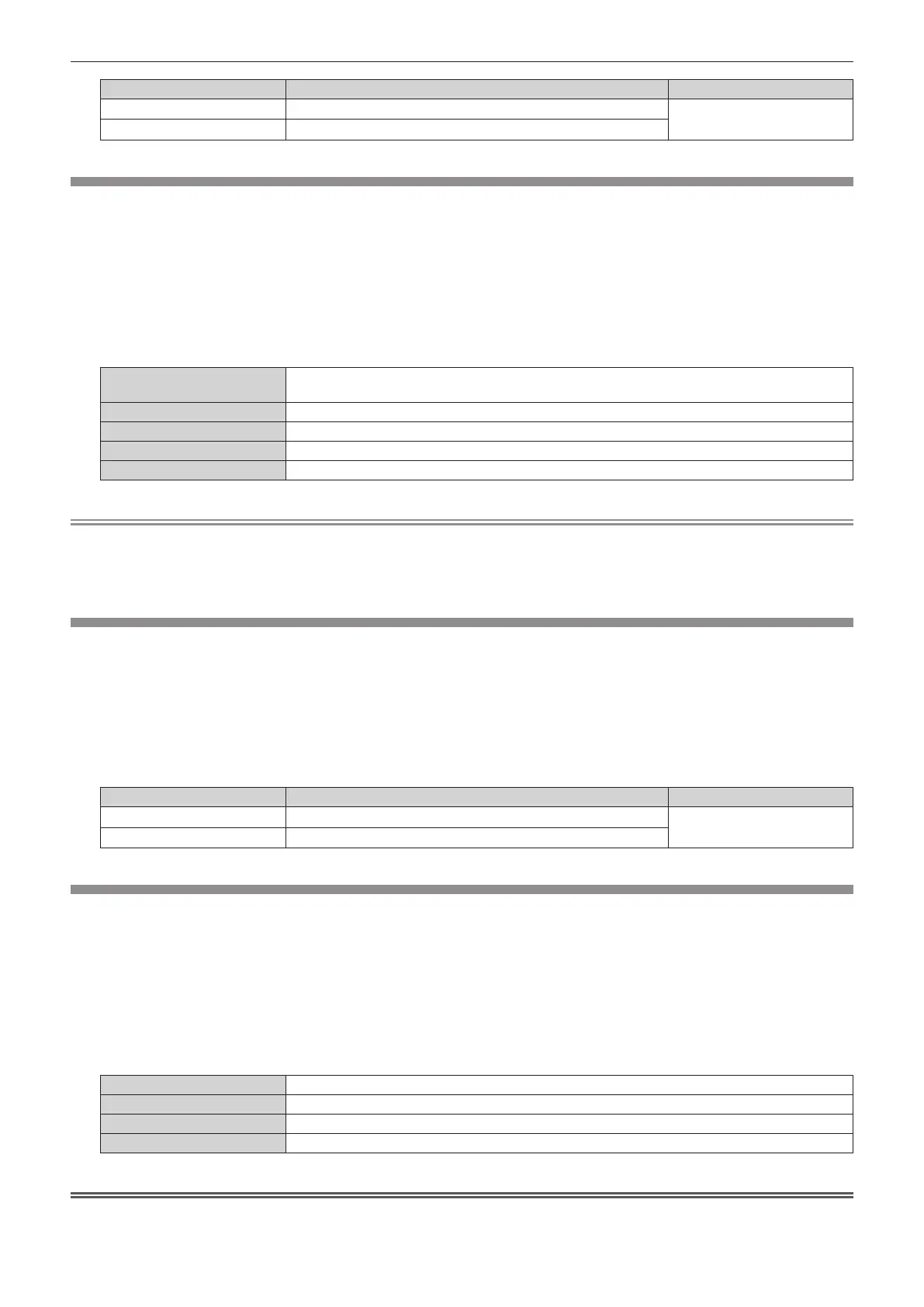Chapter 4 Settings — [PICTURE] menu
ENGLISH - 87
Operation Adjustment Range of adjustment
Press w.
The intermediate tome becomes brighter.
-
8 - +7
Press q.
The intermediate tone becomes darker.
[DAYLIGHT VIEW]
You can correct the image to the optimal vividness even if it is projected under a bright light.
1) Press as to select [DAYLIGHT VIEW].
2) Press qw or the <ENTER> button.
f The [DAYLIGHT VIEW] individual adjustment screen is displayed.
3) Press qw to switch the item.
f The items will switch each time you press the button.
[AUTO]
Detects the brightness of the installed environment by the luminance sensor, and automatically
corrects the vividness of the image.
[OFF] No correction.
[1] Corrects the image to weaken vividness.
[2] Corrects the image to medium vividness.
[3] Corrects the image to high vividness.
Note
f [AUTO] cannot be selected when the [PROJECTOR SETUP] menu → [FRONT/REAR] of [PROJECTION METHOD] is set to [REAR].
f The luminance may not be detected correctly when an object is placed on top of the projector, blocking the luminance sensor. In such a
case, this function may not operate properly even if it is set to [AUTO].
f When the [PICTURE] menu → [PICTURE MODE] is set to [DICOM SIM.], the factory default value is [OFF].
[SHARPNESS]
You can adjust the sharpness of the projected image.
1) Press as to select [SHARPNESS].
2) Press qw or the <ENTER> button.
f The [SHARPNESS] individual adjustment screen is displayed.
3) Press qw to adjust the level.
Operation Adjustment Range of adjustment
Press w.
Contours become sharper.
0 - +15
Press q.
Contours become softer.
[NOISE REDUCTION]
You can reduce noises when the input image is degraded and noise is occurring in the image signal.
1) Press as to select [NOISE REDUCTION].
2) Press qw or the <ENTER> button.
f The [NOISE REDUCTION] individual adjustment screen is displayed.
3) Press qw to switch the item.
f The items will switch each time you press the button.
[OFF] No correction.
[1] Slightly corrects the noise.
[2] Moderately corrects the noise.
[3] Strongly corrects the noise.
Attention
f When this is set for an input signal with less noise, the image may look different from the original image. In such a case, set it to [OFF].
