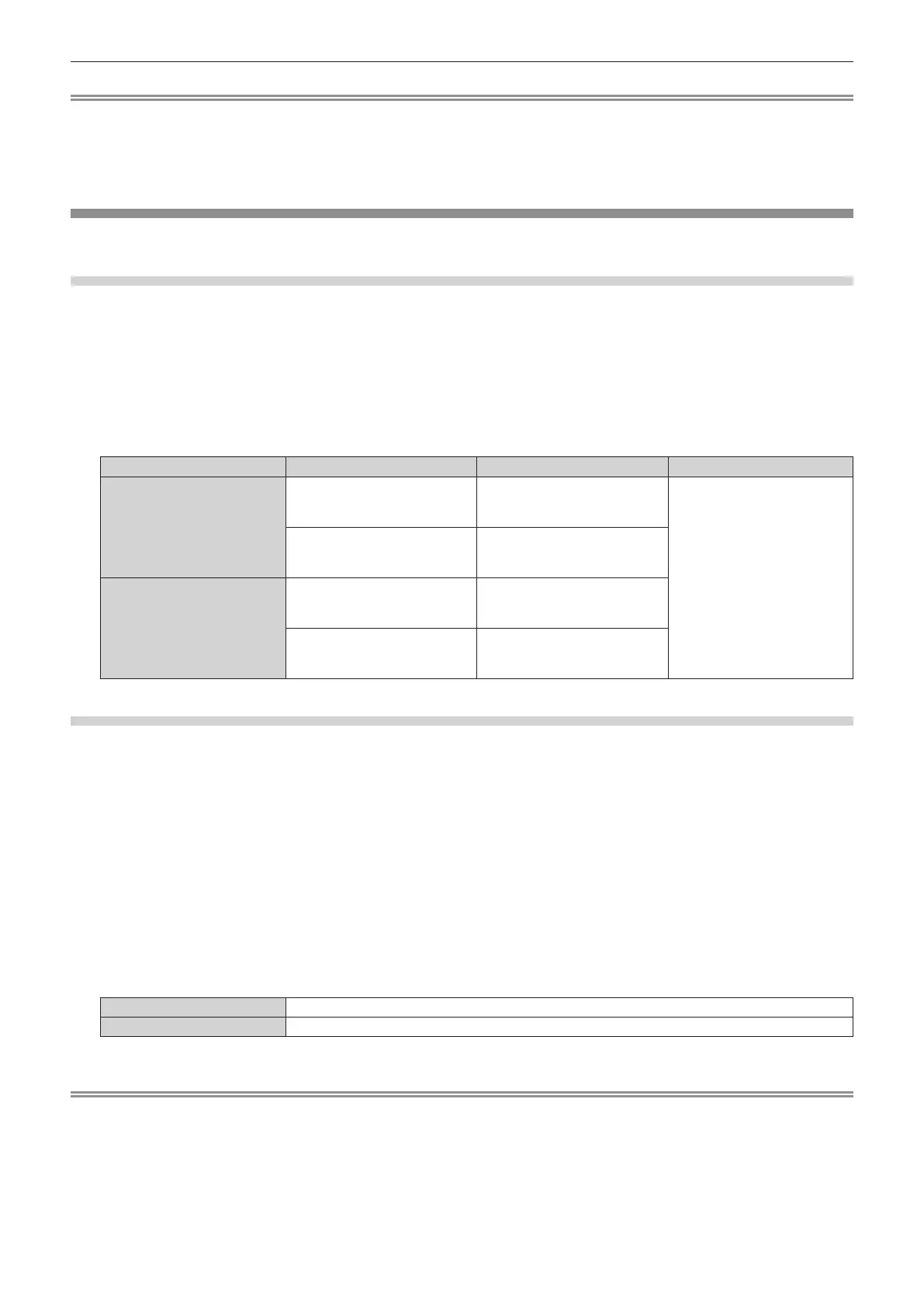Chapter 4 Settings — [DISPLAY OPTION] menu
114 - ENGLISH
Note
f When [USER LOGO] is selected, the display of the startup logo will be kept for approximately 15 seconds.
f To create/register the [USER LOGO] image, use “Logo Transfer Software” included in the supplied CD-ROM.
f When the [PROJECTOR SETUP] menu → [QUICK STARTUP] is set to [ON], the startup logo is not displayed when the projection is started
before the specied time has elapsed after going into the standby mode.
The specied time is the time set in the [PROJECTOR SETUP] menu → [QUICK STARTUP] → [VALID PERIOD].
[UNIFORMITY]
Correct the brightness and color unevenness of the entire screen.
Setting each color
1) Press as to select [UNIFORMITY].
2) Press the <ENTER> button.
f The [UNIFORMITY] screen is displayed.
3) Press as to select [WHITE], [RED], [GREEN], or [BLUE].
4) Press qw to adjust the level.
Item Operation Adjustment Range of adjustment
[VERTICAL]
Press w.
The lower-side color becomes
pale, or the upper-side color
becomes dark.
-
127 - +127
Press q.
The upper-side color becomes
pale, or the lower-side color
becomes dark.
[HORIZONTAL]
Press w.
The left-side color becomes pale,
or the right-side color becomes
dark.
Press q.
The right-side color becomes
pale, or the left-side color
becomes dark.
Setting [PC CORRECTION]
(Only for PT-RZ970)
Set the [PC CORRECTION] function to correct the brightness and the color unevenness of the entire screen using
a computer.
To use the [PC CORRECTION] function, the optional Upgrade Kit (Model No.: ET-UK20) is required. To purchase
the product, consult your dealer.
1) Press as to select [UNIFORMITY].
2) Press the <ENTER> button.
f The [UNIFORMITY] screen is displayed.
3) Press as to select [PC CORRECTION].
4) Press qw to switch the item.
[OFF] Does not perform correction using a computer.
[ON]
*1
Performs correction for the brightness and color unevenness of the entire screen using a computer.
*1 Advanced skills are necessary to use computer control correction. Consult your dealer.
Note
f The setting value for [UNIFORMITY] will not return to factory default even if the [PROJECTOR SETUP] menu → [INITIALIZE] → [ALL USER
DATA] is executed.
