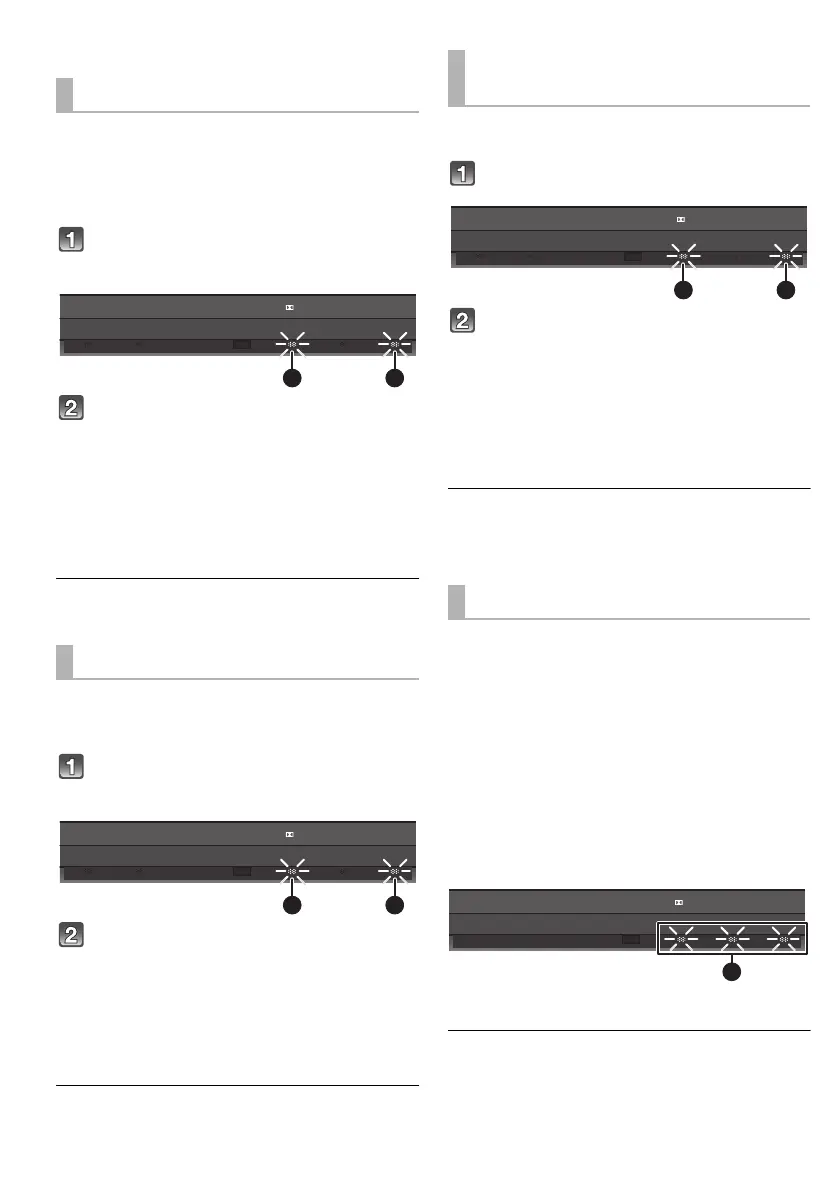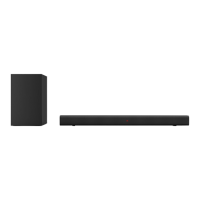20
RQT9834
Advanced operations
Change the dual audio from main to secondary.
≥ This setting will only work if the audio output
setting on the connected TV or player, etc. is set
to “Bitstream” and dual audio is available in the
audio source.
Press and hold [BD/DVD] for more
than 2 sec.
While the indicator of the current
setting is flashing, press [BD/DVD] to
change the setting.
A Main
B Secondary (SAP: Secondary Audio Program)
A, B: Main and secondary
≥ The indicator for the selected setting flashes for
10 seconds and then exits the setting mode.
≥ The setting is maintained until it is changed again.
≥ The default setting of this function is main.
If no signal is input and no operation is performed for
2 hours, the main unit will switch to standby mode.
To change the setting of this function:
Press and hold [INPUT SELECTOR]
on the main unit for more than 2 sec.
While the indicator of the current setting
is flashing, press [INPUT SELECTOR] to
change the setting.
A Auto standby function is on.
B Auto standby function is off.
≥ The indicator for the selected setting flashes for
10 seconds and then exits the setting mode.
≥ The setting is maintained until it is changed again.
≥ The default setting of this function is on.
Depending on your preference, It is possible to turn off
the 3D surround effect and the clear-mode dialog effect.
Press and hold [TV] for more than 2 sec.
While the indicator is blinking, press
[TV] to change the setting.
A 3D surround effect and clear-mode dialog
effect is on.
B 3D surround effect and clear-mode dialog
effect is off.
≥ The indicator for the selected setting flashes for
10 seconds and then exits the setting mode.
≥ This setting will be reset to on when the main unit is turned
off.
≥ When off is selected, the dialog effect level cannot be
adjusted.
∫ Remote control code
When other Panasonic devices respond to this
system’s remote control, change the remote control
code on this system and the remote control.
Preparation
≥ Turn off all other Panasonic products.
≥ Turn on the main unit.
Change the remote control code to code 2:
1 Aim the remote control at the main unit’s
remote control sensor.
2 Press and hold [MUTE] and [BD/DVD] on the
remote control for more than 4 sec.
A will blink for 10 sec when the code of this system
is changed.
≥ The setting is maintained until it is changed again.
≥ If the main unit does not operate after changing the code,
repeat steps 1 and 2.
≥ To change the remote control to code 1, repeat the steps
above, but replace [BD/DVD] with [TV].
Changing the dual audio
Auto standby function
TV
BD/DVD
DTS PCMD
A B
Using the Dolby
Virtual Speaker effect
Others
TV
BD/DVD
DTS PCMD
A B
TV
BD/DVD
DTS PCMD
A
SC-HTB527EGEB_RQT9834-B.book 20 ページ 2012年12月10日 月曜日 午前11時29分
