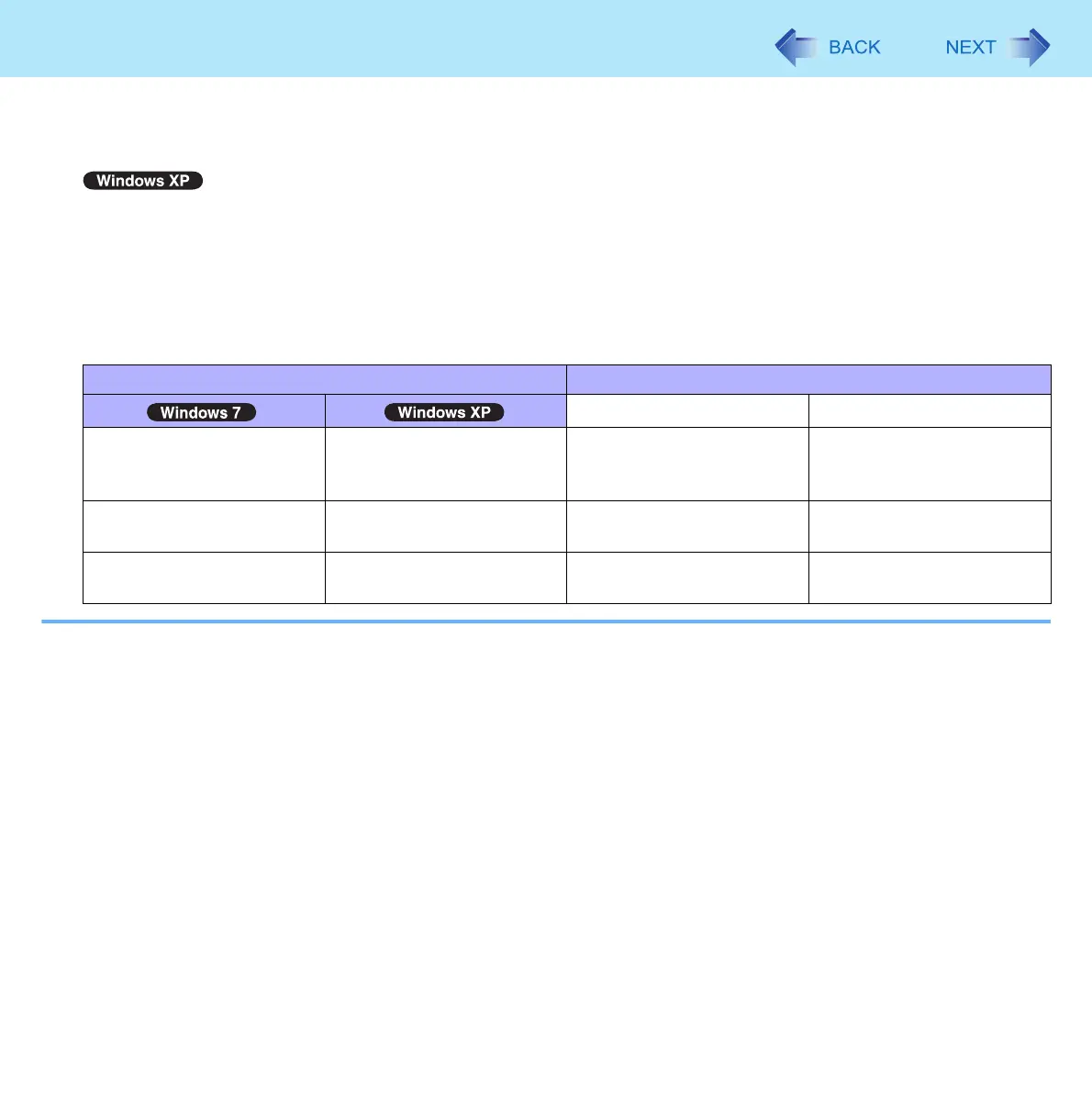85
Wireless LAN
C Click [Advanced], and then select [Wireless Mode] in [Property].
D Select the settings in [Value] (e.g., [5. 802.11a/g]).
E Click [OK].
A Click [start] - [Control Panel] - [Performance and Maintenance] - [System] - [Hardware] - [Device Manager].
B Double-click [Network adapters] and double-click [Intel(R) Centrino(R) Advanced-N 6205].
C Click [Advanced], and then click [Wireless Mode] in [Property].
D Remove the check mark from [Use default value] in [Value], and select the settings (e.g., [802.11a and 802.11g]).
E Click [OK].
If you enable or disable 802.11a using the pop-up menu of Wireless Switch Utility, the setting in [Device Manager] will
be accordingly changed as below.
Settings in Device Manager Settings in Wireless Switch Utility
When 802.11a is enabled When 802.11a is disabled
[6. 802.11a/b/g]
[4. 802.11b/g]
[802.11a, 802.11b and
802.11g]
[802.11b and 802.11g]
a+b+g+n is enabled b+g+n is enabled
[3. 802.11g]
[5. 802.11a/g]
[802.11g only]
[802.11a and 802.11g]
a+g+n is enabled g+n is enabled
[1. 802.11a]
[2. 802.11b]
[802.11a only]
[802.11b only]
a+n is enabled b is enabled
