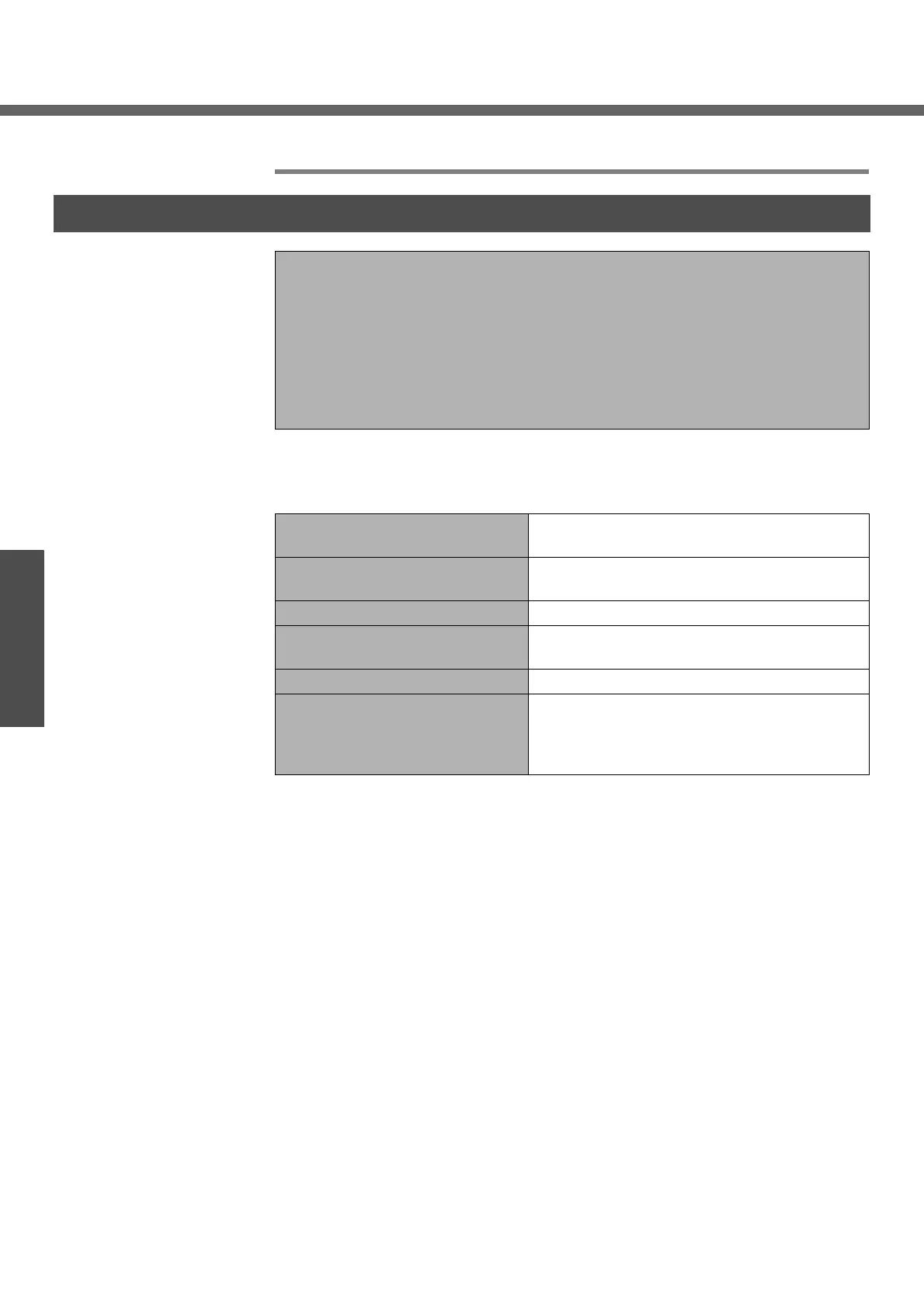Setup Utility
36
Getting Started
will also change. [Boot Menu] is displayed only when [Boot First Menu] in the
[Security] menu is set to [Enable]
*1
This item is not displayed when starting up the Setup Utility with the User Password.
Parameters
Exit Menu
Save Values & Exit
Exit Without Saving Changes
Get Default Values
*1
Load Previous Values
Save Current Values
Battery Recalibration
Save Values & Exit Exit the Setup Utility and save your changes to
CMOS.
Exit Without Saving Changes Exit the Setup Utility without saving your
changes to CMOS.
Get Default Values Set the Setup Utility to the default settings.
Load Previous Values Load previous values from CMOS for all Setup
items.
Save Current Values Save your changes to CMOS.
Battery Recalibration To accurately display remaining battery capac-
ity, fully charge the battery pack, then fully dis-
charge it. (Î “Chapter 2: Battery Power” in
onscreen Reference Manual)
