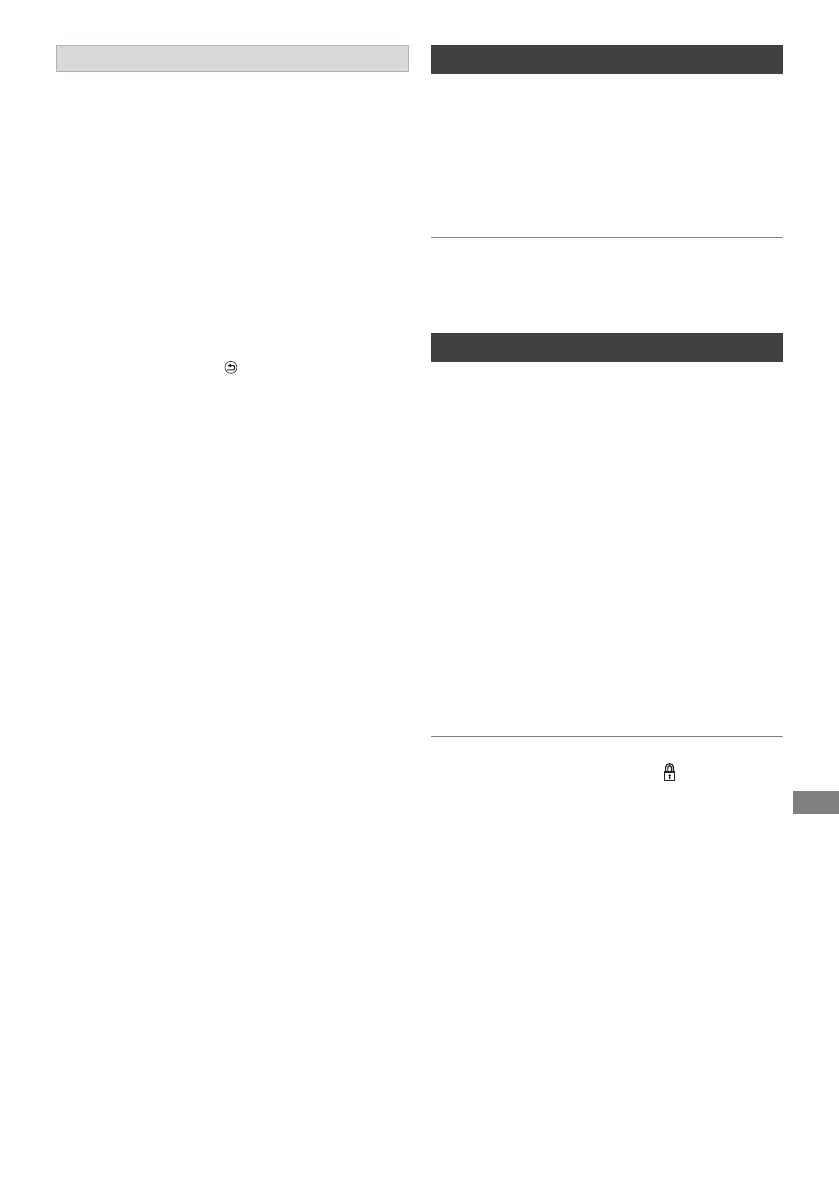Deleting/Editing
TQBS0166
37
[HDD] [USB_HDD] [BD-RE] [BD-R] [RAM]
Creating chapters in your favourite scenes, you
can easily reach the head of scene using skip
button.
1 Select “Chapter View”, then press [OK].
2 Perform the editing operations.
Edit Chapter Mark:
Select the point where you want to start a new
chapter while viewing the programme.
1 Press the green button.
2 Press [OK] at the point you want to divide.
• Repeat this step.
3 Press [RETURN ] to go to Chapter View
screen.
To delete the chapter:
1 Select the chapter, then press the red
button.
• Multiple selection (> 34)
2 Select “Delete”, then press [OK].
To combine chapters (Delete chapter
mark):
1 Select the chapter, then press [OPTION].
2 Select “Combine Chapters”, then press
[OK].
3 Select “Combine”, then press [OK].
The selected chapter is combined to the
next chapter.
1 On the video/music list screen:
Select the file or folder.
• Multiple selection (> 34)
2 Press the red button.
3 Select “Yes”, then press [OK].
• All files in the folder will be deleted.
[HDD] [BD- RE] [ BD-R] [RAM]
You can set up the protection of photo or enter
folder name etc.
1 On the Photo Menu screen: (> 27)
To edit the folder:
Select the folder.
To edit the photo:
1 Select the folder, then press [OK].
2 Select the photo to edit.
• Multiple selection (> 34)
2 Press [OPTION].
• Selectable items will change depending on
the media and the type of file.
3 Select the item, then press [OK].
• When Set up Protection is performed, appears.
To play photos (> 27)
To copy photos (> 43, 44)
Editing chapters
Deleting video/music files on the HDD
Editing photos
DMRUBC70-UBS70EG-TQBS0166_eng.book 37 ページ 2022年10月31日 月曜日 午後3時12分
