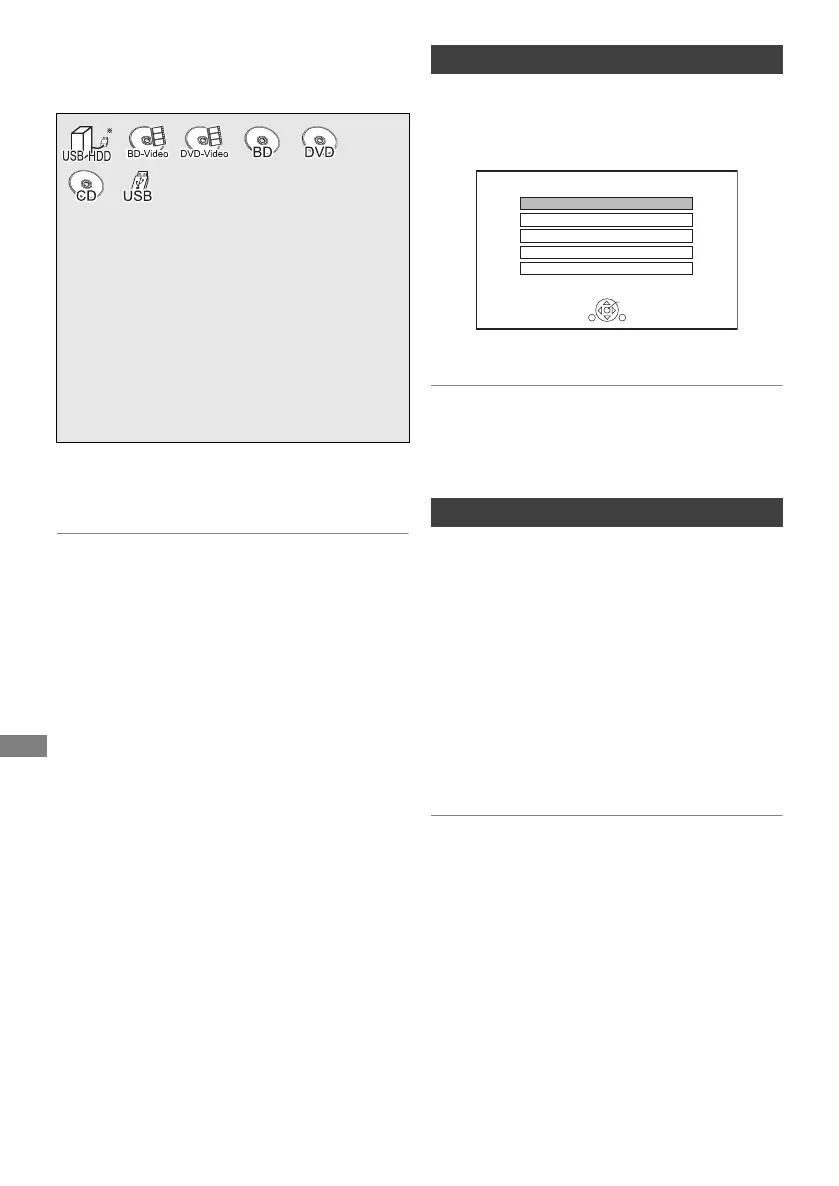Playing back
TQBS0166
28
Playing contents on
the media
To play video/music files (> 27).
To show the photos (> 27).
• When the following conditions are met, videos
(e.g., BD-Video) are played back in 4K regardless of the
image quality:
– When this unit is connected to a TV that is 4K and
24p/25p compatible
– When “Video Format” is set to “Automatic” (> 57)
– When “24p / 25p Conversion” is set to “Auto” (> 33)
This unit can not output 4K image when playing back in 3D.
• To enjoy Dolby Atmos
®
or DTS:X
TM
(> 56)
Selecting screen for each operation is displayed
when the media is inserted, and you can access
the operation screen easily.
e.g., [USB]
• Display items differ depending on what is
recorded in each media.
• If the menu screen is not displayed, select “Media” of
FUNCTION MENU.
[BD-V]
BD-Live allows you to enjoy more functions such
as subtitles, exclusive images and online games.
1 Perform network connection.
2 Insert a disc.
If you no longer need BD-Live data recorded on
the built-in HDD, you can delete data with the
following operation.
1 Select “BD-Video Data Management” in
“Setup”, then press [OK].
2 Select “Delete BD-Video data”.
• You can restrict Internet access when BD-Live functions are
used (> 54, BD-Live).
• When “Pure Sound mode” is set to “On”, this unit cannot
use BD-Live functions. (> 54)
§
“For data files (> 75)” only
1 Insert the media.
• Playback starts depending on the media.
2 When the Video Menu screen (> 24) or
Menu screen (> right) etc., appears:
Select the item or content, then press
[OK].
• Repeat this step if necessary.
Menu screen
To enjoy BD-Live
USB Device
OK
RETURN
USB device is inserted.
View Photos
Play / Copy Video
Play / Copy Music
Copy Video ( AVCHD )
Copy New Photos
DMRUBC70-UBS70EG-TQBS0166_eng.book 28 ページ 2022年10月31日 月曜日 午後3時12分