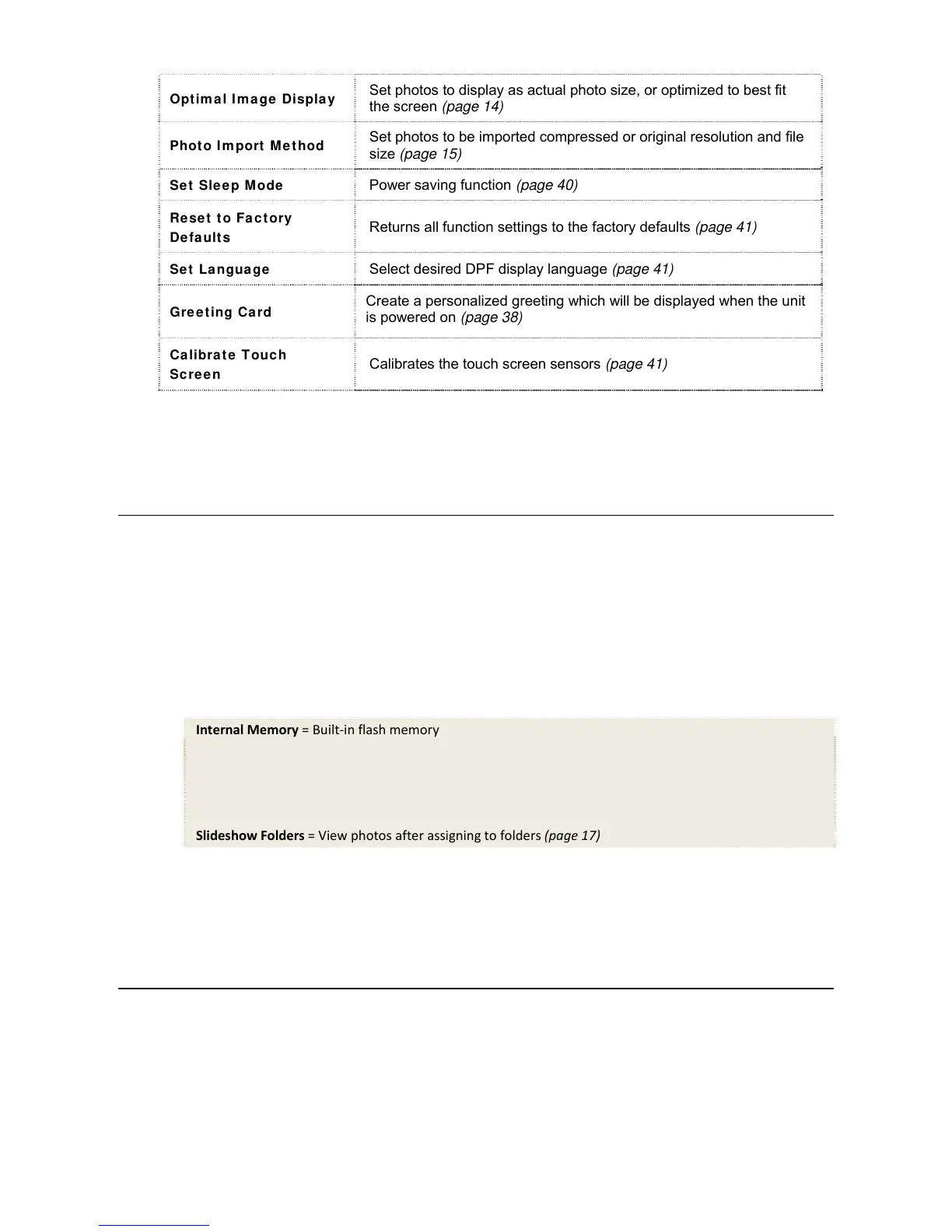12
Optimal Image Display
Set photos to display as actual photo size, or optimized to best fit
the screen (page 14)
Photo Import Method
Set photos to be imported compressed or original resolution and file
size (page 15)
Set Sleep Mode
Power saving function (page 40)
Reset to Factory
Defaults
Returns all function settings to the factory defaults (page 41)
Set Language
Select desired DPF display language (page 41)
Greeting Card
Create a personalized greeting which will be displayed when the unit
is powered on (page 38)
Calibrate Touch
Screen
Calibrates the touch screen sensors (page 41)
Note: Your features may differ from those documented here.
Select Media Source
If you have inserted one or more external media sources (i.e., memory card, USB flash drive), you can
use the
Select Media Source function to switch between the internal memory and your external media
source for viewing your photos, videos, or listening to music.
You will also use this function to view the contents of the
Slideshow Folders after you assign photos to
these folders (page 17).
1. On the
HOME screen, touch or press MENU to display the Setup Menu screen.
2. Select
Select Media Source, and then select the desired media source (sources not present will be
unavailable for selection).
Internal Memory = Built-in flash memory
SD/MMC = Secure Digital
TM
/ Multi Media
TM
card
MS = Memory Stick
TM
(Standard, Pro, and Duo)
xD = Standard flash memory card
CF = Compact Flash
USB = Standard USB flash drive
Slideshow Folders = View photos after assigning to folders (page 17)
3. The Photo Thumbnails or Slideshow Folders screen will display the photos found in the
selected media source.
PHOTOS
The PHOTOS feature includes many functions for playing slideshows, viewing individual photos, and for
optimizing your viewing preferences.
