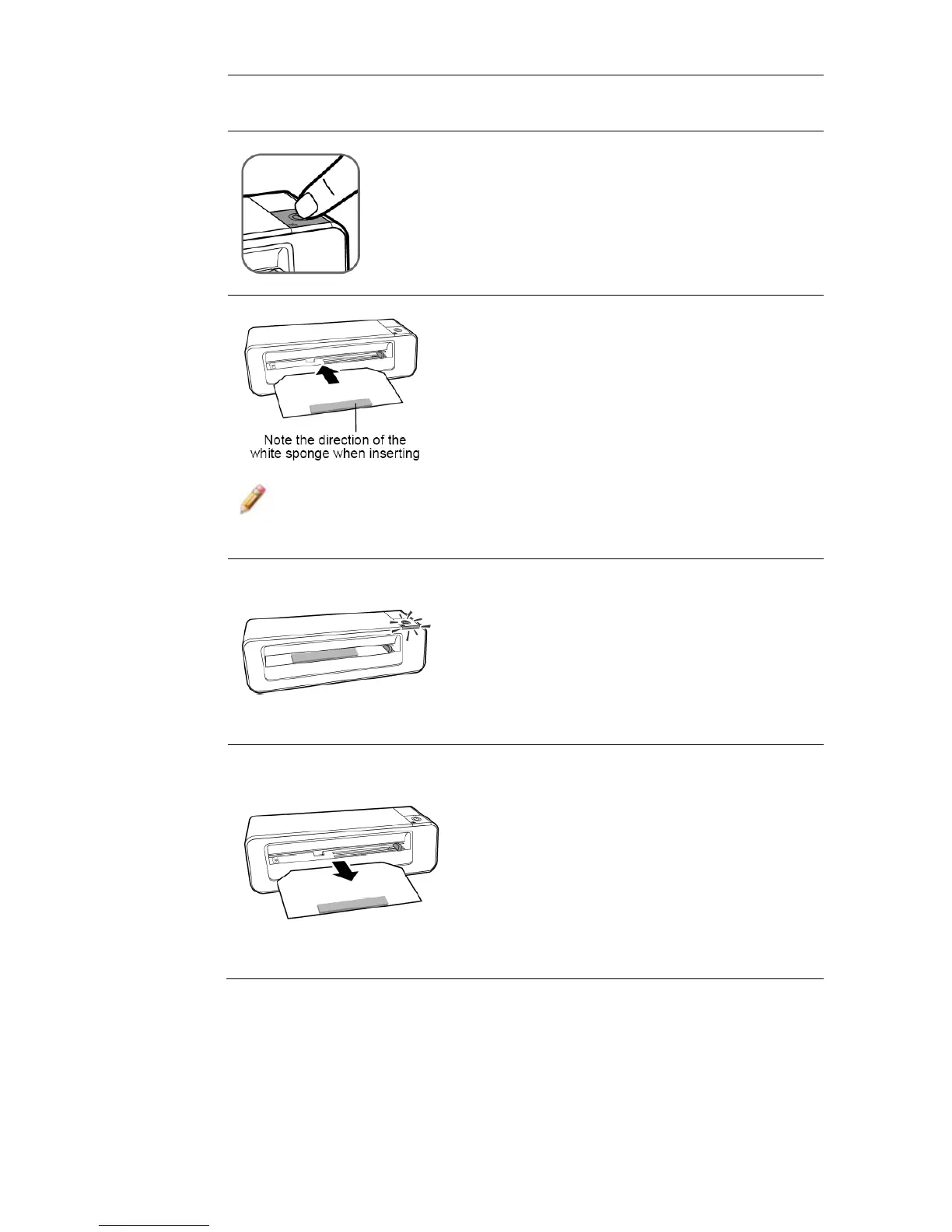26
2. Connect the power supply to the scanner.
3. With scanner power off, press
and hold the power button for 5
seconds. The scanner will enter
cleaning mode. The power and
Status/Card indicators will be on.
4. Insert the supplied roller cleaning
sheet as shown. Note the
direction of the white sponge on
the sheet when inserting.
Note: Make sure that there is no visible dust on the sheet
before inserting it into the feeding slot.
5. The cleaning sheet will be
brought into the feeding slot
automatically, and the cleaning
process will begin. During the
cleaning process, the Power and
Status/Card indicator lights will
blink slowly and simultaneously.
6. When the cleaning process is
completed, the cleaning sheet will
be ejected from the feeding slot,
and the power indicator light will
go off.
Remove the cleaning sheet, store
it in a safe place and protect it
from dust.
