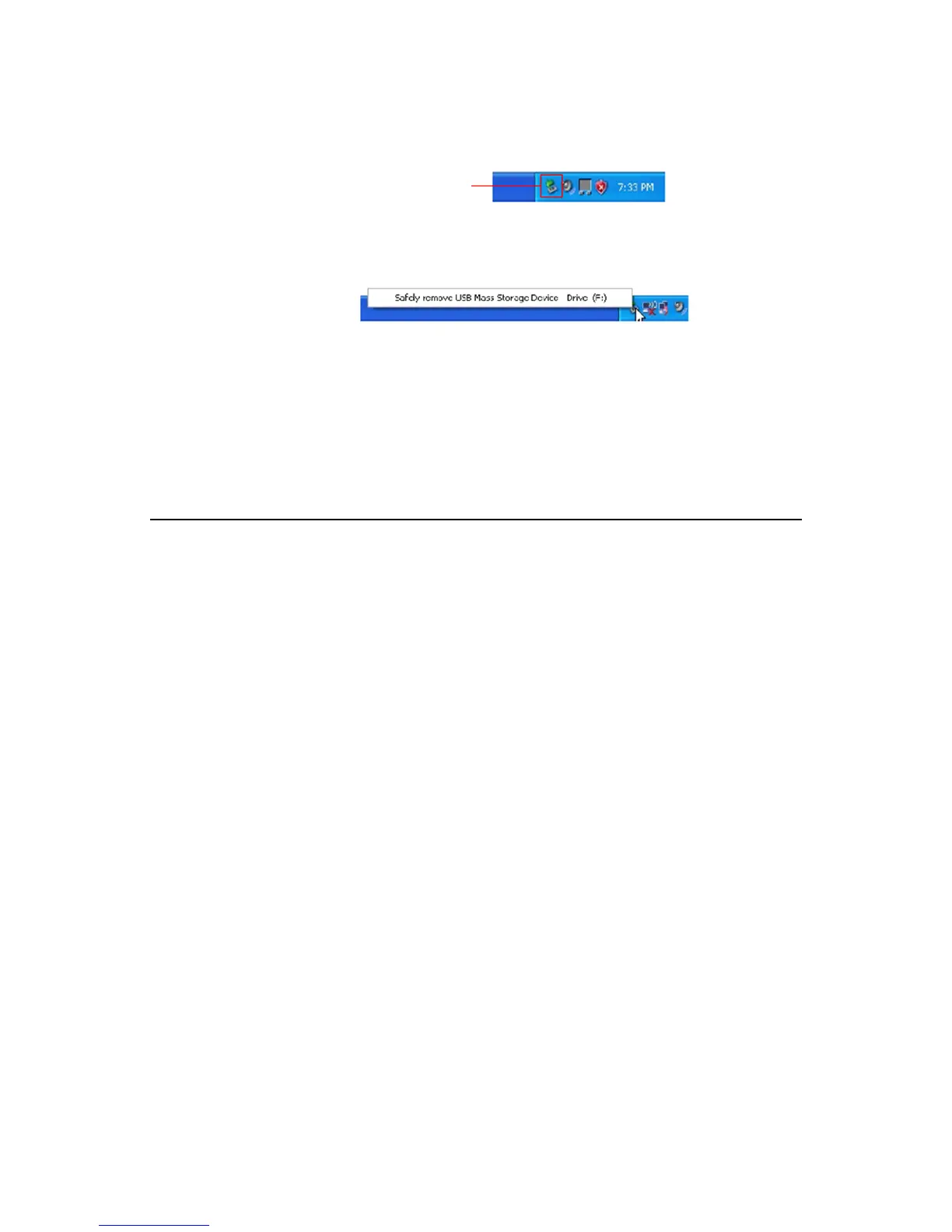21
SafelyDisconnecttheScannerfromPC
1. On the Windows System Tray, click the hardware removal
icon as indicated below.
2. Click the ‘Safely remove USB mass Storage device’
message with the corresponding Drive.
3. When the ‘Safe to Remove Hardware’ message appears,
you can safely remove the scanner’s USB cable.
Scan2PCManager(ScannertoPCUtility)
With the Scan2PC Manager, you can easily scan photos and save
the scanned images directly to the connected PC. You can also
choose the location where the scanned images will be saved.
SystemRequirements
Operating system: Windows 200, XP, Vista 32-Bit
(The Scan2PC Manager is not supported on the Macintosh
operating systems.)
10MB free hard disk space
InstallingtheScan2PCManager
1. Connect the PhotoLink Scanner to your PC (see
instructions beginning on page 16), using the
Pandigital
SDcard
(included with scanner).
2. When the Windows Explorer window opens, click the ‘+’
next to the Pandigital folder (listed under the
PDSCAN
drive), and then select the
Utility folder.
HardwareRemovalIcon
