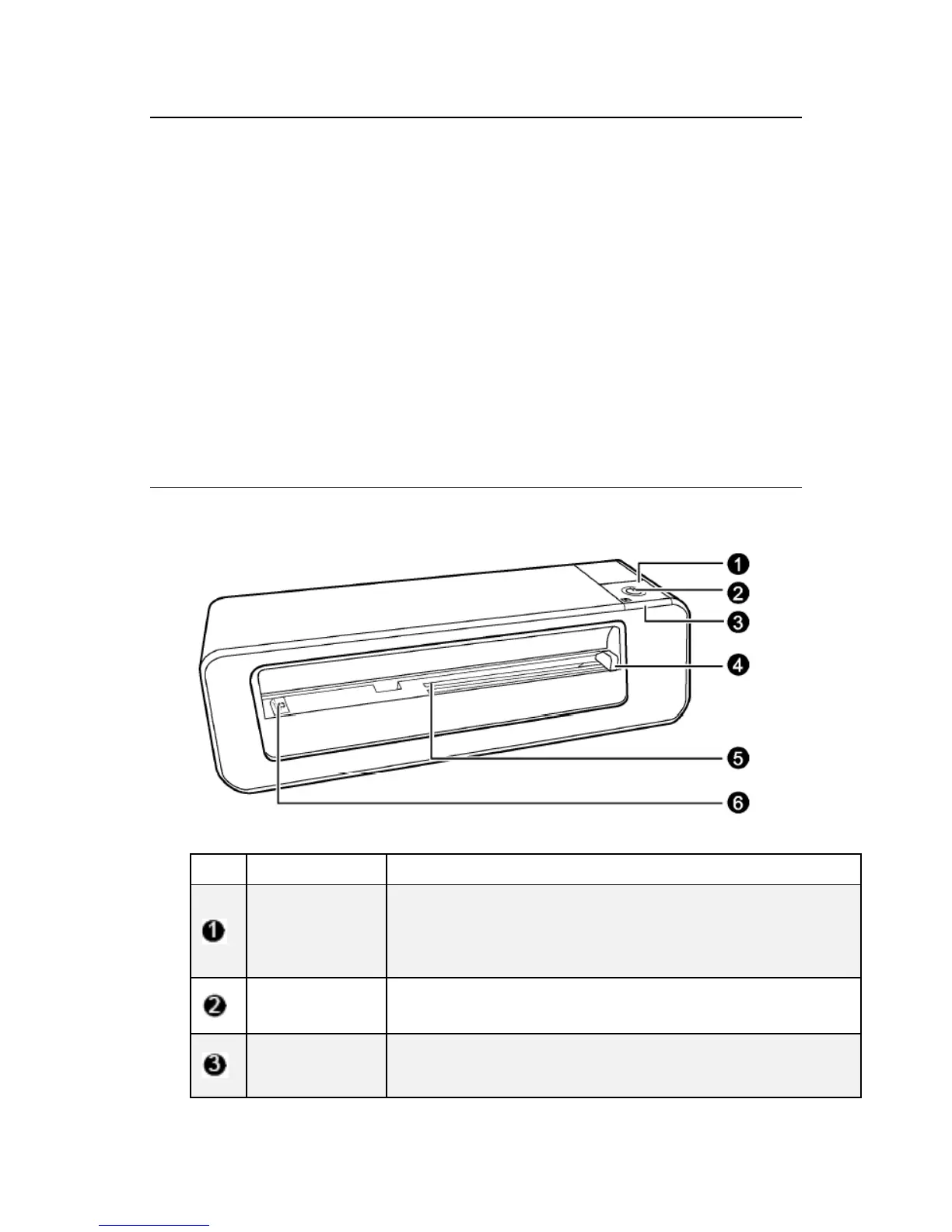7
Introduction
Welcome to the Pandigital Multimedia PhotoLink Scanner.
Now you can scan your printed photos and store them on your
memory card, no computer is necessary. Simply insert a memory
card into the
PhotoLink Scanner, and power it on. When the
unit is ready, feed your printed photo into the
PhotoLink
Scanner and your pictures will be stored in the memory card. It’s
as easy as that.
If you want to store your photos directly into your PC, it’s just as
easy via a USB cable and our Scan2PC software
(refer to page 21).
PhotoLink ScannerDiagram
FrontView
No. Name Function/ Description
Power Button
Press to power on or off.
Press and hold this button for 5 seconds to enter
cleaning mode. (Refer to "Cleaning the scanner" on
page 25.)
Power
Indicator
Indicates the power status of the scanner. (Refer to
“Indicator Lights” on page 9.)
Status/Card
Indicator
Indicates the operating status of the scanner and
memory card. (Refer to “Indicator Lights” on page 9.)
