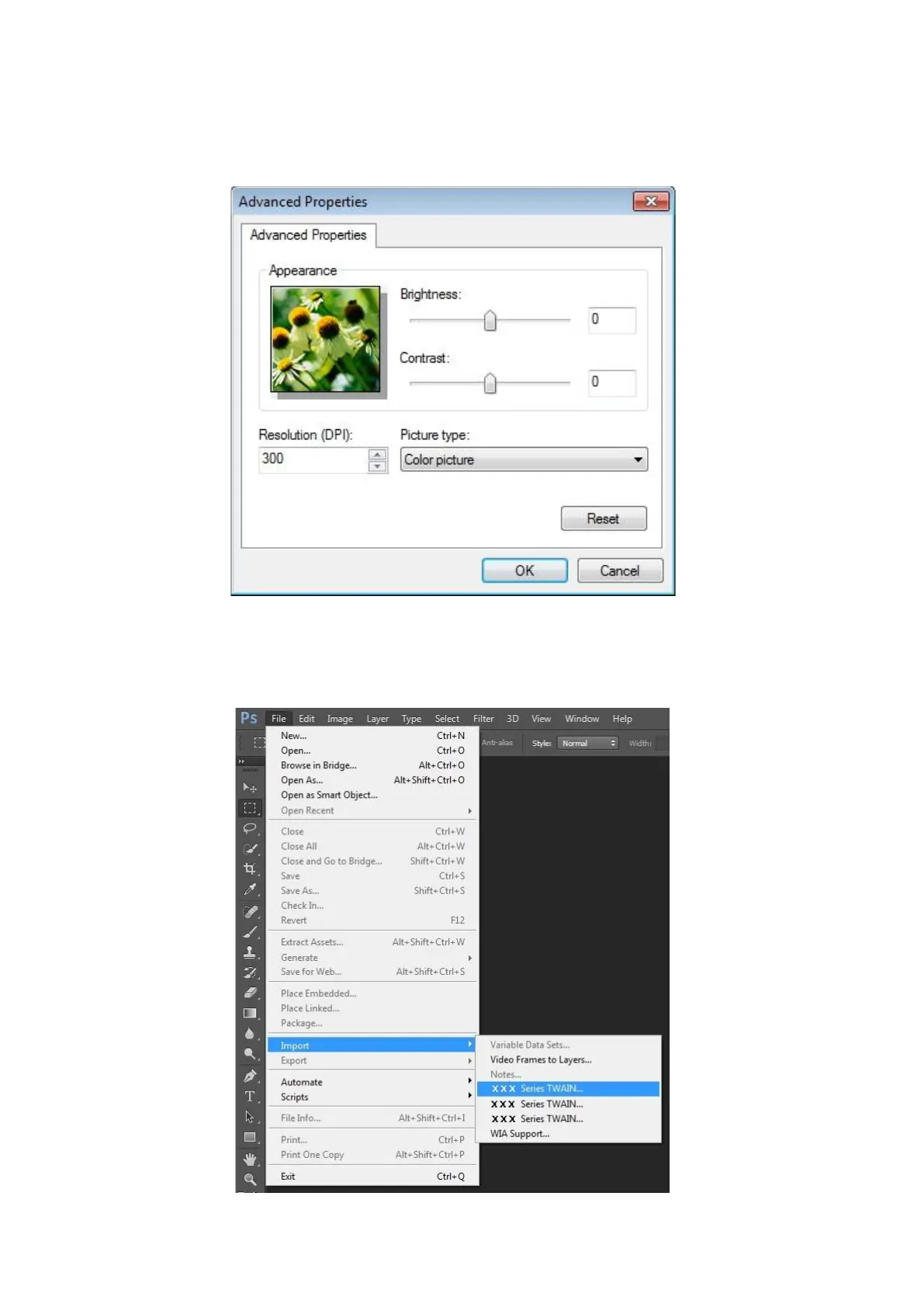98
4) Click on "Adjust the Scanned Image Quality" on the bottom left corner of the above picture, the
advanced properties interface will pop up, then users can set the scan; After finishing the settings,
click on the "OK" button, then "Scan" button to start scan.
2.Photoshop
Operation Steps:
1) Launch Photoshop, click "File"- "Import" on the top left conrner and select WIA Scan, as is
shown below:
