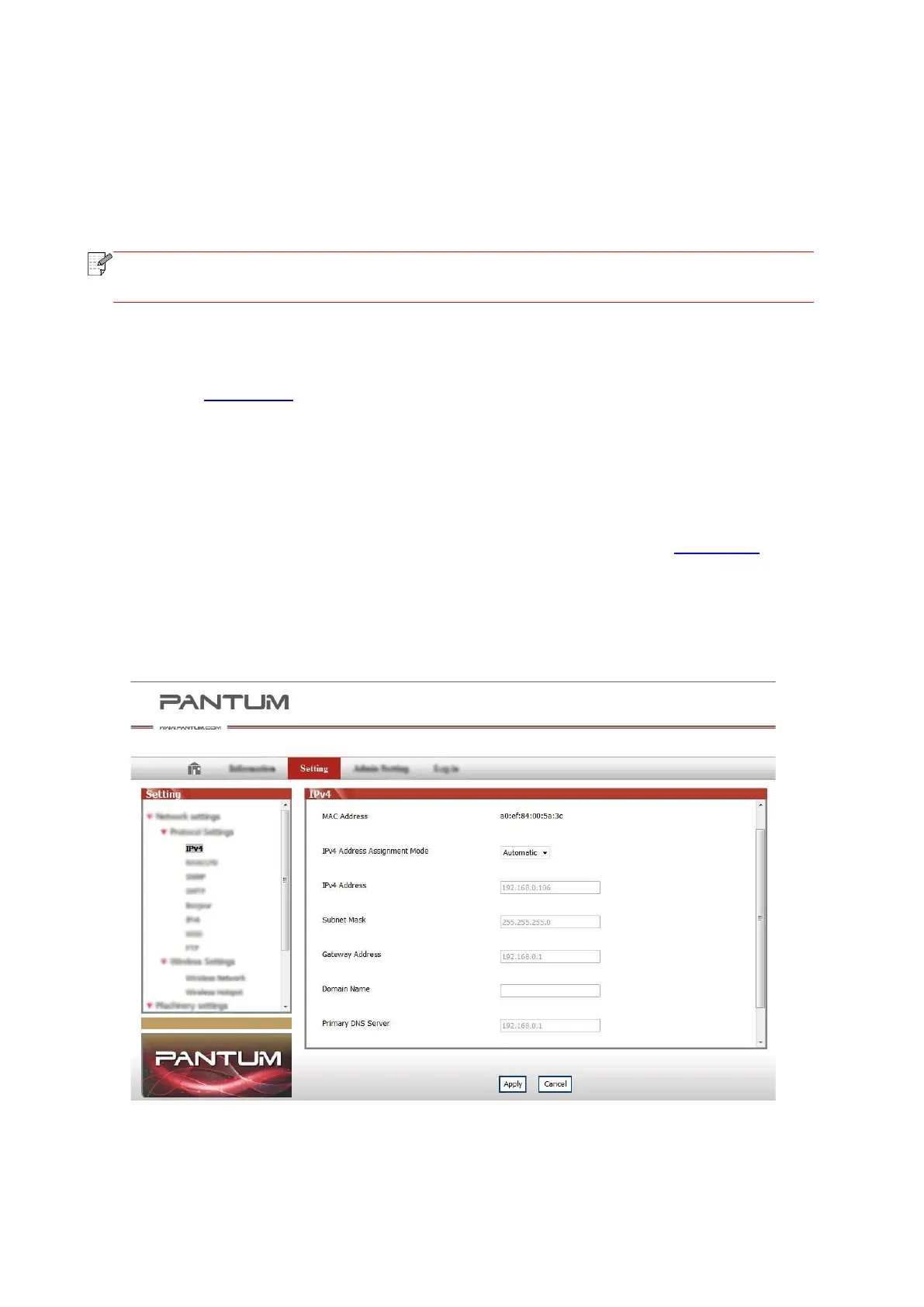47
4. Wired Network Settings (For printer models
that support wired network printing)
Printers that support wired network printing can be connected to the network, thereby the printer
will work under the control through a wired network.
• Due to printer upgrades, some functions may be different, depending on the model
you purchased. If you have any questions, please contact Pantum Customer Service.
4.1. Install the Printer to Network
Please refer to Chapter 3.1 to see the installation steps of NET Model.
4.2. Control the Network Printer
User can control the network settings through the built-in WEB Server in the printer.
4.2.1. View or Change Network Settings
1) View the IP address of the printer on its control panel according to steps in Section 7.3.
2) Type the IP address into the Web browser's address bar to access the embedded Web
server of the printer.
3) Complete the settings of the Networking Protocol, wireless network, Wi-Fi hotspot, address list,
e-mail and other relative configuration information in the “Setting”.
