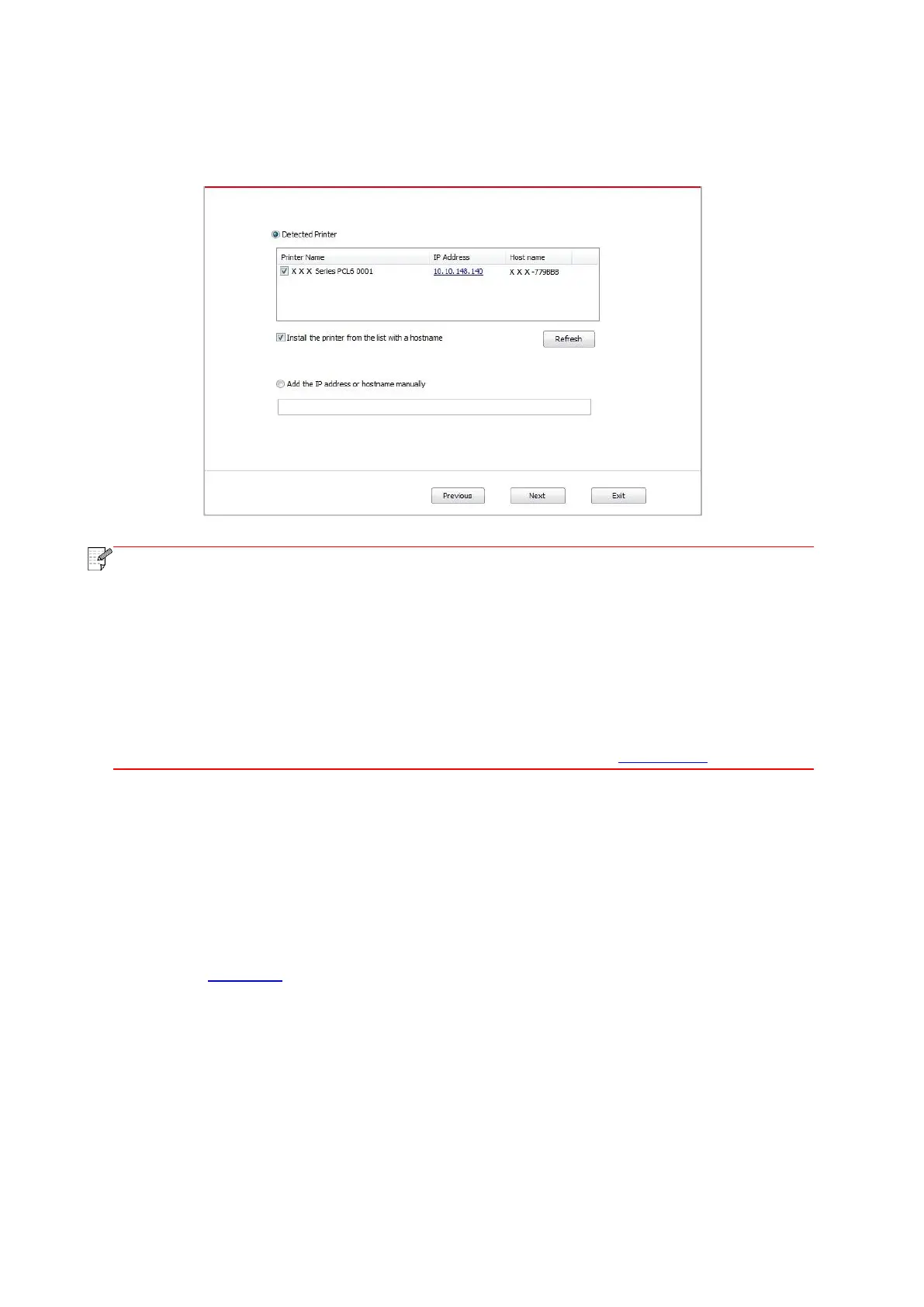37
9. The installation software will search the printer automatically and the searching process may
need some time.
10. After finishing searching, select the printer that needs to be connected and click “Next”.
• If the printer you need to connect is not in the list of printers searched, please click
“Refresh” to search again.
• When the printer IP address changes under printer driver installed with host ID , you
can also directly print without re-installing the driver. If you need to install the printer
driver with the host ID, please check the option "Install the printer in the list with host
ID".
• If IP address or host name is added manually, you need to know the IP address of the
printer connected or host name. If they are not made clear, please print the “NetConf
Pg” and view “IP Address” and “Host name” (Please refer to Chapter 7.4).
11. The software installs the driver automatically and the installation process may need some
time. The duration is related to your computer configuration, please wait patiently.
12. After the installation, click "Print &Test Page" button. If your printer prints the test page
successfully, it means that you have installed the driver correctly.
3.1.2.3. Installation by wireless network connection mode
Wireless network connection type is divided into basic structure mode and Wi-Fi Direct mode
(please refer to Chapter 5 for details).
3.1.2.3.1. Installation in basic structure mode
1. Connect computer to access point (wireless router).
2. Connect the printer to computer via USB cable, then power the printer on.
3. Place the attached installation CD in the computer CD-ROM:
• Windows XP system: automatically run the installation procedure.
• Windows 7/Vista/Server 2008 system: Pop up "Autoplay" interface, click “Autorun.exe” to run
the installation procedure.
