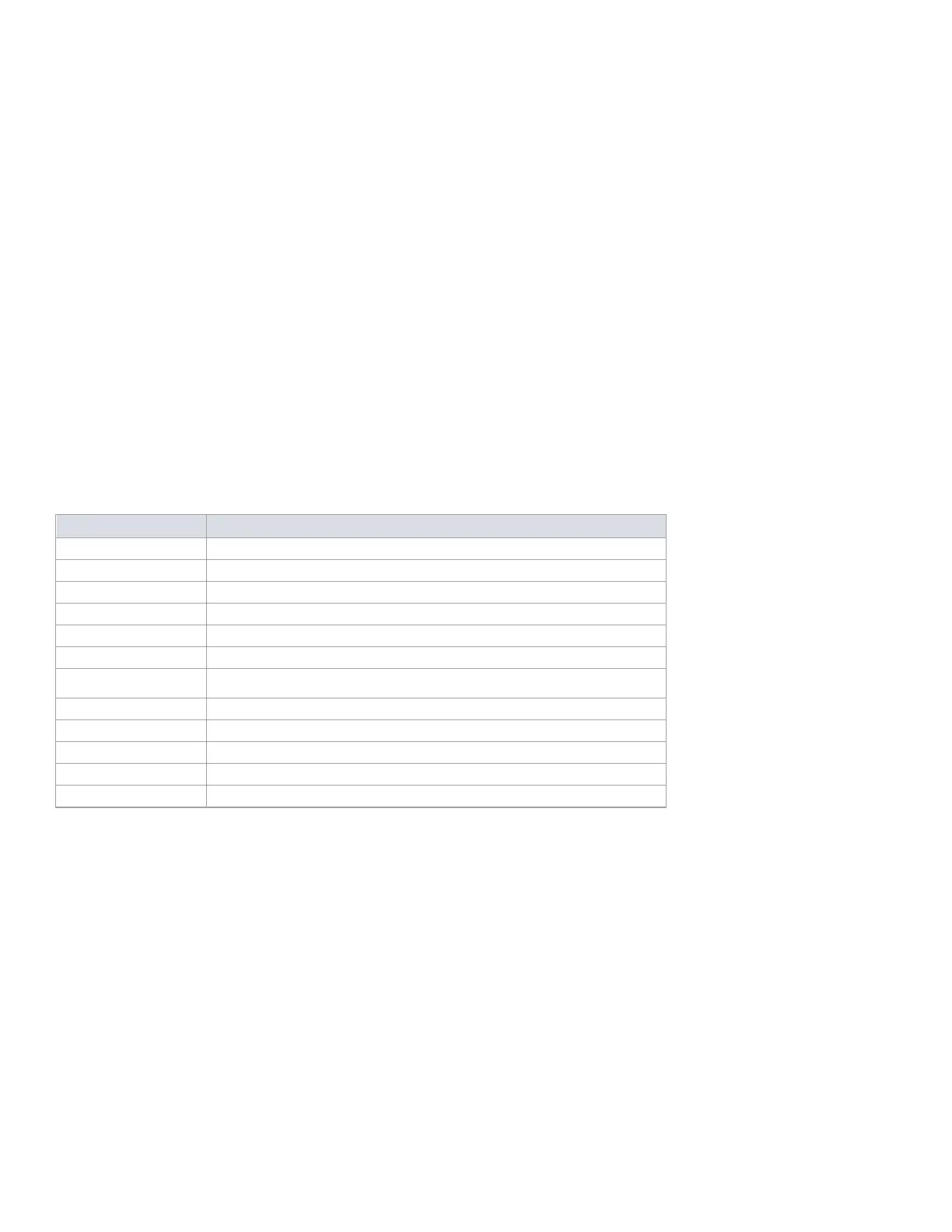Firmware Upgrade
1)
Firmware upgrading is available from the BlueEye app using the installer Menu, or Infield software.
2)
Select the site from the SWAN-Q sites list.
3)
Enter the PC password in the field and press Connect.
4)
Select Modules Programming.
5)
Select Modules Updates.
6)
Select the IP180.
7)
Press the key symbol on the top right side and enter the Beta keyword IP180B.
8)
The list of firmware available will appear, select the firmware to use.
Reverting to Classic (IP150)
1) Remove the IP180 from the panel’s serial port.
2) Scan modules in panel programming.
3) Replace with IP150/IP150+.
Reset IP180 to Default Settings
To reset the IP180 module to its default settings, ensure that the module is turned on and then insert a pin/straightened paper clip (or similar) into
the pinhole located between the two CMS LEDs. Press down gently until you feel some resistance; hold it down for approximately five seconds.
When the RX/TX LEDs start flashing quickly, release it and then press it down again for two seconds. Wait for all LEDs to turn OFF and
then
back ON.
Technical Specifications
The following table provides the technical specifications for the IP180 Internet Module.
Warranty
For complete warranty information on this product, please refer to the Limited Warranty Statement found on the Web site www.paradox.com/Terms. or contact your local
distributor. Specifications may change without prior notice.
Patents
US, Canadian and international patents may apply. Paradox is a trademark or registered trademarks of Paradox Security Systems (Bahamas) Ltd. © 2023 Paradox Security
Systems (Bahamas) Ltd. All rights reserved.
