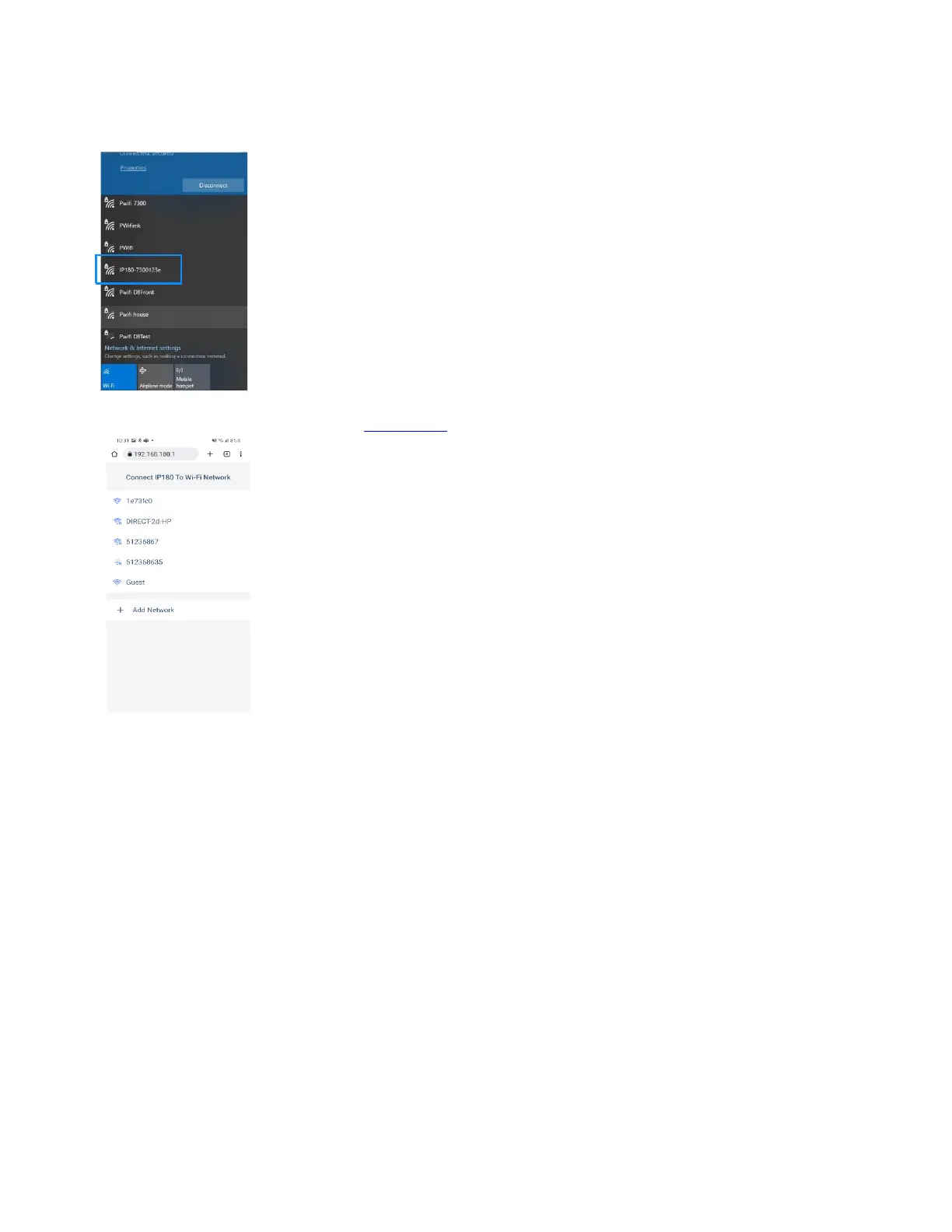If Ethernet is not connected:
1)
Power up the IP180 via the panel serial connection.
2)
Using the device Wi-Fi, search for the IP180 Wi-Fi hotspot that is identified by IP180-SERIAL NUMBER.
3)
Connect to SSID name: IP180<SN>, see image below.
4)
Go to a web browser on your device and enter 192.168.180.1.
5)
Select from the above list, the Wi-Fi network you wish to connect to and press it. Enter the password and press connect. If no password is
needed (open network) leave it blank and press connect.
6)
Exit and proceed to BlueEye to connect to the site.
Note: If Ethernet and Wi-Fi are connected, the IP180 will keep one connection active but not both. The module will use the last active connection
type.
Creating a Site
1)
Open the BlueEye app.
2)
Select the Menu, and then select Installer Menu.
3)
Press on the 3-dot menu and select Create New Site.
4)
Enter the Panel SN, Site Name, and email address.
5)
Tap on Create New Site.
6)
Site is created.
