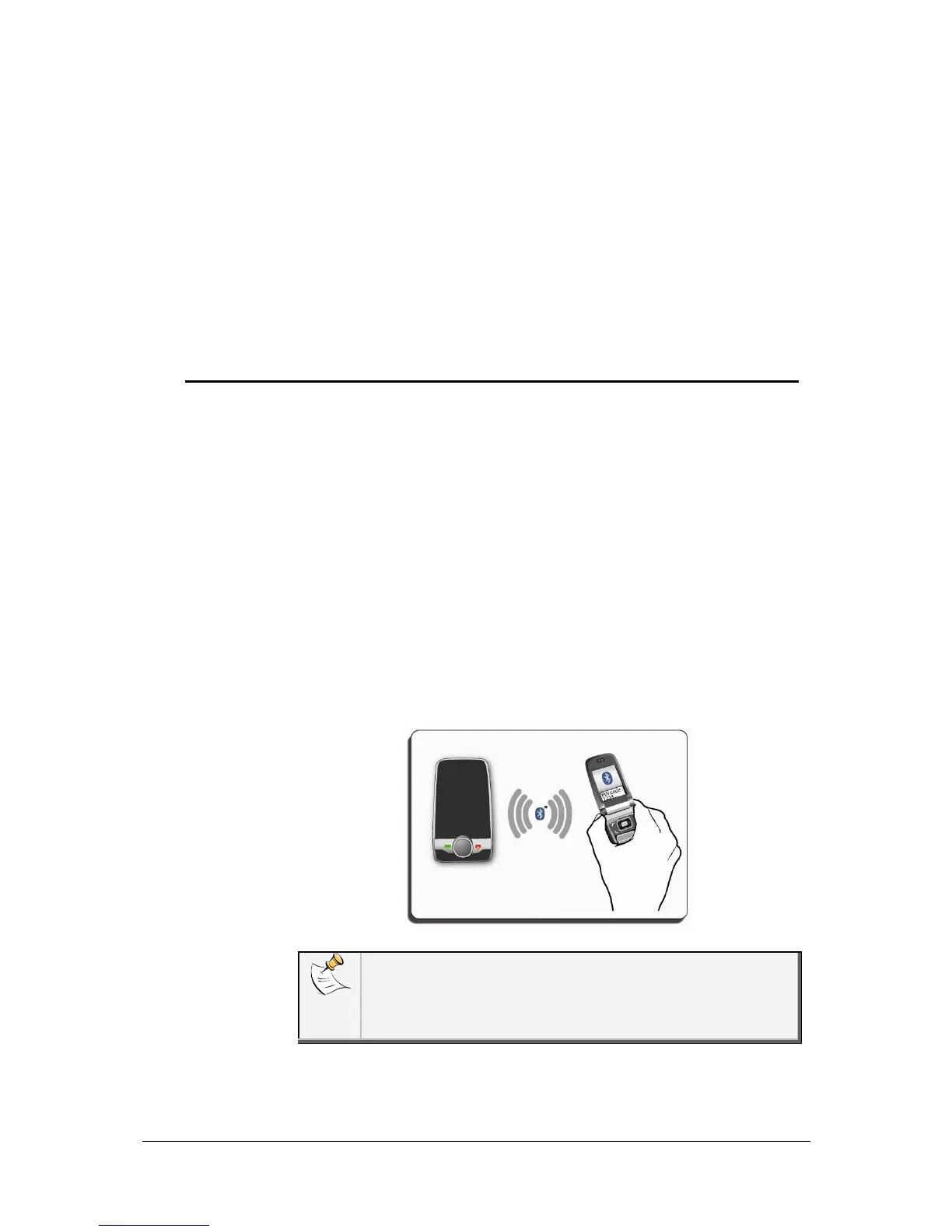Parrot MINIKIT Slim / Chic – User guide 5
Accessing the
Parrot MINIKIT
Slim / Chic
menu
Press the red button for 2 seconds to turn on the Parrot MINIKIT Slim /
Chic.
• Press the jog wheel to access the main menu.
> The Parrot MINIKIT Slim / Chic says the name of the current
menu.
• Browse through the menus by turning the jog wheel and confirm
with the green button or by pressing the jog wheel.
• To exit the menu, press the red button or wait for a few
seconds.
Pairing and
connecting a
phone / PDA by
Bluetooth
Before using the Parrot MINIKIT Slim / Chic with your phone, you first
have to pair both devices. The pairing process is only required once.
Depending on the model of your phone, the connection will then be
automatic as soon as you enter your vehicle.
1. From your Bluetooth phone, search for Bluetooth peripherals
(refer to your phone user guide for more information).
> The list of the available Bluetooth peripherals is displayed.
2. Select «Parrot MINIKIT Slim / Chic».
3. Enter the «1234» PIN code and validate.
> The Parrot MINIKIT Slim / Chic says «Pairing successful»
when both devices are paired.
You can pair up to five devices. If you attempt to pair a sixth
phone, the kit says «memory full». You must clear the memory by
holding down both the red and green buttons for three seconds.
Doing so also clears all the contacts and the associated voice
tags.
