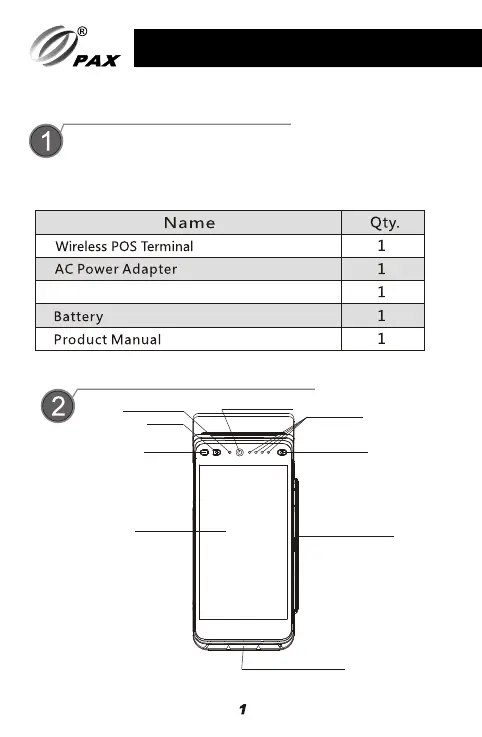P/N:200312000000XXX
PAX TECHNOLOGY INC.
PAX TECHNOLOGY INC.
This document is provided to you for informational purposes
only. All features and specifications are subject to change
without notice. PAX’s name and PAX’s logo are registered
trademarks of PAX Technology Inc.
The Bluetooth® word mark
and logos are registered trademarks owned by Bluetooth SIG, Inc.
and any use of such marks by PAX Technology, Inc. is under
license. Other trademarks and trade names are those of their
respective owners.
Responsible Party:
PAX Technology, Inc.
8880 Freedom Crossing Trail
Building 400, 3rd Floor, Suite 300
Jacksonville, FL 32256, USA
Help Desk
1-877-859-0099
www.pax.us
Contents Checklist
Please check the components after unpacking. If any components are
missing, please contact the dealer.
USB Cable
Product Description
Power ON/OFF
Power on: Press and hold the Power button for five seconds until the
LCD screen lights up.
Red indicator: Device is charging
Green indicator: Charging is complete
Red and green indicators flashing alternately: Charging problem
Power off: Press and hold the Power button for three seconds until the
Shutdown menu appears. Tap Shutdown, then click Shutdown again.
“Shutting” appears on the screen when the terminal is turning off.
Battery charging
User can charge the battery with the power adapter and the charging
status will be displayed on the LCD screen.
Printer Paper
4
To install the paper:
1.Press printer cover button
(see page 2 for location) and
open cover.
Power
3
Smart Card Reader
LCD Display
Front Camera
Power Button
Volume-
Volume+
RF Indicator
Audio Jack
USB
Rear Camera
Base connection
pogo pin
Battery Cover
Speaker
Light Sensor
Magnetic Card Slot
Printer Cover
SIM1 card slot
SAM2/SIM2 card slot
SAM1 card slot
TF card slot
Front View
Left Side View
Right Side View
Rear View
SIM and SD Card Slots
2.Insert paper roll with end facing
up and extending out of A930.
3.Gently snap printer cover closed.
To tear the paper, press the paper downward along the cutter and
pull it to the left or right along the cutting edge.
