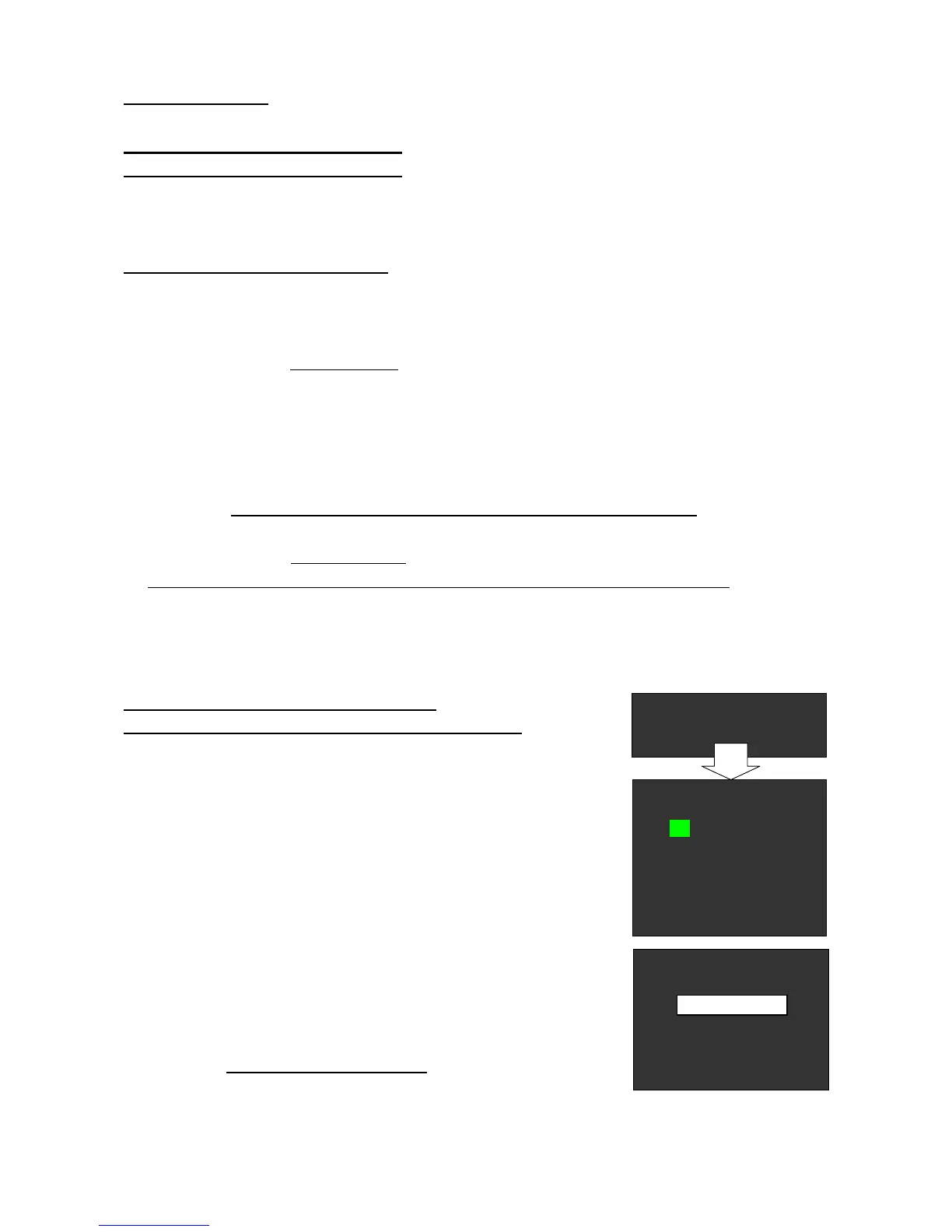77420 - 95/107 -
FW FIRMWARE
Version up latest FW if necessary.
1. Method for Checking FW version
1-1. Checking FW version for customer
Turn the main switch to ON while pressing [Menu] button. The firmware version for customer
[ VER:x.xx] will be displayed on the LCD monitor for 5 seconds.
1-2. Checking FW version for Service
[Required equipment] SD card x2 (FW version check for [ON] and [OFF]), AC adaptor or full capacity of
battery.
① Turn the main switch to OFF.
② Insert the SD card for Test mode [ON]
into the camera.
③ Turn ON the camera while opening SD card cover. Access lamp will blink for about 3 seconds.
④ After the access lamp is disappeared, turn the main switch to OFF and remove the SD card from the
camera.
⑤ Turn the main switch to ON while pressing [Menu] button.
Full version of DSP and CPU are displayed on LCD monitor for 5 seconds. (VER:x.xx.xx.xx)
[CAUTION] After confirmed, the test mode must be canceled with below method
⑥ Turn the main switch to OFF.
⑦ Insert the SD card for Test mode [OFF]
into the camera.
*Or you can select [DEBUG MODE DISABLE] from test menu and cancel the test mode.
⑧ Execute above ③and ④.
⑨ Turn the main switch to ON while pressing [Menu] button and confirm [VER:x.xx] is displayed
If Full version of DSP and CPU are displayed, execute from above ⑥.
2.Method for Updating Firmware Version
2-1.Method for Updating Firmware version for customer
[Required equipment] Latest product Firmware for customer (SD Card),
AC adaptor or full capacity of battery.
[CAUTION]When executing this updating, customer setting will not
set default setting.
[CAUTION] If power is shut down during updating firmware, electric part
in the camera will be damaged. Use AC adaptor or fully
charged battery.
①Connect the AC adaptor to the camera.
②Insert the SD card (FW) into the camera.
③Turn the main switch to ON while pressing [Menu] button.
④When right screen is displayed, select [YES] by pressing
four-way key and press [OK]. Update will be started.
(It takes approx 60sec for loading firmware)
[CAUTION]Do not turn OFF the camera.
*Right figure indicate FW for customer
⑤ When [COMPLETE] is displayed, turn OFF the camera.
Update is completed.
NOWLOADING
PROGRAMUPDATE
YES
NO
CURRENTVERSION1.00
UPDATEVERSION1.01
UPDATING
P****2/2
COMPLETE
