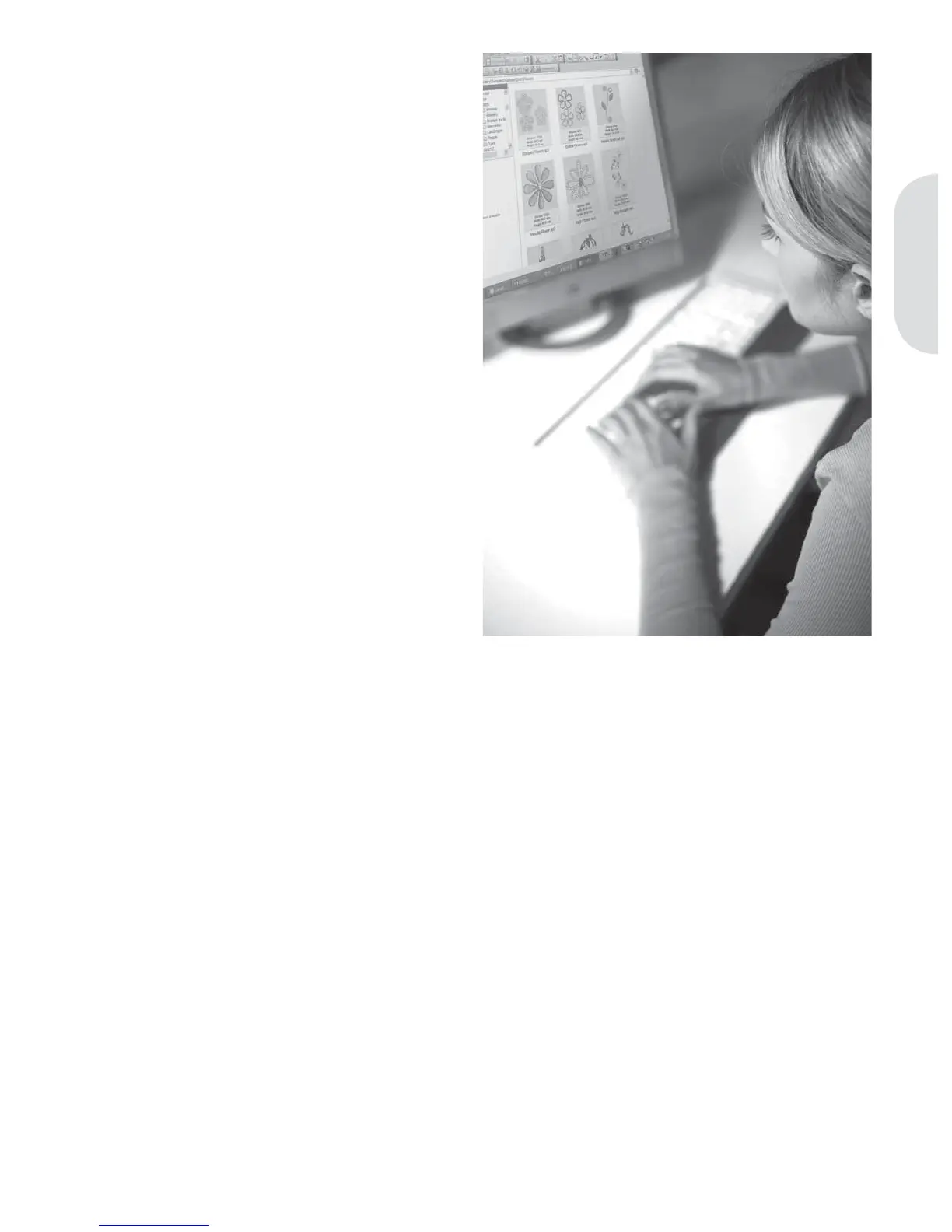Preparations
Viewing and printing PDF Guides
To À nd all the Reference and Sample Guides for
your 5D™ Embroidery System software, go to
Start, All Programs, 5D™ Embroidery System
then choose Reference Guides or Sample Guides.
Choose the relevant folder, then select the desired
PDF Guide. Double-click on the desired name to
launch the relevant .pdf À le if you have Adobe
Acrobat installed on your computer. To install
the Acrobat Reader, insert the 5D™ Embroidery
System CD and select that option from the menu
that appears.
How to update your machine
Be sure to consult the web site at www.pfaff.com
and/or your local authorized PFAFF® dealer
for updates and upgrades for your machine and
Owner’s manual.
Updating instructions
• Go to the PFAFF® web site at www.pfaff.com
and À nd your sewing machine. Here you will
À nd updates available for your machine.
• Download the update software to your USB
embroidery stick, following the instructions on
the web site.
• Make sure that your machine is turned off.
Connect the USB embroidery stick loaded with
the new software version to the USB port on
your machine.
• While pressing and holding the needle up/
down button and the reverse button, turn your
machine on.
• The new software version will install
automatically. When the reverse indicator
starts Á ashing, release the buttons.
• The update procedure can take several
minutes. The graphic display will be blank
while the three indicators are Á ashing in
different combinations.
• When the update is completed the machine
will restart automatically. Check the software
version number in the settings menu.
Note: If the update is not completed successfully the
three indicators will Á ash simultaneously. Turn the
machine off and start the update from the beginning.
If the problem remains contact your authorized
PFAFF® dealer.
2:11
