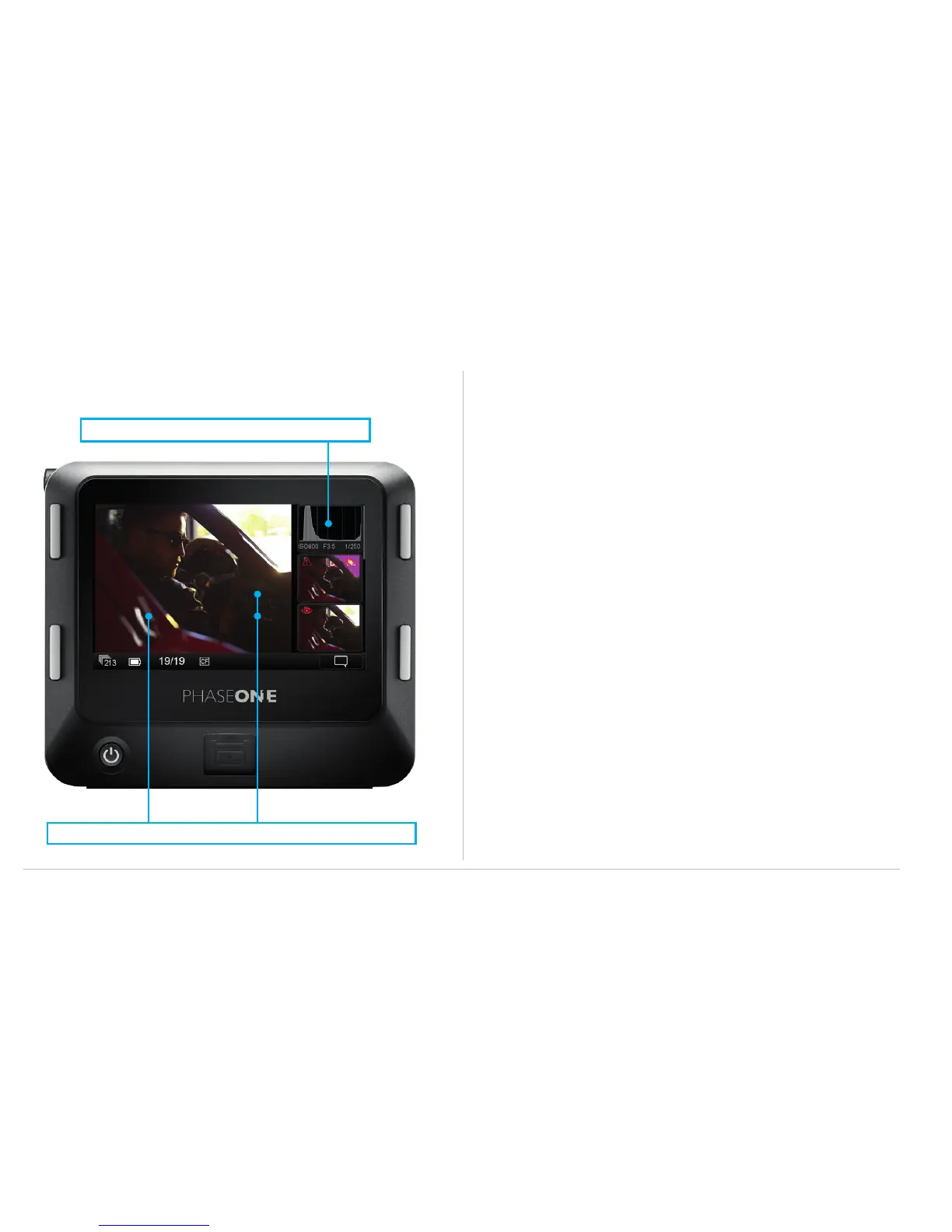XF Camera System | IQ Navigation
20
Viewing images (Image Playback)
After capture, an image is shown on the rear screen. Image play-
back can also be accessed at any time from the upper-left key on
the Digital Back (this is particularly useful if the screen is in sleep-
mode), or directly from the Play icon on the Home screen.
The default screen is the Tool view mode and is one of three
playback modes available: Tool view, Full Screen view and
Thumbnail view.
Display Single Image (Tool View)
1. Capture an image, or press the top left ‘Play’ key from the
Home screen on the rear touch display.
2. A single image is displayed in the Tool view mode. This
mode displays a number of small thumbnail views to the
right within which a number of tools are oered.
Display Single Image (Full Screen View)
From the default Tool View, tap the main image to display full
screen. A zoom scale is displayed to the left of the image, al-
lowing touch screen zooming up to 400%. The Context menu
icon is also displayed at the bottom right. This menu provides
access to several tools within the Full Screen View.
Display Multiple Images (Thumbnail View)
Press the top left key on the back to scroll through the play-
back modes until the Thumbnail view is displayed. Alternative-
ly, access the context menu from the icon in the lower right of
the playback screen and tap the Thumbnail icon on the lower
row of menu icons.
Tool View Tools
Tap the main view to go to full screen, double tap to zoom to 100%
