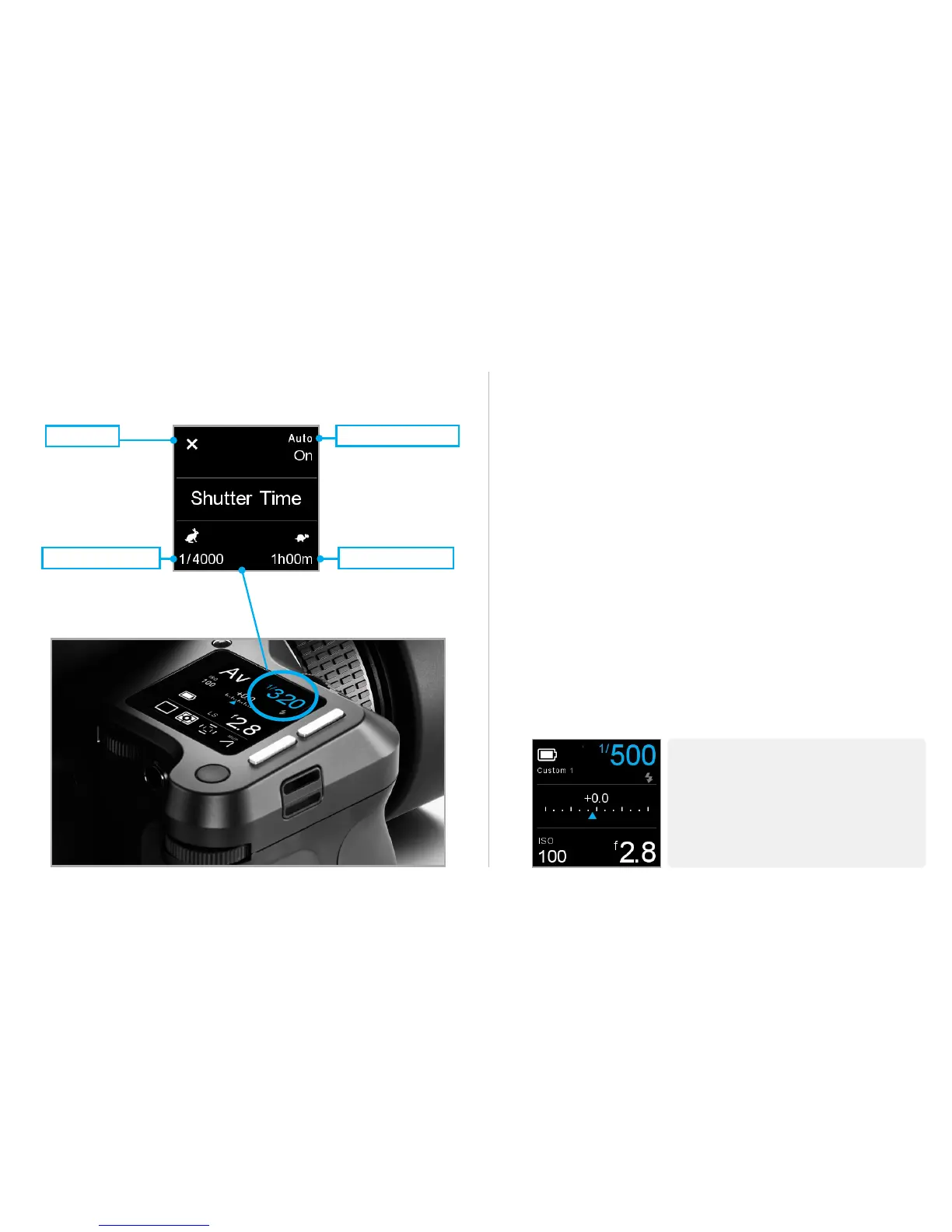OneTouch User interface | XF Camera System
15
Classic layout (Default)
The XF OneTouch UI is setup by default with a “Classic” layout
on the top screen. Apart from Shutter speed, Aperture and ISO,
the Classic layout is also showing the Mode, Drive, Light Meter-
ing, Focus Area and M.UP. Settings.
Tapping on any item on the screen lets you set the parameters
for that function.
Shutter Speed, Aperture and ISO Auto Function
Tapping on Shutter Speed, Aperture or ISO lets you turn on
Auto functonality and adjust the allowed value limits.
If Shutter Speed, Aperture or ISO is set to Auto, they will be
highlighted in blue on the screen. Setting these parameters
to Auto mode will also change the mode indicator re-spec-
tively to indicate this.
Simple layout
You can switch to a “Simple” layout via the XF menu or the
IQ3 XF camera menu. The simplicity of this layout may be
preferred because it is very easy to decode, and does not show
fixed settings like Drive, Metering Area, Focus Area and M.UP.
Change Screen layout
On the XF click the rear key and select [Camera Utilities >
Screen Layout] or access the XF menu on the IQ3 back.
NOTE:
With “Simple” layout you can use the same
Auto on/o feature as in “Classic” without
having the screen cluttered with settings you
rarely change. In both views you can get an
overview of the battery and storage status by
tapping on the battery icon.
Toggle Auto On/Of
Set time lower limitSet time upper limit
Close Menu
