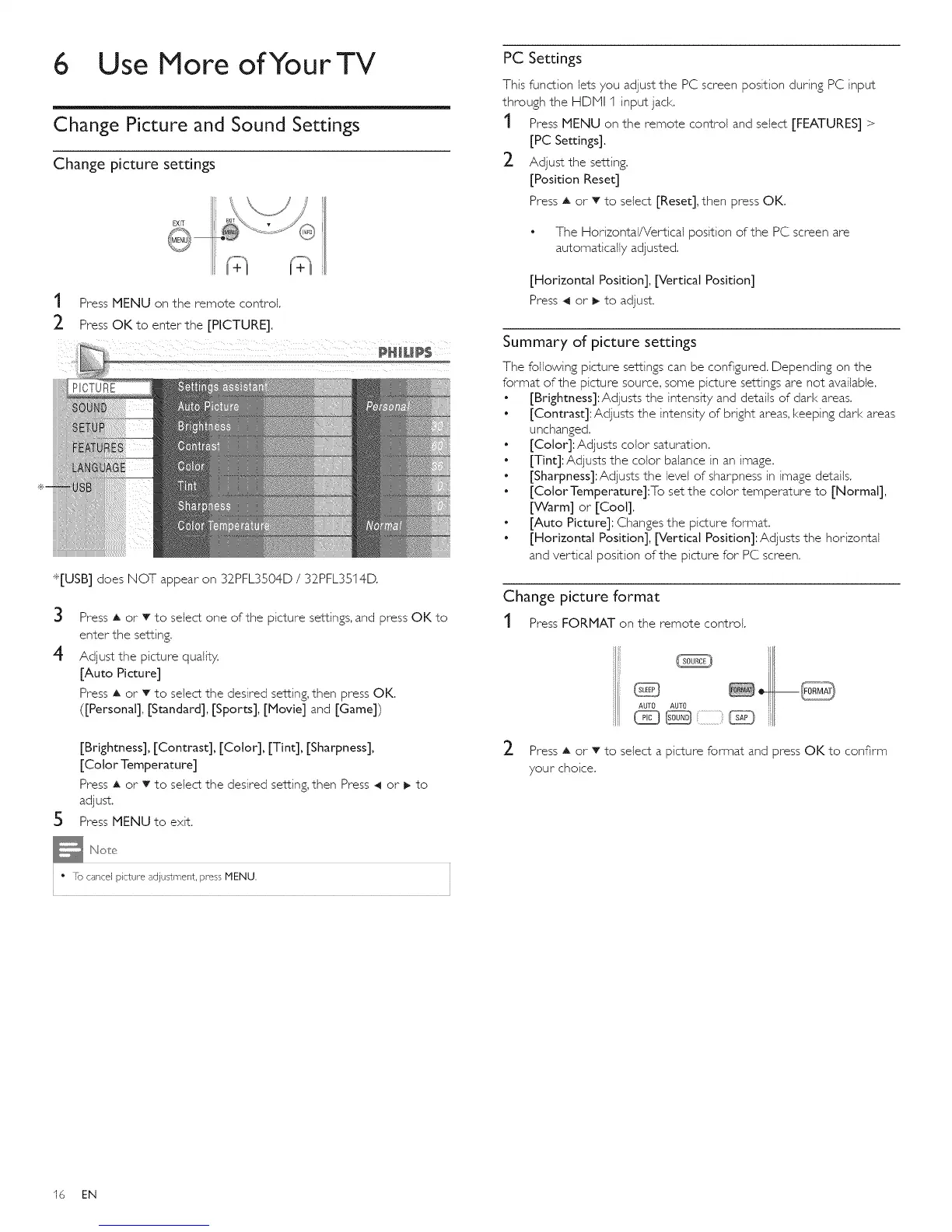6 Use More of YourTV
Change Picture and Sound Settings
Change picture settings
EXIT
t
2
Press MENU on the remote control.
Press OK to enter the [PICTURE].
PHWP$
*[USB] does NOT appear on 32PFL3504D / 32PFL3514D.
3 Press A or T to select one of the picture settings, and press OK to
enter the setting.
4 Adjust the picture quality.
[Auto Picture]
Press A or v to select the desired setting, then press OK.
([Personal], [Standard], [Sports], [Movie] and [Game])
[Brightness], [Contrast], [Color], [Tint], [Sharpness],
[Color Temperature]
Press A or T to select the desired setting, then Press 4 or _ to
adjust.
Press MENU to exit.
PC Settings
This function lets you adjust the PC screen position during PC input
through the HDHI 1 input jack.
t Press MENU on the remote control and select [FEATURES] >
[PC Settings],
_- Adjust the setting.
[Position Reset]
Press A or T to select [Reset], then press OK.
• The Horizontal/Vertical position of the PC screen are
automatically adjusted.
[Horizontal Position], [Vertical Position]
Press 4 or I_to adjust.
Summary of picture settings
The following picture settings can be configured. Depending on the
format of the picture source, some picture settings are not available.
• [Brighmess]:Adjusts the intensity and details of dad< areas.
• [Contrast]: Adjusts the intensity of bright areas, keeping dark areas
unchanged.
• [Color]:Adjusts color saturation.
• [Tint]: Adjusts the color balance in an image.
• [Sharpness]:Adjusts the level of sharpness in image details.
• [ColorTemperature]:To set the color temperature to [Normal],
[Warm] or [Coot].
" [Auto Picture]: Changes the picture format.
• [Horizontal Position], [Vertical Position]:Adjusts the horizontal
and vertical position of the picture for PC screen.
Change picture format
t Press FORMAT on the remote control.
2
AUTO AUTO
Press A or T to select a picture format and press OK to confirm
your choice.
' " To cancel picture adjustment, press MENU.
16 EN
