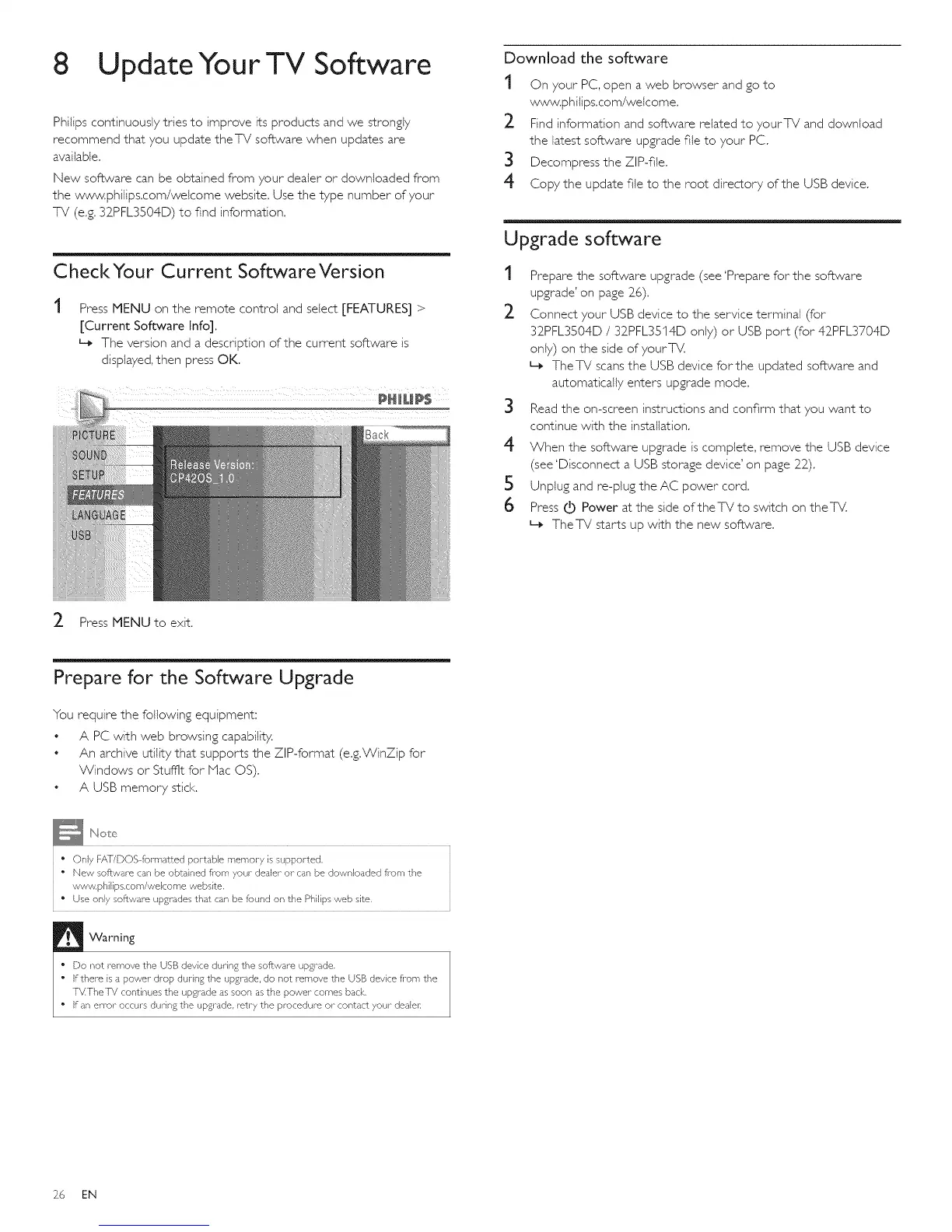8
Update Your TV Software
Philips continuously tries to improve its products and we strongly
recommend that you update theTV software when updates are
available.
New software can be obtained from your dealer or downloaded from
the www.philfps.com/welcome website. Use the type number of your
TV (e.g. 32PFL3S04D) to find information.
CheckYour Current Software Version
Press MENU on the remote control and select [FEATURES] >
[Current Software Info].
L_ The version and a description of the current software is
displayed, then press OK.
Back
Download the software
t On your PC, open a web browser and go to
www.philfps.com/weicome.
_- Find information and software related to yourTV and download
the latest software upgrade file to your PC.
3 Decompress the ZIP-file.
4 Copy the update file to the root directory of the USB device.
Upgrade software
t
2
Prepare the software upgrade (see 'Prepare for the software
upgrade' on page 26).
Connect your USB device to the service terminal (for
32PFL3504D / 32PFL3514D only) or USB port (for 42_PFL3704D
only) on the side of yourTV.
L, TheTV scans the USB device for the updated software and
automatically enters upgrade mode.
Read the on-screen instructions and confirm that you want to
continue with the installation.
3
4 When the software upgrade is complete, remove the USB device
(see 'Disconnect a USB storage device' on page 22).
S Unplug and re-plug the AC power cord.
6 Press IdOPower at the side oftheTV to switch on theTV.
L_ TheTV starts up with the new software.
_- Press MENU to exit.
Prepare for the Software Upgrade
You require the following equipment:
• A PC with web browsing capability.
• An archive utility that supports the ZIP-format (e.g.WinZip for
Windows or Stufflt for Mac OS).
• A USB memory stick.
• Only FAT/DOS formatted portable memory is supported,
' • New software can be obtained from your dealer- or can be downloaded fi_orn the
www philips.com/welcome website.
• Use only software upgrades that can be found on the Philips web site,
Warning
" Do not remove the USB device during the software upgrade.
• If there is a power drop during the upgrade, do not remove the USB device fl-om the
T_4TheTV continues the upgrade as soon as the power- comes back,
• if an er-ror- occurs dudng the upgrade, retry the procedure or- contact your- dealec
26 EN
