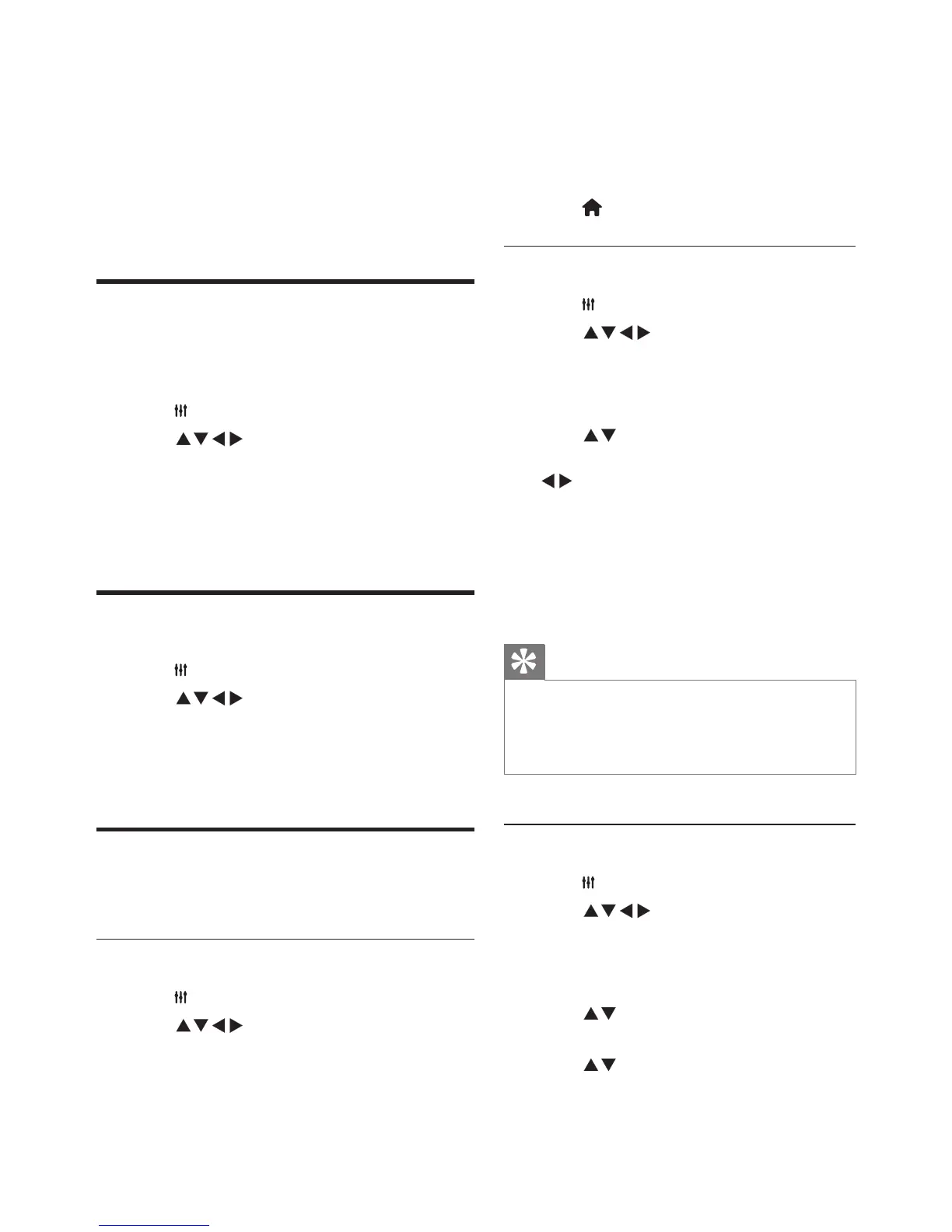3
Select [Start frequency (MHz) / End
Frequency (MHz)] and use the number
keys to enter
thethree-digitchannel
frequencies.
4 Select
[Start Search] and press OK.
5
Press (Home) Exit
.
Skipping channels
1
Press
ADJUST.
2 Press Select
[TV] > [Channels]
> [Channel Edit].
» The
[Channel Edit] menu will be
displayed.
3
Press Select
thechannelyouwishto
skipandpressOK.
Select [Skip], then press
to make the change.
4
If you wish to confirm, please select [Save]
and press OK.
5
You can skip more channels by repeating
the steps above. Press OK to start finding
channels.
Tip
•
Use the number buttons on the remote control to access
channels that were skipped.
•
If you want to watch the channel, please repeat steps
1 to 4, thenpress OK Cancel them.
Swapping channels
1
Press ADJUST
.
2 Press Select
[TV] > [Channels]
> [Channel Edit].
» The
[Channel Edit] menu will be
displayed.
3
Press Select
thechannelyouwishto
swap,thenpresstheredbutton.
4
Press Selectthe channel you wish to
swap, then press the red button to confirm.
6 Setting up
channels
This chapter explains how to reconfigure and
fine-tune channels.
Setting up channels
automatically
Automatically finds and saves channels.
1
Press
ADJUST.
2
Press Select [TV] > [Channels] >
[Channel Scan].
3
Press OK.
»
The TV will automatically start searching
for channels.
Updating channels
1
Press
ADJUST.
2
Press Select [TV] > [Channels] >
[Update Scan]
.
3
Press OK
.
»
The TV will start to update the channels.
Setting channels manually
You can manually find and save analog TV channels.
Finding and saving new TV channels
1
Press
ADJUST.
2 Press Select
[TV] > [Channels] >
[Search for Analog Channels] .
»
The [Search for Analog Channels] menu
is displayed.
