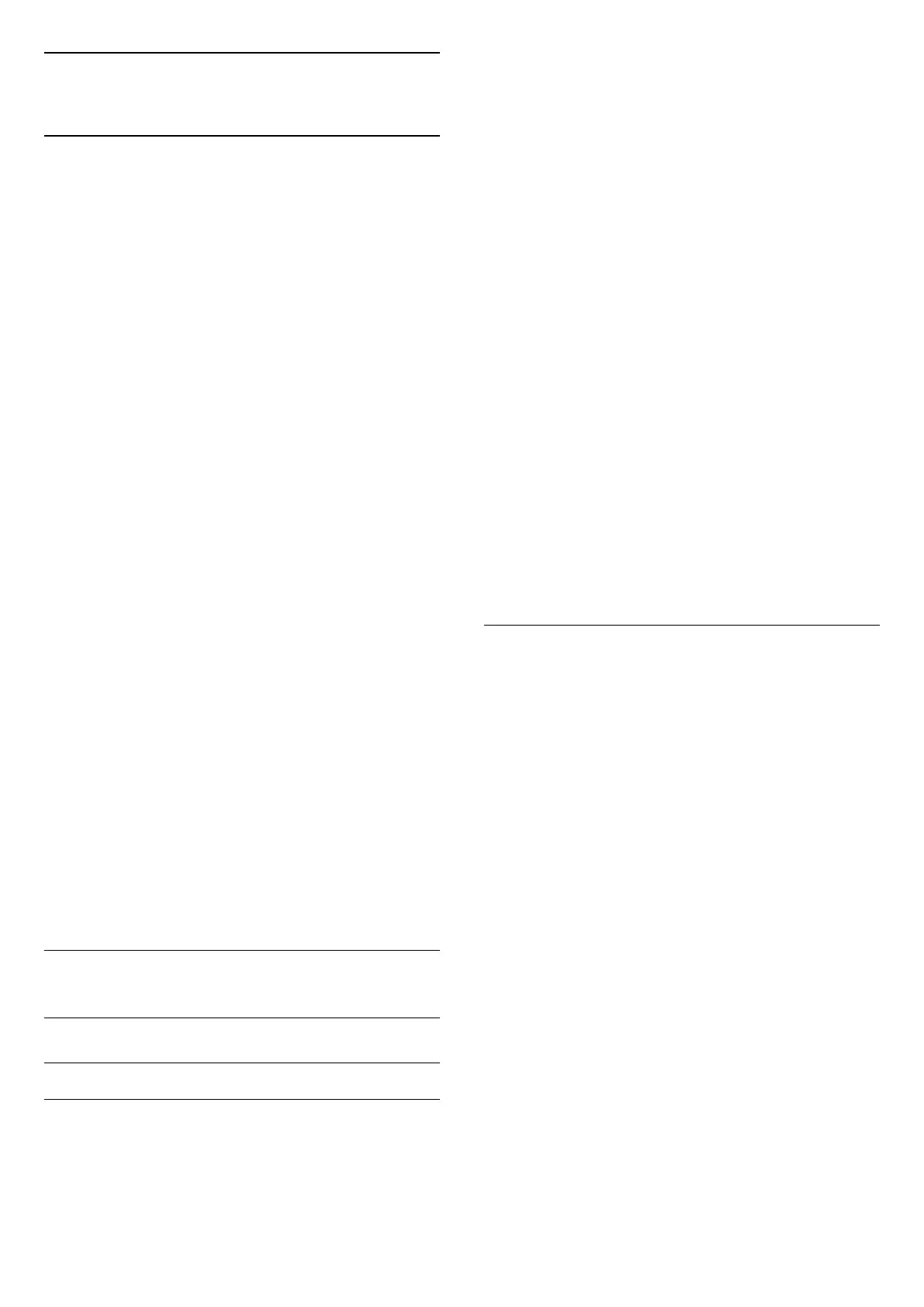7
Channels
7.1
About Channels and Switch
Channels
To watch TV channels
• Press . The TV tunes to the TV channel you last
watched.
• Press (Home) > TV > Channels and
press OK.
• Press + or - to switch channels.
• If you know the channel number, type in the number
with the number keys. Press OK after you entered
the number to switch channels.
• To switch back to the previously tuned channel,
press BACK .
To switch to a channel from a channel list
• While watching a TV channel, press OK to open the
channel lists.
• The channel list can have several pages with
channels. To view the next or previous page,
press + or -.
• To close the channel lists without switching
channels, press BACK or EXIT .
Channel icons
After an Automatic channel update of the channel list,
newly found channels are marked with a (star).
If you lock a channel, it will be marked with
a (lock).
Radio channels
If digital broadcasting is available, digital radio
stations are installed during installation. Switch to a
radio channel just like you switch to a TV channel.
This TV can receive digital television standard DVB. TV
may not work properly with some operators of digital
television , non-compliance with requirements of the
standard in full.
7.2
Install Channel
Antenna and Cable
Manually Search for Channels and Channel Settings
Search for Channels
Update channels
(Home) > Settings > Install
Channels > Antenna/cable installlation > Search
for channels
1 - Select Start now and press OK.
2 - Select Update channels to only add new digital
channels.
3 - Select Start and press OK to update channels.
This can take a few minutes.
Quick reinstall
(Home) > Settings > Install
Channels > Antenna/cable installlation > Search
for channels
1 - Select Start now and press OK.
2 - Select Quick reinstall to install all channels again
with default settings.
3 - Select Start and press OK to update channels.
This can take a few minutes.
Advanced reinstall
(Home) > Settings > Install
Channels > Antenna/cable installlation > Search
for channels
1 - Select Start now and press OK.
2 - Select Advanced reinstall to do a full re-
installation which takes you through each step.
3 - Select Start and press OK to update channels.
This can take a few minutes.
Channel Settings
(Home) > Settings > Install
Channels > Antenna/cable installlation > Search
for channels > Advanced reinstall
1 - Select Start now and press OK.
2 - Select Advanced reinstall to do a full re-
installation which takes you through each step.
3 - Select Start and press OK.
4 - Select the country where you are now and
press OK.
5 - Select Antenna (DVB-T) or Cable (DVB-C) ,
and select one item you need to re-install.
6 - Select Digital and analogue channels, Only
digital channels, or Only analogue channels.
7 - Select Settings and press OK.
8 - Press Reset to reset, or press Done when
complete the settings.
Frequency scan
Select the method of searching for channels.
• Quick: select the faster method and use the
predefined settings used by most cable providers in
your country.
• Full: If this results in having no channels installed or
if some channels are missing, you can select the
extended Full method. This method will take more
time to search for and install channels.
• Advanced: If you received a specific network
17
