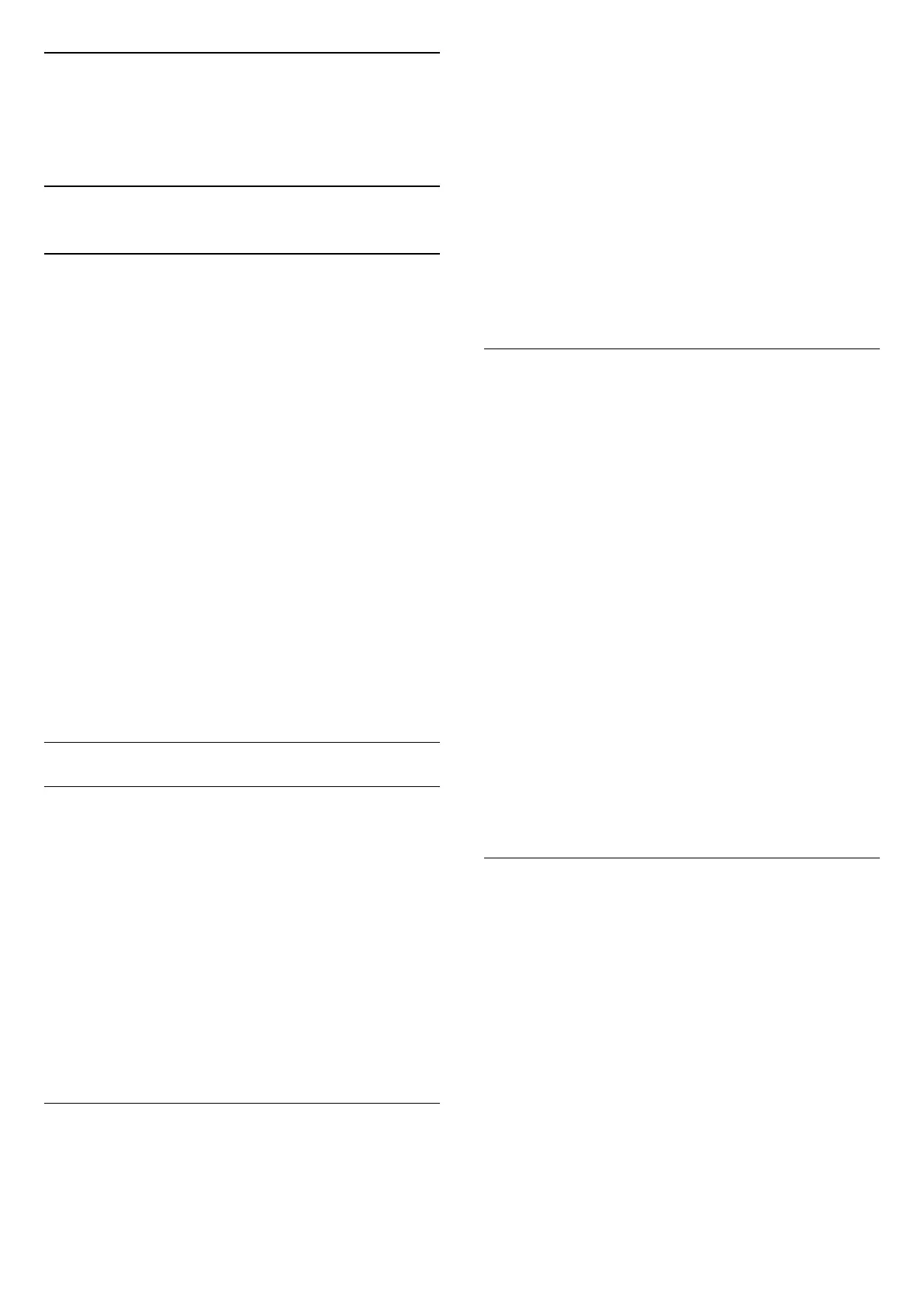9
Recording and
Pause TV
9.1
Recording
What You Need
You can record a digital TV broadcast and watch it
later.
To record a TV programme you need…
• a connected USB Hard Drive formatted on this TV
• digital TV channels installed on this TV
• to receive channel information for the on screen TV
Guide
• a reliable TV clock setting. If you reset the TV clock
manually, recordings may fail.
You cannot record when you are using Pause TV.
In terms enforcement of copyright legislation, some
DVB providers can apply different restriction by
means of DRM (Digital Right Management)
technology. In case of broadcasting protected
channels, recording, record validity or number of
views may be restricted. Recording may be
completely prohibited. In case of trying to record a
protected broadcasting or play back an expired
recording, an error message can appear.
Record a Programme
Record Now
To record the programme you are watching right now,
press (Record) on the remote control. The
recording will start immediately.
To stop the recording, press (Stop).
When TV Guide data is available, the programme you
are watching will be recorded from the moment you
pressed the recording key until the programme ends.
• If you receive TV guide information from the
broadcaster, the recording starts immediately. You
can adjust the end time of the recording in the list of
recordings.
Schedule a Recording
You can schedule a recording of an upcoming
programme for today or a few days from today
(maximum of 8 days away). The TV will use the data
from the TV Guide to start and end the recording.
To record a programme…
1 - Press TV GUIDE.
2 - On the TV guide, select the channel and
programme you wish to record. Press (Right)
or (Left) to scroll through the programmes of a
channel.
3 - With the programme highlighted, press the colour
key Record . The programme is scheduled for
recording. A warning will show automatically when
overlapping recordings are scheduled. If you plan to
record a programme in your absence, remember to
leave the TV switched to Standby and the USB Hard
Drive switched on.
List of Recordings
You can view and manage your recordings in the list
of recordings. Next to the list of recordings, there is a
separate list for scheduled recordings and reminders.
To open the list or recordings…
Press TV GUIDE.
1 - Press the colour key Recordings .
2 - In the list of recordings, select the
tabs New, Watched or Expired and press OK to
filter your view.
3 - With a recording selected in the list, you can
remove the recording with the colour
key Remove . You can rename a recording
with the colour key Rename.
Broadcasters can limit the number of days a recording
can be viewed. When this period expires, the
recording will be marked as expired. A recording in
the list can show the number of days before it expires.
When a scheduled recording was prevented by the
broadcaster or when the broadcast was interrupted, a
recording is marked as Failed.
Manual recording
You can schedule a recording that is not linked to a
TV programme. You set the tuner type, channel and
the start and end time yourself.
To schedule a recording manually…
1 - Press TV GUIDE.
2 - Press the colour key Recordings .
3 - Press the colour key Schedule and
press OK.
4 - Select the tuner from where you want to record
and press OK.
5 - Select the channel to record from and press OK.
6 - Select the day of the recording and press OK.
7 - Set the start and end time of the recording. Select
a button and use the (up) or (down) keys to
set the hours and minutes.
28
