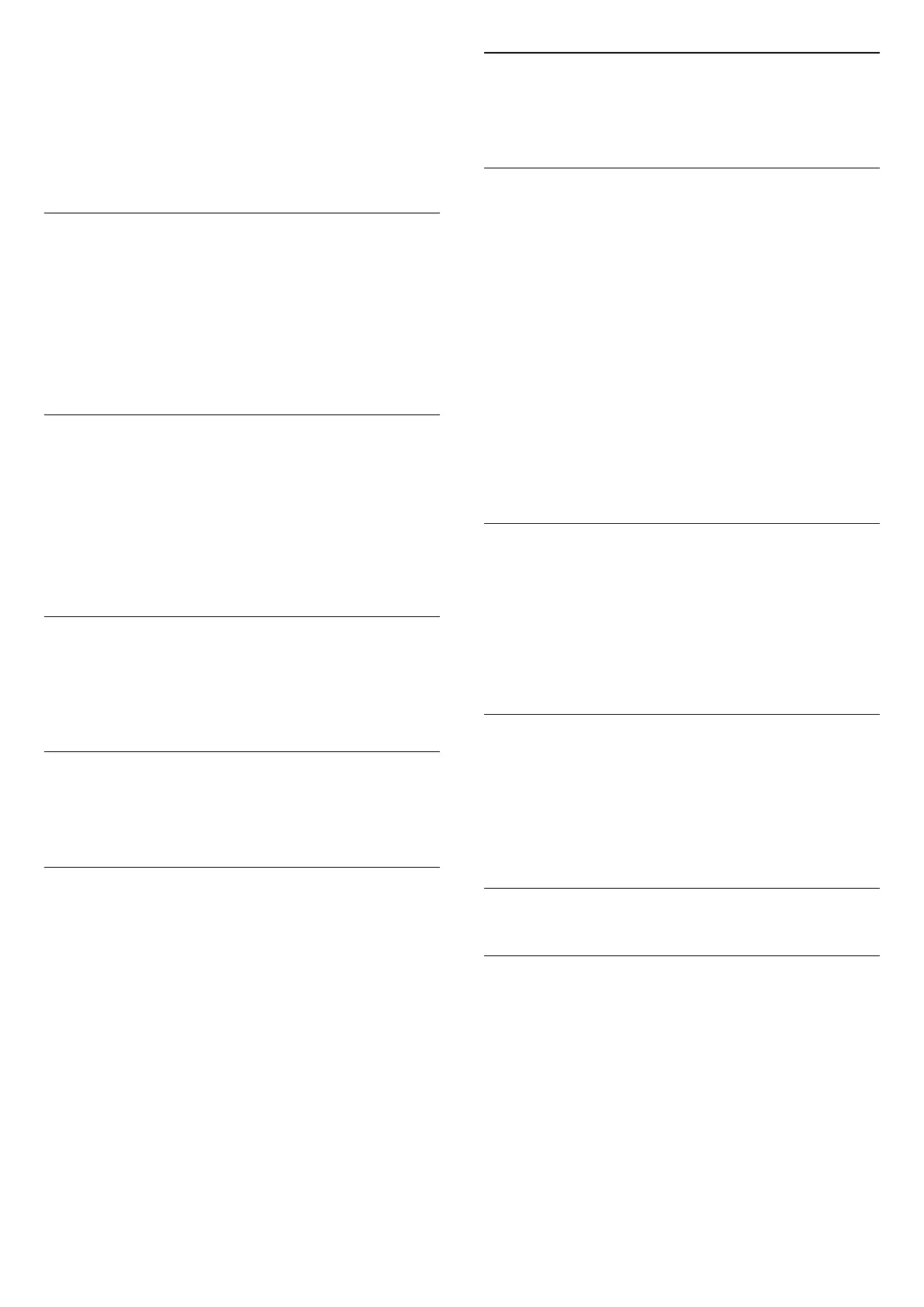language (the language set on TV), the TV can show
subtitles automatically in one of your preferred
subtitle languages. One of these subtitle languages
must also be part of the broadcast.
You can select your preferred subtitle languages
in Subtitle language.
Subtitles Language
If none of the preferred subtitle languages are
available, you can select another subtitle language if
available. If no subtitle languages are available, you
cannot select this option.
To read more information, in Help, press the colour
key Keywords and look up Subtitle Language.
Audio Language
If none of the preferred audio languages are
available, you can select another audio language if
available. If no audio languages are available, you
cannot select this option.
To read more information, in Help, press the colour
key Keywords and look up Audio Language.
Dual I-II
If an audio signal contains two audio languages but
one language or both has no language indication, this
option is available.
Common Interface
If prepaid premium content is available from a CAM,
you can set the provider settings with this option.
Mono / Stereo
You can switch the sound of an analogue channel to
Mono or Stereo.
To switch to Mono or Stereo…
Tune to an analoge channel.
1 - Press OPTIONS, select Mono/Stereo and
press (right).
2 - Select Mono or Stereo and press OK.
3 - Press (left) repeatedly if necessary, to close
the menu.
Channel info
Select Channel info to view the technical information
of the channel.
HbbTV on This Channel
If you want to avoid access to HbbTV pages on a
specific channel, you can block the HbbTV pages for
this channel only.
1 - Tune to the channel of which you want to block
the HbbTV pages.
2 - Press OPTIONS and select HbbTV on this
channel and press (right).
3 - Select Off and press OK.
4 - Press (left) to go back one step or
press BACK to close the menu.
To block HbbTV on TV completely…
(Home) > Settings > All settings > Channels
> HbbTV > Off
Universal Access
Only available when Universal access set to On.
(Home) > Settings > All settings > Universal
access > Universal access > On.
To read more information, in Help, press the colour
key Keywords and look up Universal Access.
Video Selection
Digital TV channels can offer multi video signals (multi-
feed broadcast), different camera viewpoints or
angles of the same event or different programmes on
one TV channel. The TV shows a message if any such
TV channels are available.
7.3
Channel List
Open Channel List
To open the current channel list…
1 - Press , to switch to TV.
2 - Press OK to open the current channel list.
3 - Press OPTIONS > Select channel list, or
long press TV Guide to open the channel list.
4 - Select one channel list you want to watch.
5 - Press BACK to close the channel list.
22
