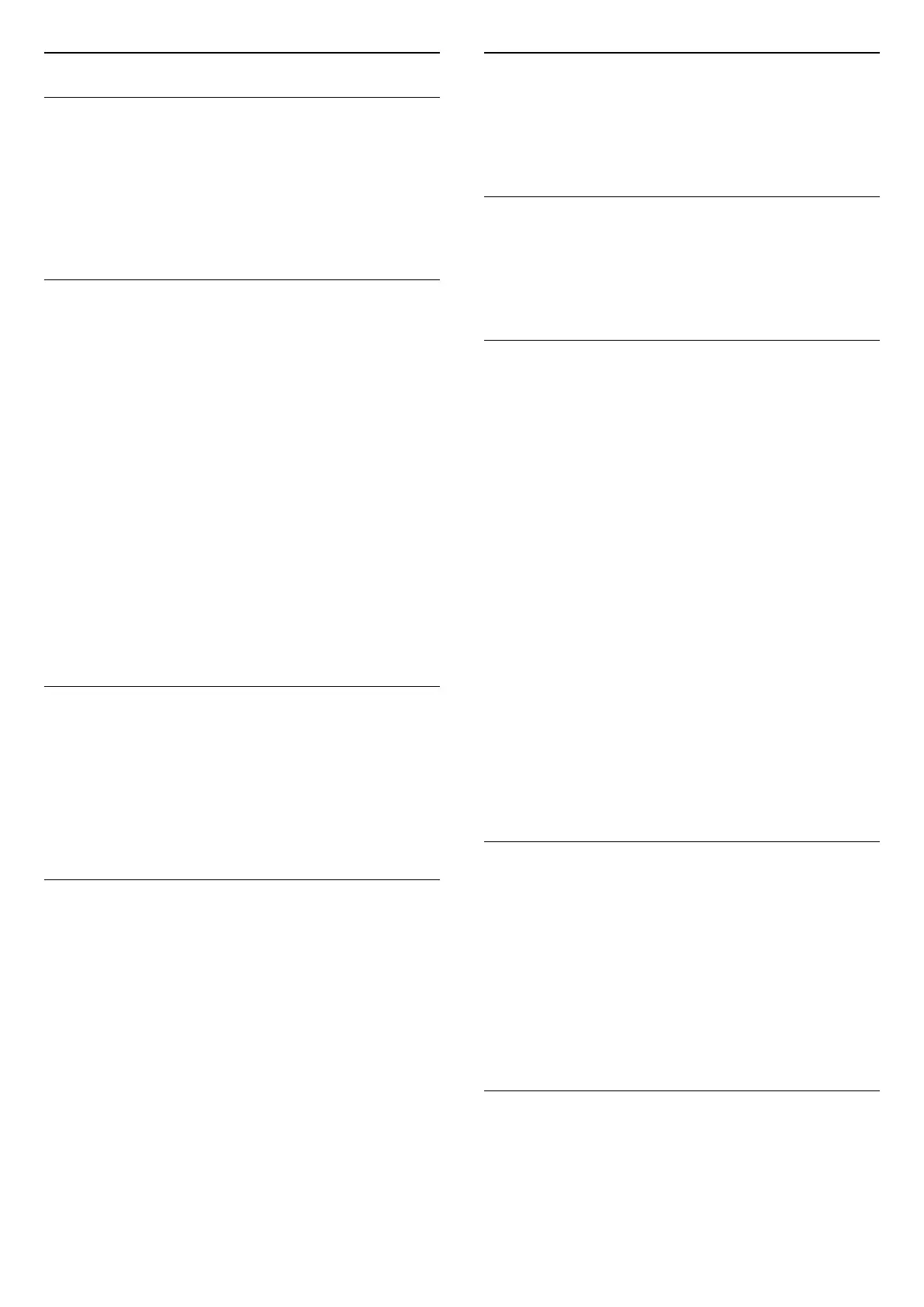Channel List Options
Open Option Menu
To open the channel list option menu...
• Press , to switch to TV.
• Press OK to open the current channel list.
• Press OPTIONS , and select one of options.
• Press BACK to close the channel list.
Rename Channel
1 - Press , to switch to TV.
2 - Press OK to open the current channel list.
3 - Select one channel you want to rename.
4 - Press OPTIONS > Rename channel, and
press OK.
5 - In the typing field, press OK to open on-screen
keyboard, or press BACK to hide the on-screen
keyboard.
6 - Use navigation keys to select a character, then
press OK.
- Press (red) key to enter with lower-case
- Press (green) key to enter with upper-case
- Press (yellow) key to enter number and
symbol
- Press (blue) key to delete a character
7 - Select Done when complete the editing.
8 - Press BACK to close the channel list.
Select Channel Filter
1 - Press , to switch to TV.
2 - Press OK to open the current channel list.
3 - Press OPTIONS > Digital/analogue,
Free/scrambled
4 - Select one of channel combinations showing in
the channel list.
Create or Edit Favourites Channel List
> OK > OPTIONS > Create favourites list
Select a channel then press OK to add in a
favourites channel list, once completed,
press Done.
> OK > OPTIONS > Edit favourites
Select a channel then press OK to add in or remove
from a favourites channel list, once completed, press
Done.
Select Channel Range
> OK > OPTIONS > Select channel range
Select a range of channels in a favourites channel
list, once completed, press OK.
Select Channel List
> OK > OPTIONS > Select channel list
Select a range of channels in a favourites channel
list, once completed, press OK.
Search Channels
> OK > OPTIONS > Search channel
You can search for a channel to find it in a long list of
channels.
1 - Press , to switch to TV.
2 - Press OK to open the current channel list.
3 - Press OPTIONS > Search channel, and
press OK.
4 - In the typing field, press OK to open on-screen
keyboard, or press BACK to hide the on-screen
keyboard.
5 - Use navigation keys to select a character, then
press OK.
- Press (red) key to enter with lower-case
- Press (green) key to enter with upper-case
- Press (yellow) key to enter number and
symbol
- Press (blue) key to delete a character
- Select Enter to start the searching
6 - Select Done when the searching is
completed.
7 - Press BACK to close the channel list.
Lock or Unlock Channel
> OK > OPTIONS > Lock channel, Unlock
channel
To prevent children from watching a channel, you can
lock a channel. To watch a locked channel, you must
enter the 4 digit Child Lock PIN code first. You
cannot lock programmes from connected devices.
The locked channel will have next to the channel
logo.
Remove Favourite List
> OK > OPTIONS > Remove favourite list
To remove existing favourite list, select Yes.
23
