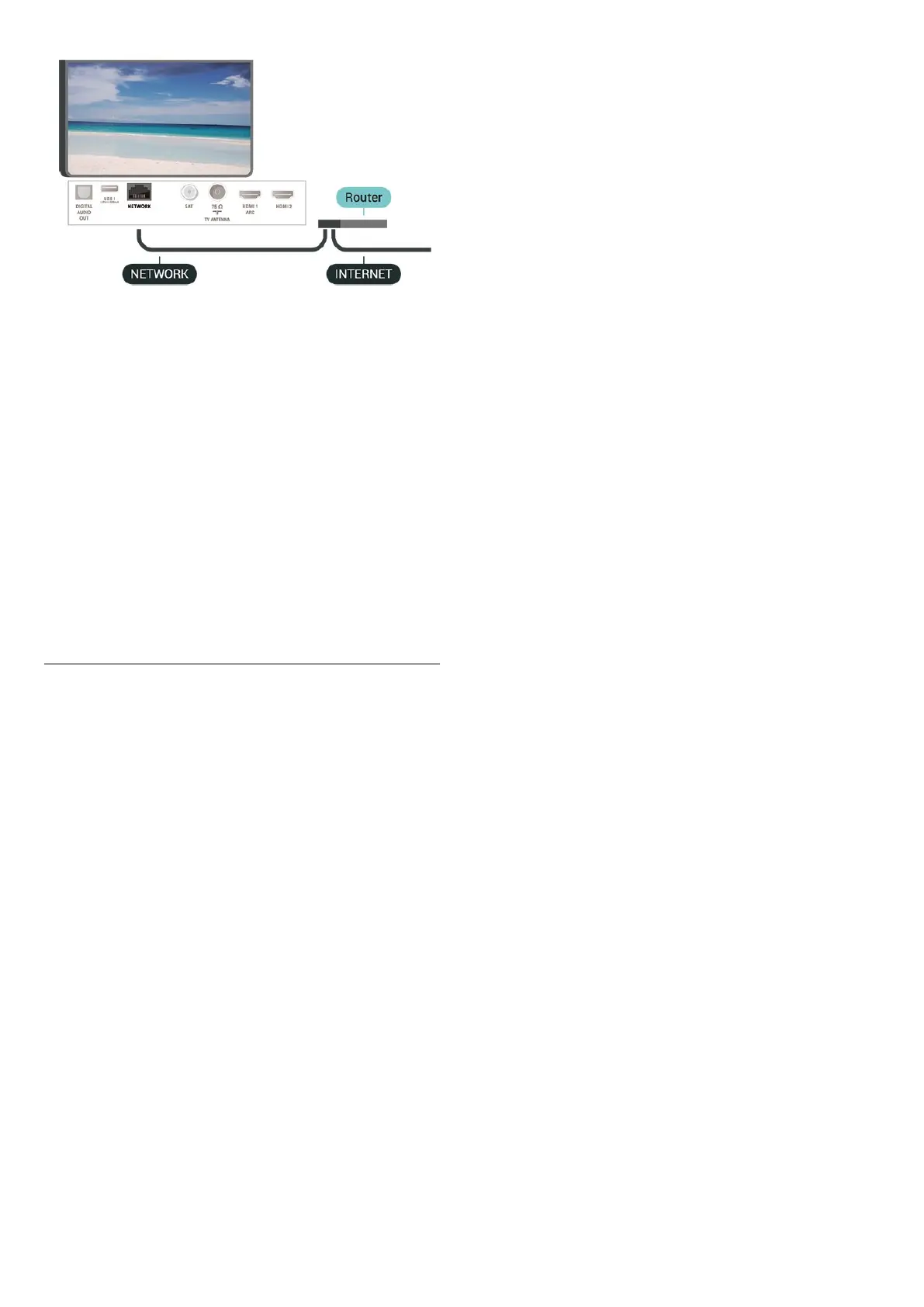Make the Connection
(Home) > Settings > All settings > Wireless
and networks > Connect to network > Wired
1 - Connect the router to the TV with a network cable
(Ethernet cable**).
2 - Make sure that the router is switched on.
3 - The TV constantly searches for the network
connection.
4 - A message will be shown when the connection is
successful.
If the connection fails, you can check the DHCP
setting of the router. DHCP should be switched on.
**To fulfill EMC regulations, use a shielded FTP Cat.
5E Ethernet cable.
12.3
Wireless and Network
Settings
View Network Settings
(Home) > Settings > All settings > Wireless
and networks > View network settings
You can view all current network settings here. The IP
and MAC address, signal strength, speed, encryption
method, etc.
Network Configuration - Static IP
(Home) > Settings > All settings > Wireless
and networks > Network Configuration > Static IP
If you are an advanced user and want to install your
network with Static IP addressing, set the TV to Static
IP.
Network Configuration - Static IP Configuration
(Home) > Settings > All settings > Wireless
and networks > Static IP configuration
1 - Select Static IP configuration and configure the
connection.
2 - You can set the number for IP
Address, Netmask, Gateway, DNS 1, or DNS 2.
Switch On with Wi-Fi (WoWLAN)
(Home) > Settings > All settings > Wireless
and networks > Switch On with Wi-Fi (WoWLAN)
You can switch this TV on from your smartphone or
tablet if the TV is in Standby. The setting Switch On
with Wi-Fi (WoWLAN) must be switched on.
Digital Media Renderer - DMR
(Home) > Settings > All settings > Wireless
and networks > Digital Media Renderer - DMR
If your media files do not play on your TV, make sure
that the Digitial Media Renderer is switched on. As a
factory setting, DMR is switched on.
Switch on Wi-Fi connection
(Home) > Settings > All settings > Wireless
and networks > Wi-Fi On/Off
You can switch on or off Wi-Fi connection on your
TV.
Reset Wi-Fi Miracast connection
(Home) > Settings > All settings > Wireless
and networks > Reset Wi-Fi Miracast connection
Clear the list of connected and blocked devices that
are used with Miracast.
TV network name
(Home) > Settings > All settings > Wireless
and networks > TV network name
If you have more than one TV in your home network,
you can give the TV a unique name.
Netflix settings
(Home) > Settings > All settings > Wireless
and networks > Netflix settings
With Netflix settings, you can view ESN number or
deactive Netflix device.
Clear Internet Memory
(Home) > Settings > All settings > Wireless
and networks > Clear Internet Memory
With Clear Internet Memory you clear your Philips
43
