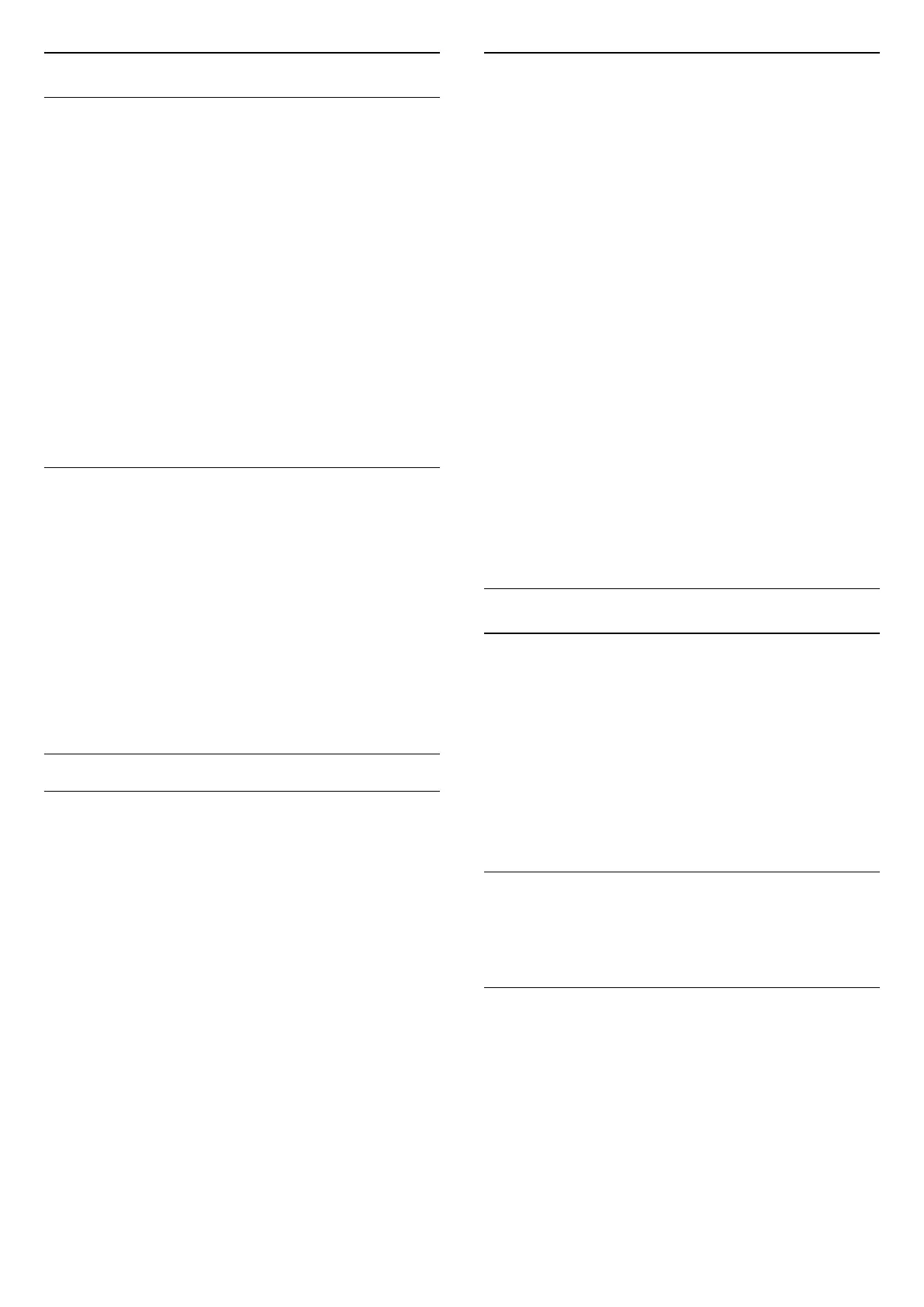Channel List copy
Introduction
Channel list copy is intended for dealers and expert
users.
With Channel list copy, you can copy the channels
installed on one TV onto another Philips TV of the
same range. With Channel list copy, you avoid the
time-consuming channel search by uploading a
predefined channel list on a TV. Use a USB flash drive
of minimum 1 GB.
Conditions
• Both TVs are from the same year range.
• Both TVs have the same hardware type. Check the
hardware type on the TV type plate on the back of
the TV.
• Both TVs have compatible software versions.
Copy a Channel List, Check Channel List Version
Copy a channel list to USB flash drive
(Home) > Settings > All settings > Channels
> Expert mode settings > Channel list
copy > Copy to USB
Check channel list version
(Home) > Settings > All settings > Channels
> Expert mode settings > Channel list
copy > Current version
Upload a Channel List
To not Installed TVs
Depending on whether your TV is already installed or
not, you must use a different method to upload a
channel list.
To a TV that is not yet installed
1 - Plug in the power plug to start the installation and
select language and country. You can skip the
channel search. Finish the installation.
2 - Plug in the USB flash drive that holds the channel
list of the other TV.
3 - To start the channel list upload,
press (Home) > Settings > All
settings > Channels > Expert mode
settings > Channel List Copy > Copy to TV and
press OK. Enter your PIN code if necessary.
4 - The TV notifies you if the channel list is copied to
the TV successfully. Unplug the USB flash drive.
To Installed TVs
Depending on whether your TV is already installed or
not, you must use a different method to upload a
channel list.
To an already installed TV
1 - Verify the country setting of the TV. (To verify this
setting, see chapter Re-install channels. Start this
procedure until you reach the country setting.
Press BACK to cancel the installation.)
If the country is correct continue with step 2.
If the country is not correct, you need to start a
reinstallation. See chapter Re-install channels and
start the installation. Select the correct country and
skip the channels search. Finish the installation. When
done, continue with step 2.
2 - Plug in the USB flash drive that holds the channel
list of the other TV.
3 - To start the channel list upload,
press (Home) > Settings > All
settings > Channels > Expert mode
settings > Channel List Copy > Copy to TV and
press OK. Enter your PIN code if necessary.
4 - The TV notifies you if the channel list is copied to
the TV successfully. Unplug the USB flash drive.
Channel Options
Open Options
While watching a channel, you can set some options.
Depending on the type of channel you are watching
or depending on the TV settings you made, some
options are available.
To open the options menu…
1 - While watching a channel, press OPTIONS.
2 - Press OPTIONS again to close.
Programme info
Select Programme info to view the information of the
programme you are watching.
Subtitles
To switch on Subtitles, press OPTIONS and select
Subtitles.
You can switch
subtitles Subtitle on or Subtitle off . Alternatively
you can select Automatic.
Automatic
If language information is part of the digital broadcast
and the broadcasted programme is not in your
21
