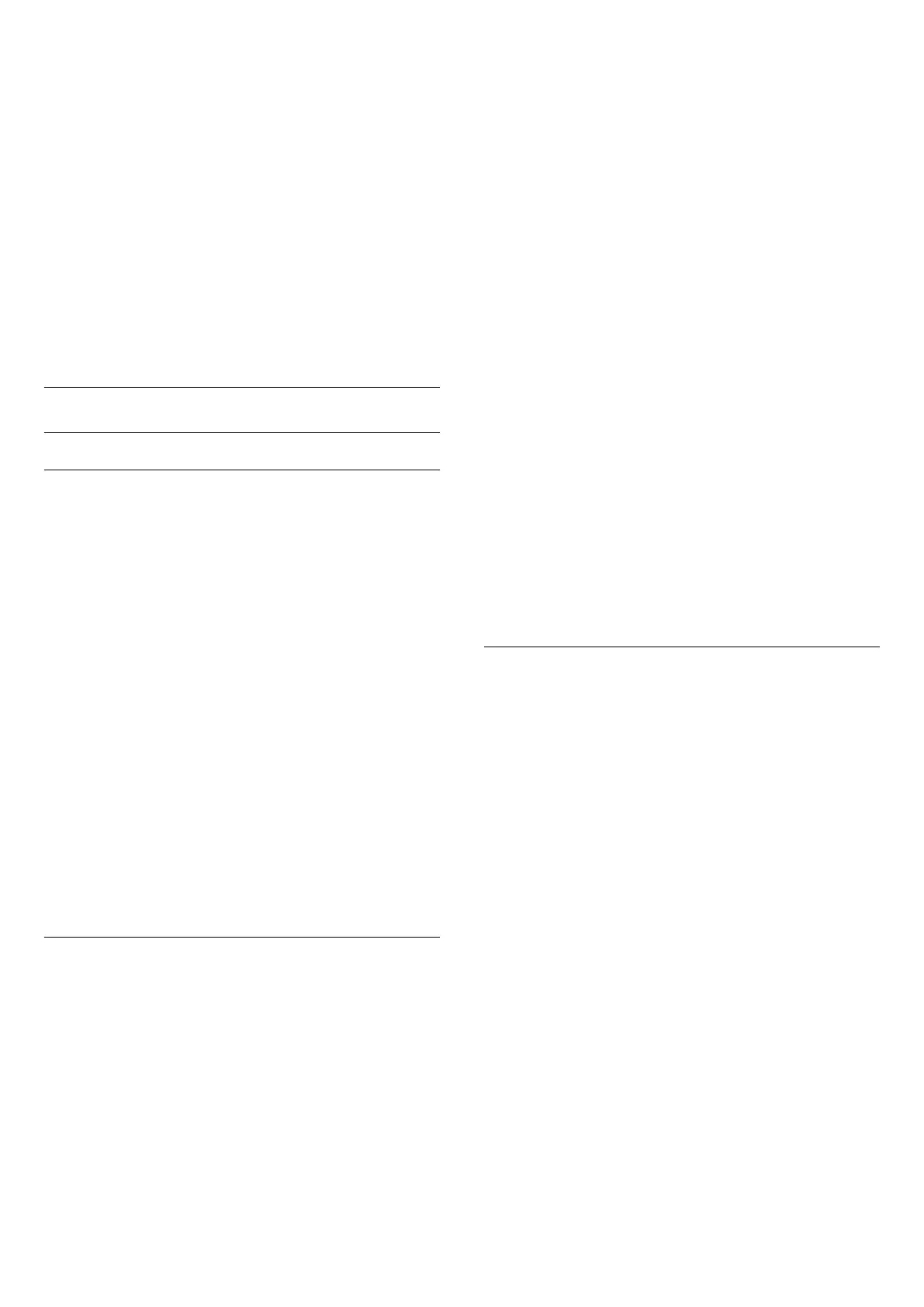• Fine tune
To fine tune a channel, select Fine tune and
press OK. You can fine tune the channel
with or .
If you want to store the channel found,
select Done and press OK.
• Store
You can store the channel on the current channel
number or as a new channel number.
Select Store and press OK. The new channel
number is shown briefly.
You can redo these steps until you have found all
available analogue TV channels.
Satellite
Search for Satellite and Satellite Settings
Search for Satellite Channel
(Home) > Settings > Install
Channels > Satellite installlation > Search for
satellite
Update existing channel list
(Home) > Settings > Install
Channels > Satellite installlation > Search for
satellite > Update channels
Re-install all channels
(Home) > Settings > Install
Channels > Satellite installlation > Search for
satellite > Reinstall channels
• Select the group of channels you want to install.
• Satellite operators can offer channel packages that
bundle free channels (free-to-air) and offer a sorting
that suits a country. Some satellites offer subscription
packages - a collection of channels you pay for.
Satellite Settings
(Home) > Settings > Install
Channels > Satellite installlation > Search for
satellite > Reinstall channels
1 - Select From a sorted package or All channels
unsorted.
2 - Select Settings and press OK.
3 - Press Reset to reset, or
press Done when complete the settings.
Connection type
Select the number of satellites you want to install.
The TV sets the appropriate connection type
automatically.
• Up to 4 Satellites - You can install up to 4 satellites
(4 LNBs) on this TV. Select the exact number of
satellites you wish to install at the start of the
installation. This will speed up the installation.
• Unicable - You can use a Unicable system to
connect the antenna dish to the TV. You can select
Unicable for 1 or for 2 satellites at the start of the
installation.
LNB settings
In some countries, you can adjust the expert settings
for homing transponder and each LNB. Only use or
change these settings when a normal installation fails.
If you have non-standard satellite equipment, you
can use these settings to overrule the standard
settings. Some providers might give you some
transponder or LNB valeus which you can enter here.
• Universal or Circular - The general type of LNB,
usually you can select this type for your LNB.
• Low LO Frequency / High LO Frequency - The local
oscillator frequencies are set to standard values.
Adjust the values only in case of exceptional
equipment that needs different values.
• 22 kHz Tone - By default, the Tone is set to
Automatic.
• LNB Power - By default, LNB Power is set to
Automatic.
Add Satellite or Remove Satellite
(Home) > Settings > Install
Channels > Satellite installlation > Search for
satellite > Add satellite, Remove satellite
(Home) > Settings > Install
Channels > Satellite installlation > Search for
satellite > Add satellite
• You can add an additional satellite to your current
satellite installation. The installed satellites and their
channels remain untouched. Some satellite operators
do not allow adding a satellite.
• The additional satellite should be seen as an extra, it
is not your main satellite subscription or not the main
satellite of which you use its channel package.
Typically, you would add a 4th satellite when you
have 3 satellites already installed. If you have 4
satellites installed, you might consider removing one
first to be able to add a new satellite.
• If you currently have only 1 or 2 satellites installed,
the current installation settings might not allow
adding an extra satellite. If you need to change the
installation settings, you must redo the complete
satellite installation. You cannot use Add satellite if
a change of settings is needed.
19
