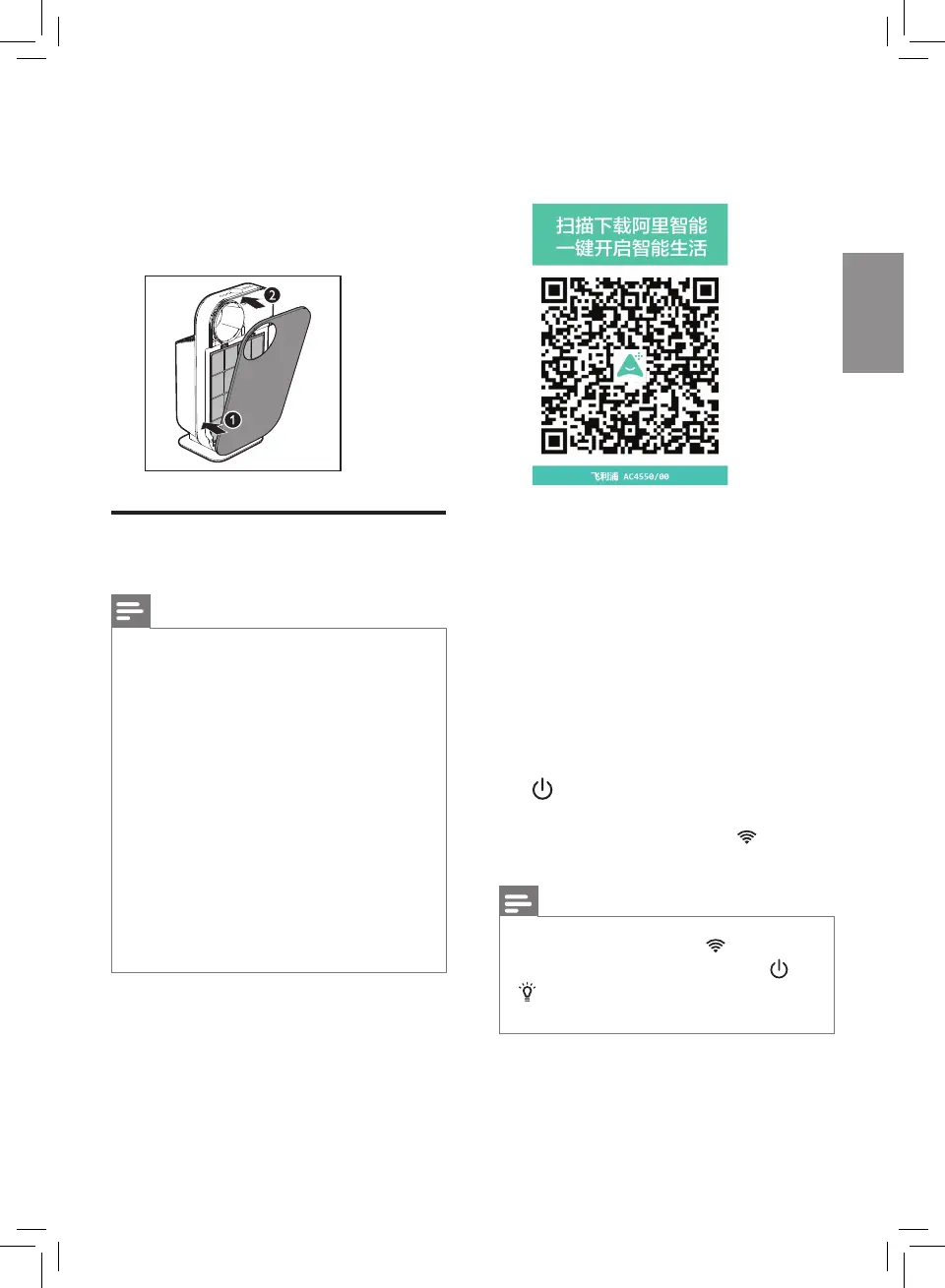29EN
6 To reattach the front cover,
mount the cover onto the
bottom of the appliance rst (1).
Then, gently push the top of the
cover against the body of the
appliance (2).
Wi-Fi connection
Note
• If you want to connect more
than one air purier to your
smart device, you have to do
this one by one. Complete the
set up of one appliance before
you turn on the other appliance.
• Make sure the distance between
your air purier and Wi-Fi router
is less than 10m without any
obstruction.
• If the air purier installed at
room corner has a weak Wi-Fi
signal, it's recommended to set
Wi-Fi booster for remote usage.
1 Scan the below QR code, or
download the 'Ali Smart Living'
App from App market.
2 Launch the App and tap "+" to
connect a new appliance.
3 Add an appliance through two
ways: tap "Scan" to scan the
QR code from the appliance,
packing or user manual, or nd
the appliance from "Search by
catogory"-"Air purier"-
"Phillips AC4550".
4 Put the plug of the air purier
in the power socket and press
to turn on the Fresh Air
Purication Unit.
» The Wi-Fi indicator blinks
orange for the rst time.
Note
• If the Wi-Fi indicator is not in
orange, touch and hold the and
button simultaneously for 3
seconds to enter pairing mode.
5 Follow the instructions on App
to complete pairing process.