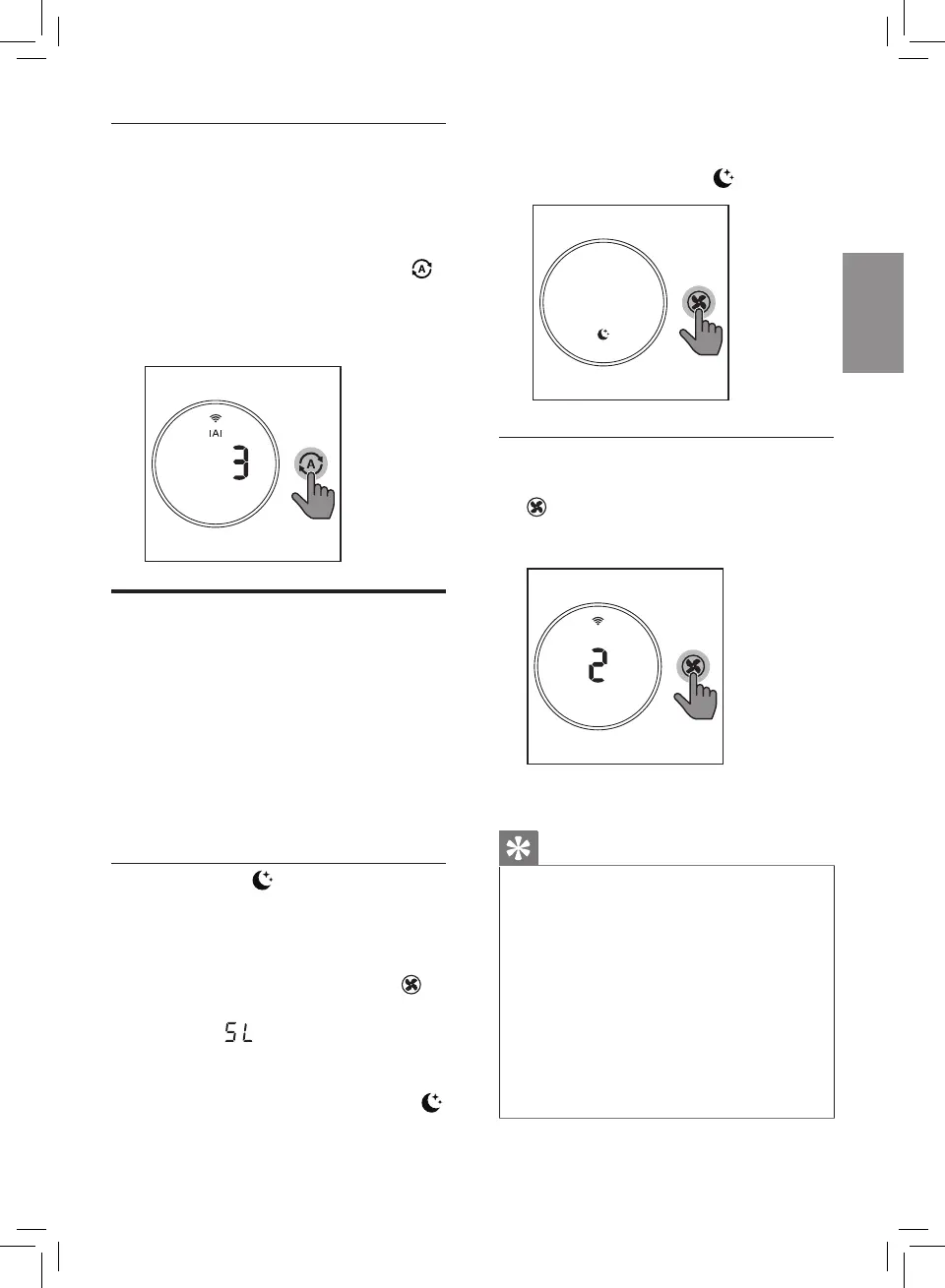33EN
Auto allergen mode
The extra-sensitive Auto allergen
mode is designed to react to even
a small change in allergen levels in
the surrounding air.
• Touch the Auto mode button
to select the Auto allergen mode.
» The IAI level displays on the
screen.
Changing the fan speed
There are several fan speeds
available.
When using the manual fan
speed settings, the purier will still
monitor the air quality, but it will
not automatically adjust the fan
speed if it detects changes in the air
quality.
Sleep mode ( )
In sleep mode, the air purier
operates quietly at a very low
speed.
• Touch the fan speed button to
select the sleep mode.
» The " " displays on the
screen for 3 seconds and
then disappears.
» The sleep mode indicator
goes on.
» After 30 seconds, all the
icons are o, only the sleep
mode indicator goes on.
Manual
• Touch the fan speed button
repeatedly to select the fan
speed you need (speed 1 or
speed 2):
» After 3 seconds, the display
shows the previous mode.
Tip
• If the air quality light lights up
blue, it indicates that the air
quality is good, and you can
select a lower fan speed. On
the other hand, if the air quality
light lights up red-purple or red,
it indicates that the air quality is
unhealthy, and you can select a
higher fan speed to purify the air
more quickly.