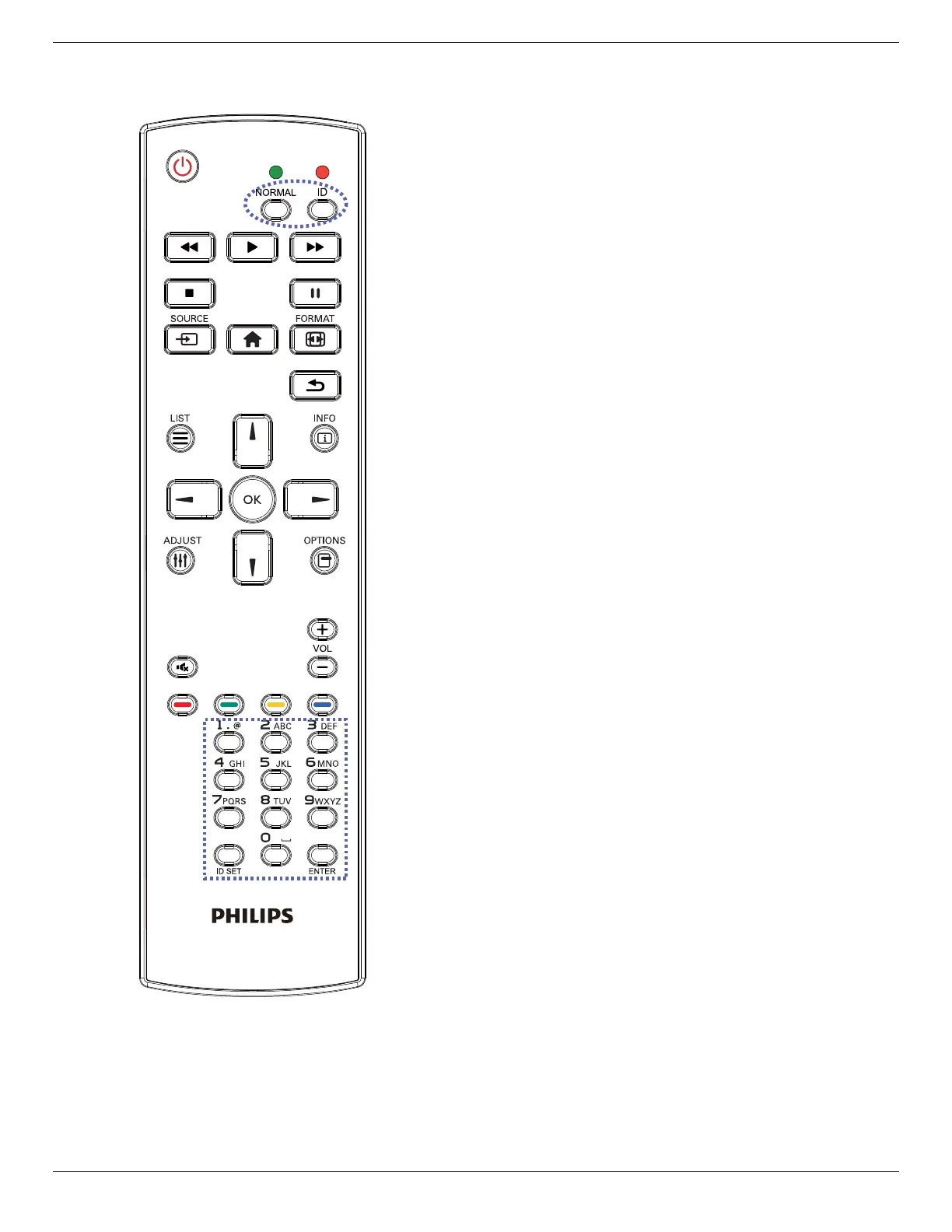55BDL6051C 65BDL6051C
8
2.3.2. ID Remote Control
Set remote control ID number when using several displays.
Press the [ID] button and the red LED blinks twice.
1. Press [ID SET] button for more than 1 second to enter the
ID Mode. The red LED lights up.
Press the [ID SET] button again will exit the ID Mode. The
red LED lights o.
Press the digit numbers [0]
~
[9] to select the display to be
controlled.
For example: press [0] and [1] for display No.1, press [1] and [1]
for display No.11.
The numbers available are [01]
~
[255].
2. If no button is pressed within 10 seconds, it will exit from
the ID mode.
3. If a wrong button is pressed, wait for 1 second until the
red LED lights o and then turns on again, then press the
correct digits.
4. Press [ENTER] button to conrm your selection. The red
LED blinks twice and then lights o.
NOTE:
• Press [NORMAL] button. The green LED blinks twice,
indicating that the display is under normal operation.
• It is necessary to set up the ID number for each display
before selecting its ID number.
