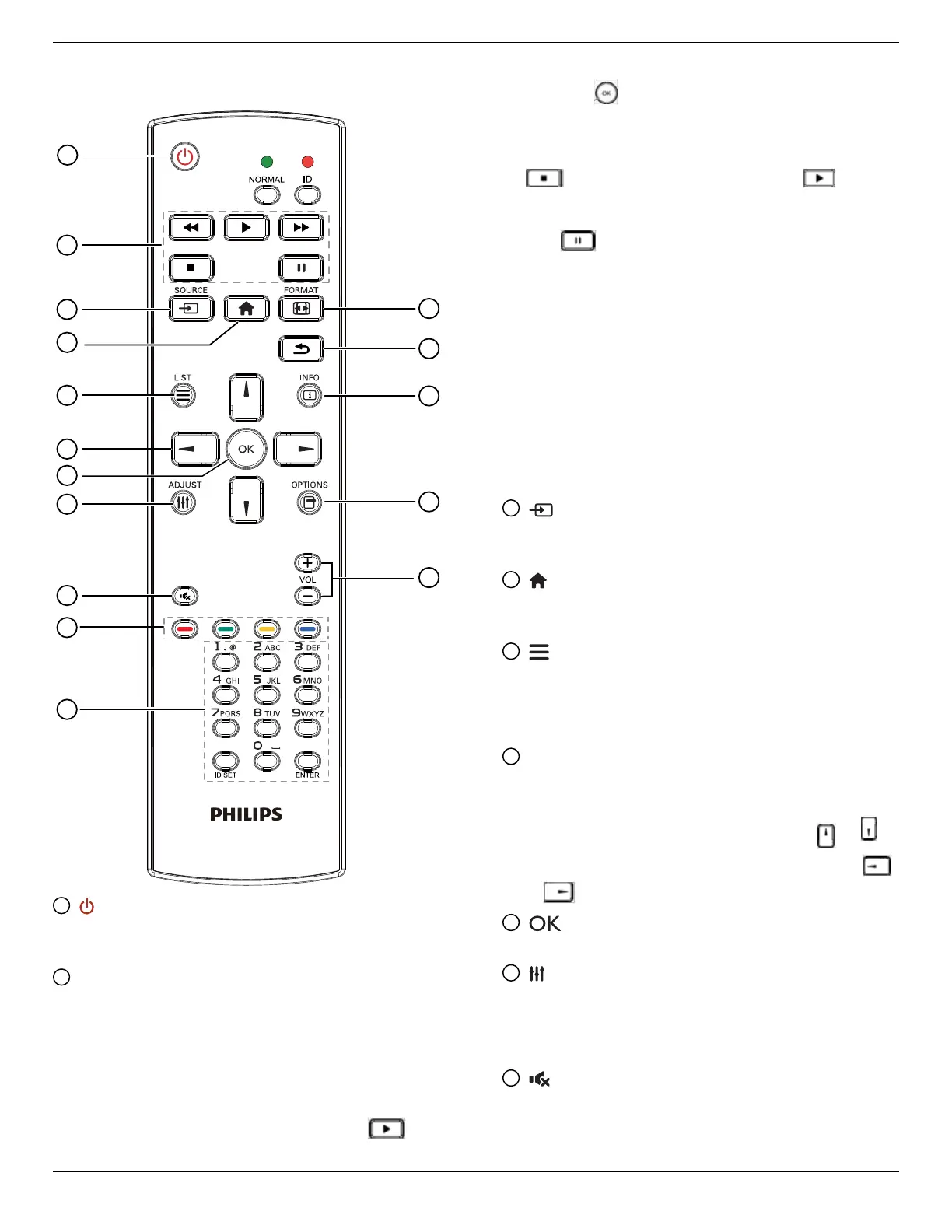55BDL6051C 65BDL6051C
9
2.3.3. Remote Control buttons on Android
source
1
2
3
4
5
6
7
8
10
9
12
14
15
11
13
16
1
[ ] POWER button
Turn the display On or standby mode.
The button is only controlled by Scalar.
2
[PLAY] buttons
1. Control playback of media (video/audio/picture) les.
There are 4 ways to play the media les.
1) File Manager
Find the media le from the File Manager and select it
to play.
2) Media Player -> Compose -> edit or add a new
playlist -> choose any media les -> press
button to play the media le directly.
3) Media Player -> Play -> choose non-empty play list
-> press
to play all media les from the playlist.
4) Set media playlist in Boot on Source or Schedule by
OSD menu.
2. When playing a video or music le, you can press
button to stop playing. If you press again,
playback will be started from the beginning of the le.
3. When playing a video or music le, you can
press
button to pause playing.
4. All media les should be located in the folder of
“philips”, under the root directory of the specied
storage (internal/USB/SD Card). All sub-folders (video/
photo/music) are named by media types and shouldn’t
be changed.
videos: {root dir of storage}/philips/video/
photos: {root dir of storage}/philips/photo/
music: {root dir of storage}/philips/music/
Note that the root directories of three storages are
Internal storage: /sdcard
USB storage: /mnt/usb_storage
SD card : /mnt/external_sd
3
[ ] SOURCE button
Select an input source.
The button is only controlled by Scalar.
4
[ ] HOME button
Access the OSD menu.
The button is only controlled by Scalar.
5
[ ] LIST button
1. In the content of the web page, move the focus up to
the next selectable items.
2. Move the focus up to the next control or widget such
as buttons.
6
NAVIGATION buttons
1. Navigate through the menus and select an item.
2. In the content of the web page, these buttons are for
controlling the scroll bar of the screen. Press
or
for moving the vertical scroll bar up or down. Press
or
for moving the horizontal scroll bar left or right.
7
[ ] button
Conrm an entry or selection.
8
[ ] ADJUST button
1. In the content of the web page, move the focus down
to the next selectable items.
2. Move the focus down to the next control or widget
such as buttons.
9
[ ] MUTE button
Mute or unmute the sound.
The button is only controlled by Scalar.
