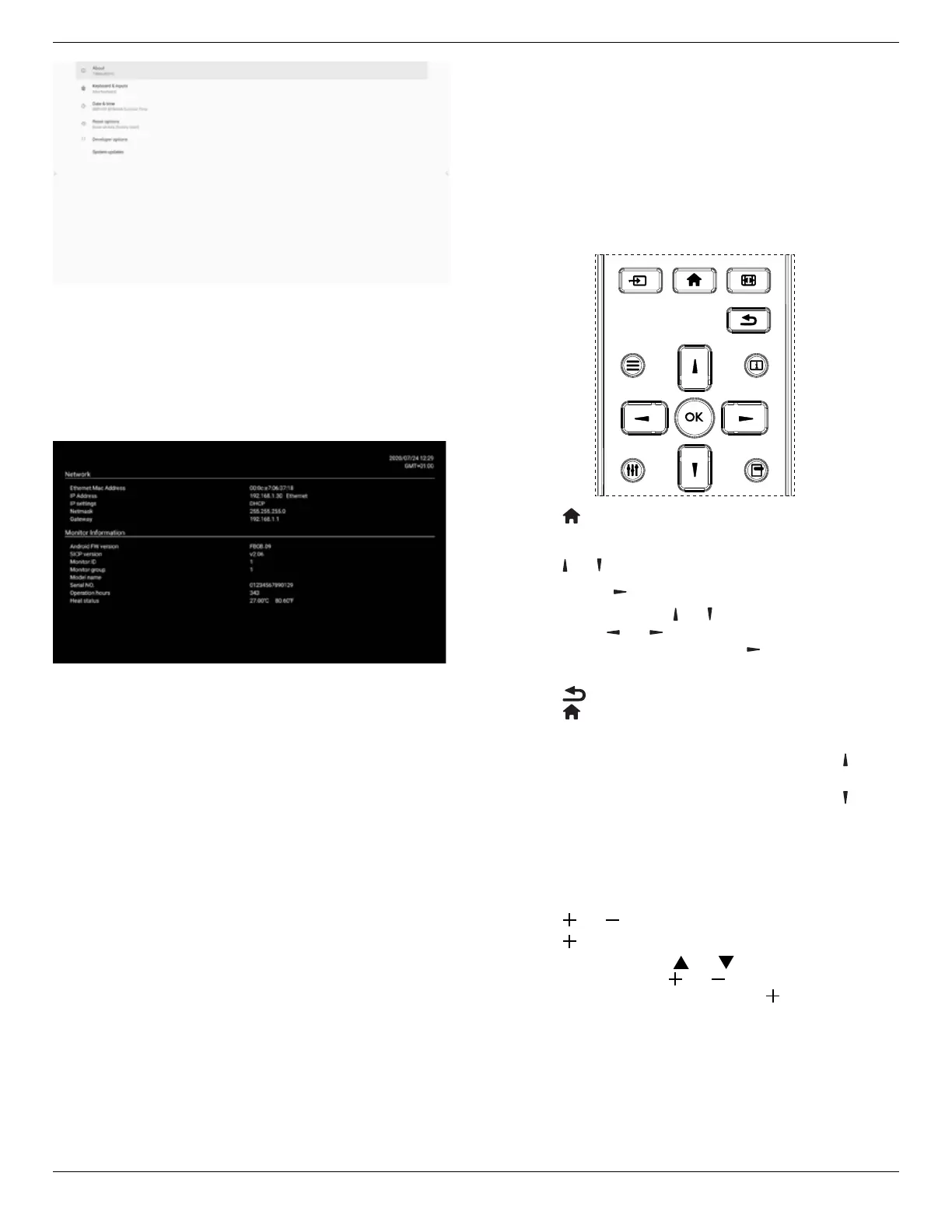55BDL6051C 65BDL6051C
28
5.6. Quick Info
Press “Info + 77” to startup quick info.
Quick info will show “Network” and “Monitor Information”.
Note:
Operation hours: updates every minute.
Heat status : updates every 5 seconds.
6. OSD Menu
An overview of the On-Screen Display (OSD) structure
is shown below. You can use it as a reference for further
adjustment of your display.
6.1. Navigating the OSD Menu
6.1.1. Navigating the OSD menu using the
remote control
FORMAT
SOURCE
INFOLIST
OPTIONSADJUST
1. Press [ ] button on the remote control to display the
OSD menu.
2. Press [
] or [ ] button to select the item to adjust.
3. Press [OK] or [
] button to enter the submenu.
4. In the submenu, press [
] or [ ] button to toggle between
items, press [
]
or [ ] button to adjust the settings. If
there is a submenu, press [OK] or [
] button to enter
the submenu.
5. Press [
] button to return to the previous menu, or
press [
]button to exit from the OSD menu.
NOTES:
• When the OSD menu is not on the screen, press [
] to
display the menu of {Smart picture}.
• When the OSD menu is not on the screen, press [
] to
display the menu of {Audio source}.
6.1.2. Navigating the OSD menu using the
display’s control buttons
1. Press [MENU] button to display the OSD menu.
2. Press [
] or [ ] button to select the item to adjust.
3. Press [
] button to enter the submenu.
4. In the submenu, press [
] or [ ] button to toggle
between items, press [ ] or [ ] button to adjust
settings. If there is a submenu, press [ ] button to enter
the submenu.
5. Press [MENU] button to return to the previous menu,
or keep pressing [MENU] button to exit from the OSD
menu.
